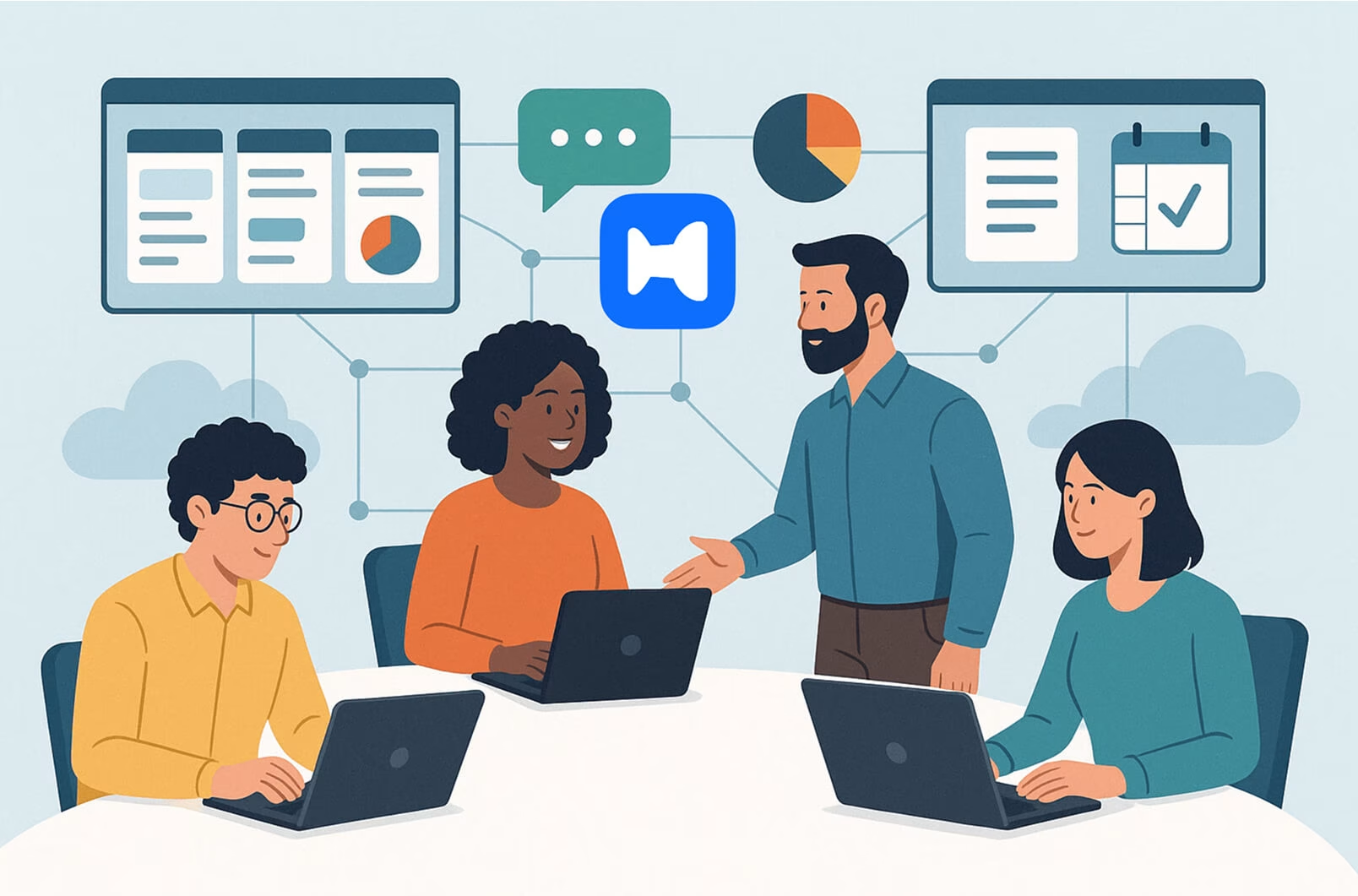The search for remote collaboration tools aims to enhance team productivity levels. The article presents the most effective tools for project management alongside document collaboration and communication and video conferencing and scheduling and security and task management. The following tools will assist your remote team to work more efficiently.
Key Takeaways
Remote collaboration tools play an essential role in improving productivity levels and team engagement for distributed teams by enabling effective communication and project management.
Wellpin provides a modern team-focused smart scheduling solution which helps maintain meeting schedules and minimizes remote coordination challenges. The features of Wellpin enable remote professionals to schedule their time effectively through automated reminders and calendar synchronization and public booking pages which prevent unnecessary back-and-forth communication.
The project management tools Trello and Asana and Monday.com serve different team requirements by providing organizational features that enhance workflow efficiency.
The document collaboration tools Google Workspace and Office 365 support real-time team collaboration while Slack and Microsoft Teams serve as communication platforms that reduce social isolation among team members.Understanding Remote Collaboration Tools

Understanding Remote Collaboration Tools
Remote collaboration tools enable distributed teams to work together while improving communication and maintaining team engagement. Remote work requires these tools to achieve effective results while improving workflows and reducing frustration and maintaining productivity.
Remote work provides organizations with increased productivity together with cost reduction and work flexibility. Companies need to implement appropriate remote workforce solutions when adapting to new work environments. Modern remote work tools duplicate traditional office operations and frequently achieve better results than traditional offices when it comes to remote team collaboration and management.
The following blog post evaluates the top remote work software solutions which include project management tools and monitoring systems and remote work management platforms.
Project Management Tools for Remote Teams
Remote teams can maintain organization and deliver projects on time through project management tools which enable effective project management. These tools provide project planning capabilities together with stakeholder participation and team collaboration features. The project management tools Trello, Asana and Monday.com serve different team requirements among their popular offerings. Remote team management software provides better communication tools and workflow optimization capabilities.
The ability to integrate tools seamlessly remains essential for distributed teams to function effectively and achieve better performance. Teamwork.com and Jira provide integration capabilities which improve functionality and produce more efficient workflows.
The reporting features of ProofHub enable teams to monitor project development and employee performance which helps evaluate productivity levels.
Trello
Trello functions as a web-based platform which uses Kanban boards to help remote teams visually organize their work. The platform provides unlimited storage together with Kanban board visualization and Power-Ups functionality to boost its features. Trello provides an ideal solution for small teams and individual users who want to use visual project management methods.
The absence of Gantt charts and task dependencies in Trello remains a limitation but its user-friendly interface and visual task organization capabilities continue to make it the preferred choice for many remote teams.
Key Features & Use Cases
Trello is basically the poster child of kanban boards. You create boards, add lists, and toss cards around like sticky notes on steroids. Each card can hold checklists, due dates, attachments, labels, comments—the works. It’s visual, super flexible, and dead simple to get into.
Use cases? Project management for small teams, content calendars for marketers, sprint boards for dev squads, or even personal stuff like planning a wedding or keeping track of house chores. Trello scales from “I need to remember groceries” to “let’s manage a multi-team product launch.”
Pros
- Extremely visual and intuitive, even for non-tech folks.
- Tons of integrations (Slack, Google Drive, Zapier, etc.).
- Works equally well for personal projects and team collaboration.
- Free plan is actually usable for most small teams.
Cons
- Can get cluttered and overwhelming with too many cards/lists.
- Limited reporting/analytics unless you pay up.
- Doesn’t handle complex project dependencies well (not ideal for big, structured teams).
- Power-Ups (advanced features) are capped in the free plan.
Asana
Asana enables teams to organize their projects and track their tasks effectively for remote work environments. The platform includes features for task distribution and deadline management as well as priority settings and dependency tracking and project scheduling and Agile/Scrum functionality and automated workflow management. The system provides regular reminders through daily and weekly notifications which prevent team members from overlooking their deadlines.
The free plan from Asana provides users with limited functionality. The Premium plan begins at $10.99 per user each month and the Business plan costs $24.99 per user each month.
Key Features & Use Cases
Asana feels like the grown-up sibling of Trello. Instead of just kanban boards, you get multiple views: list, timeline (like Gantt charts), calendar, kanban. It’s built for structured workflows—assigning tasks, setting dependencies, tracking milestones, and reporting on project progress.
Use cases? Marketing campaign planning, product development roadmaps, cross-functional project tracking, or managing OKRs at the company level. Teams that need structure (but not full-blown enterprise ERP chaos) love Asana.
Pros
- Multiple project views (list, board, timeline, calendar) to fit different working styles.
- Strong task management: subtasks, dependencies, milestones.
- Advanced reporting and dashboards for tracking progress.
- Great integrations with Slack, Google Workspace, Zoom, etc.
Cons
- Free plan is solid but limited (no timeline, no advanced reporting).
- Can feel overwhelming for very small/simple teams.
- Too many notifications if not configured properly (the “Asana overload” effect).
- Learning curve for new users compared to simpler tools.
Monday.com
Monday.com functions as a flexible platform which enables project management and workflow organization through its user-friendly design. The platform provides project summaries and customized workflow systems and visual tools such as Kanban boards and Gantt charts and dashboard performance tracking and detailed reporting features and seamless integration capabilities. The platform successfully handles projects ranging from basic to complex ones.
Monday.com costs more than some other management tools in its category but its extensive feature set makes it suitable for numerous remote teams who appreciate its complete offerings.
The high price for large teams has led to negative feedback about its mobile application functionality.
Key Features & Use Cases
Monday.com is like a colorful Swiss army knife for project management. It’s highly visual, customizable, and works for everything from simple task boards to complex workflows with automations. You can build dashboards, track sales pipelines, manage content calendars, or even run HR processes like hiring and onboarding.
Use cases? Cross-department collaboration (marketing + sales + product), managing ongoing client projects, creating custom workflows that replace clunky spreadsheets, or just giving execs a bird’s-eye view of team progress.
Pros
- Extremely customizable boards, dashboards, and workflows.
- Built-in automations to cut down on manual updates.
- Strong integrations (Google Workspace, Outlook, Slack, MS Teams, Zoom).
- Great for cross-functional teams with different needs.
Cons
- Can get pricey as your team scales and you need premium features.
- Overwhelming setup if you don’t define your workflow first (you’ll drown in options).
- Some advanced features (like time tracking or Gantt) only in higher-tier plans.
- Visual-heavy UI isn’t for everyone—it can feel “busy.”
Overview of Top Remote Collaboration Tools
This table highlights the most effective categories of remote collaboration tools, with leading examples and their core functions to help distributed teams stay productive and organized.
Document Collaboration Tools
Remote employees need collaboration tools to successfully work on joint files and initiatives. The tools enable real-time collaboration which helps teams maintain their coordination and productivity. Microsoft Teams combines various features which fulfill communication requirements while functioning as a platform for document collaboration.
Notion provides collaborative editing capabilities which allow team members to edit documents simultaneously while working on projects together.
The following discussion evaluates two leading document collaboration platforms: Google Workspace and Office 365.
Google Workspace
Google Workspace provides cloud storage-based productivity tools which enable users to create documents and communicate while collaborating with others. Real-time collaboration stands as a fundamental feature for remote work operations. Google Workspace provides its users with three collaboration applications through Google Documents, Sheets and Slides.
The real-time editing capabilities combined with easy sharing functions of Google Workspace improve remote work processes. The tool provides extensive integration capabilities with other Google services which makes it adaptable for teams working remotely.
Key Features & Use Cases
Google Workspace isn’t just Gmail and Google Docs anymore — it’s the full productivity ecosystem. Calendar, Meet, Drive, Sheets, Slides, Chat… all tied together under one login. For teams, it’s the backbone of scheduling, file sharing, and collaboration. With Google Calendar at the center, you can coordinate meetings, sync across time zones, and connect seamlessly with tools like Wellpin for smarter scheduling.
Use cases? Remote teams needing real-time document collaboration, startups wanting a low-friction setup for email + file storage, enterprises managing huge volumes of meetings, and schools running class schedules via Google Classroom + Calendar.
Pros
- Everything lives in the same ecosystem (no messy integrations needed for core tools).
- Google Calendar is still one of the best free scheduling tools around.
- Easy sharing and permissions across Drive, Docs, Sheets, etc.
- Works across devices instantly — laptop, phone, tablet.
- Scales well from freelancers to giant enterprises.
Cons
- Admin settings can be confusing for larger orgs (permissions labyrinth).
- Reliance on internet connection — offline mode is decent, but not perfect.
- Storage caps in lower-tier plans can become limiting fast.
- Integrations outside Google ecosystem sometimes feel clunky compared to native tools.
Office 365
Provides users with an integrated interface that resembles Microsoft application design for users who already know Microsoft products. The system allows multiple users to edit documents simultaneously in real-time which avoids any editing conflicts from occurring.
Office 365 functions as a powerful tool for remote teams because it significantly enhances their ability to collaborate on documents. Office 365 boosts productivity levels for distributed teams through its complete integration capabilities and teamwork features.
Key Features & Use Cases
Office 365 (now officially Microsoft 365) is the enterprise standard. Outlook for email and calendars, Teams for meetings and chats, OneDrive for files, plus Word/Excel/PowerPoint that still dominate productivity. Outlook Calendar is at the core here: it’s the hub where meetings, reminders, Teams calls, and even resource booking (rooms, equipment) all come together.
Use cases: large companies deeply tied to the Microsoft ecosystem, government and compliance-heavy industries, and hybrid teams splitting time between Teams and Outlook. Perfect for scheduling meetings, coordinating projects, managing corporate documents, and keeping sensitive data secure.
Pros
- Enterprise-grade security and compliance (GDPR, HIPAA, ISO, you name it).
- Outlook + Teams combo covers almost every meeting scenario.
- Huge admin and policy management tools for IT teams.
- Tight integration with Word, Excel, PowerPoint — still industry staples.
- Scales easily for organizations of all sizes.
Cons
- Interface can feel heavy and cluttered compared to Google Workspace.
- Permission settings and policies are complex for beginners.
- Pricing is higher than many competitors.
- Integrations with non-Microsoft apps often feel clunky.
Communication Tools for Remote Work
Remote work teams use communication tools to fight isolation while improving staff involvement. The tools simplify communication processes and workflow management, which proves vital for teams spread across various time zones. Remote employees benefit from communication tools such as video calls, messaging apps, and project management platforms that support team productivity.
Cloud-based collaboration tools boost employee productivity through their ability to provide smooth communication and immediate project status updates. This section investigates two widely used communication platforms Slack and Microsoft Teams.
Slack
The team communication platform Slack enables instant messaging for fast text-based exchanges that replace traditional email communication. Slack enables employees to exchange instant messages through one-on-one conversations and group discussions and team chats and topic-specific channels for structured communication.
Slack provides users with three main features: channel organization and threaded messaging and powerful search functions and app integration capabilities and guest user permission settings. The platform works best for small businesses yet it adapts well to medium and large companies. The use of Slack benefits teams that prioritize open communication and structured discussions.
Key Features & Use Cases
Slack is the nerve center for team communication — channels, DMs, huddles, and integrations everywhere. But it’s not just chat anymore. With Slack Connect, you can collaborate with external partners, and with Workflow Builder, you can automate daily nudges like “Don’t forget the standup.” When paired with calendar integrations (Google Calendar, Outlook, or Wellpin), it turns into a live pulse of what’s happening — meeting reminders, status updates, polls, even scheduling bots.
Use cases: distributed teams that live in chat, startups who want fewer emails, cross-functional teams managing projects on the fly. Great for real-time communication plus lightweight scheduling reminders right where people already are.
Pros
- Real-time messaging keeps projects moving fast.
- Integrates with basically everything (Calendars, Zoom, Jira, Trello, Wellpin).
- Easy to automate reminders and status updates with bots or workflows.
- Slack Connect makes it possible to work with clients and vendors without email.
- Fun extras (reactions, GIFs, polls) make collaboration feel human.
Cons
- Constant notifications can be overwhelming.
- Calendar scheduling inside Slack is limited without integrations.
- Free tier has message limits, which can be painful for larger teams.
- Can become noisy without strong channel organization.

Microsoft Teams
Provides a complete set of tools which includes video meetings alongside messaging tools and document sharing capabilities and real-time editing features for remote work success. Microsoft Teams provides instant messaging and video calling features which cut down email usage to boost team productivity levels.
Microsoft Teams provides a unified workspace to businesses using Microsoft 365 which utilizes their existing security features to streamline team collaboration. The platform presents an overwhelming interface to new users because of its many features which require time to learn.
Key Features & Use Cases
Microsoft Teams is the all-in-one collaboration hub bundled into Office 365. Think chat, video calls, file sharing, and tight integration with Word, Excel, and Outlook — all in one place. For organizations already deep in Microsoft’s ecosystem, it’s the natural choice. Teams excels at structured collaboration: departmental channels, company-wide announcements, project-based chats, and video meetings that sync automatically with Outlook calendars.
Use cases: large organizations that standardize on Office 365, hybrid or remote teams needing consistent video + file collaboration, and enterprises that want security and compliance built into every layer.
Pros
- Seamless integration with Office 365 apps (Outlook, OneDrive, SharePoint).
- Robust video conferencing with features like breakout rooms, background blur, and live captions.
- Strong security and enterprise compliance (huge for regulated industries).
- Persistent chat and file storage for team projects.
- Works well for hybrid workplaces, especially with hardware integrations (conference room systems, phones).
Cons
- Heavy on system resources; can feel slow on older machines.
- UI can feel cluttered compared to lighter tools like Slack.
- Notification management is clunky, leading to missed or overwhelming pings.
- Less flexible for small, agile teams who don’t need full Microsoft stack.
Video Conferencing Solutions
Video conferencing helps remote workers feel connected to their team through real-time communication which overcomes the physical distance between them. Remote teams heavily rely on platforms Zoom and Google Meet because they provide dependable video meeting solutions.
The video recording feature from Loom remains accessible across all subscription plans even though Google Meet provides fewer features than Zoom or Microsoft Teams.
Zoom
Zoom provides users with HD video/audio capabilities alongside screen sharing and breakout rooms and recording functions which improve virtual meeting quality. The platform serves three main use cases which include team meetings and client calls and webinars thus providing a reliable video conferencing solution.
The video conferencing platform Zoom gained 36% user adoption during 2020 because of its popularity in remote work environments. The Zoom free plan restricts users to 100 participants during video calls that cannot exceed 40 minutes.
Key Features & Use Cases
Zoom became the default word for “video call” during the remote work boom — and for good reason. It’s lightweight, stable, and works even when your Wi-Fi is held together with duct tape. Core features include HD video conferencing, breakout rooms, screen sharing, whiteboarding, and webinar hosting for hundreds (or even thousands) of participants.
Use cases: virtual team meetings, online classes, large-scale webinars, hybrid events, and quick one-on-one calls where you just need video and audio that actually works. Many businesses use Zoom as their default video platform even if their other tools (Slack, Teams, Asana) cover collaboration, simply because Zoom nails reliability.
Pros
- Stable and reliable video quality, even on weaker connections.
- Scales from small calls to huge webinars.
- Simple interface — most people know how to “join a Zoom” without explanation.
- Integrates with calendars (Google, Outlook) and countless third-party apps.
- Advanced features like virtual backgrounds, waiting rooms, and meeting recordings.
Cons
- Security has improved, but “Zoombombing” incidents gave it a reputation hit.
- Free plan limits group calls to 40 minutes.
- Not a full collaboration hub (chat and file sharing exist, but feel like afterthoughts).
- Overlaps with other tools — many companies end up paying for Zoom and Teams or Meet.
Google Meet
Google Meet provides remote collaboration tools including built-in chat functionality and screen sharing features and meeting recording capabilities. The platform supports virtual meetings with up to 100 participants making it suitable for large online conferences.
Google Meet provides team members with the benefit of recording meetings through its recording feature which helps them review any sessions they missed because of time zone differences.
Key Features & Use Cases
Google Meet is Google’s answer to video conferencing — baked right into Google Workspace. You can launch a meeting directly from Google Calendar, Gmail, or even a Google Doc. Features include screen sharing, live captions, breakout rooms, polls, and Q&A sessions. The interface is minimal (sometimes too minimal), but that’s part of the appeal: click a link, you’re in.
Use cases: internal team meetings for companies already on Google Workspace, quick client check-ins, virtual classrooms, and collaborative sessions where Meet integrates seamlessly with Docs, Sheets, and Slides. It’s especially handy for organizations that don’t want to juggle multiple platforms — if you live in Gmail and Google Calendar, Meet feels native.
Pros
- Native integration with Google Calendar and Gmail (instant links in invites).
- Clean, no-frills interface that’s easy for non-technical users.
- Strong collaboration features tied to Docs, Sheets, and Slides.
- Solid security with Google’s ecosystem-level controls.
- No extra installation needed — just a browser.
Cons
- Feature set lags behind Zoom and Teams for advanced webinars or enterprise needs.
- Video quality can dip with larger groups.
- Free version has limitations on meeting length and participant numbers.
- Lacks the polish of dedicated video-first platforms when it comes to event hosting.
Scheduling and Time Management Tools
Remote employees can easily participate in video calls from any location through Google Calendar which provides flexible work arrangements. Microsoft Outlook Calendar helps employees organize meetings and events effectively while promoting time management and break time and work limit practices to prevent burnout.
Wellpin and Clockify introduce two advanced solutions which optimize scheduling operations and boost time management capabilities for virtual teams. The productivity tools specifically support organizations that use dispersed staff structures to operate more smoothly.

Wellpin
Functions as a free online scheduling assistant which helps improve communication and appointment organization for both individual users and team members. The system functions to stop time slot double bookings which enables better planning of gatherings. Wellpin allows hosts to generate Zoom links which they can automatically add to meeting invitations through its integration feature.
Wellpin enables users to combine multiple Google Calendars into a single interface for better management. The platform automatically detects scheduling conflicts between all group members to prevent meeting overlaps.
Key Features & Use Cases
Wellpin isn’t just another scheduling tool — it’s built to handle the chaos of modern teams without burying you in tabs and email threads. At its core, it offers AI-powered scheduling, multi-calendar sync (Google, Outlook, iCal), and drag-and-drop pipelines for managing not only meetings but also workflows. Unlimited employees on the free tier makes it especially attractive for small and mid-sized businesses that outgrow free versions of competitors like Calendly or HubSpot.
Use cases: a freelancer trying to avoid double-booking, a startup juggling clients across time zones, or an account manager who wants more than just a booking link — they want analytics, churn alerts, and even pipeline visibility. Teams use it for appointment scheduling, team syncs, client calls, and even staff shift planning. Because Wellpin ties reminders, calendar sync, and account health together, it works as a meeting scheduler plus lightweight CRM.
Pros
- Unlimited employees on the free plan (huge differentiator vs. most competitors).
- AI scheduling that adapts to preferences and past habits.
- Deep integrations: Google Calendar, Outlook, iCal, Slack, Zoom, and more.
- Drag-and-drop pipelines for team and client management.
- Automated reminders, reschedules, and follow-ups without manual chasing.
- Analytics like account health scores and churn alerts baked in.
Cons
- Newer on the market, so brand recognition is still growing.
- Some advanced enterprise features (like webinar hosting) aren’t the main focus.
- Teams migrating from Salesforce/HubSpot may miss heavyweight CRM functions.
Clockify
Clockify serves as a time management tool tailored for individuals working remotely, equipped with capabilities such as tracking time by project, options for both manual and automatic recording of work hours, live dashboards, and comprehensive reports that scrutinize productivity and monitor work durations. This tool offers an economical advantage with its complimentary plan alongside a Standard package priced at $5.49 monthly—affordable for both teams and solo users.
For remote teams looking to oversee progress effectively and delineate billable hours accurately, Clockify’s features are invaluable. The platform’s sophisticated reporting mechanisms coupled with analytic functions allow deep dives into trends related to productivity while facilitating the refinement of operational workflows through precise progress monitoring.
Key Features & Use Cases
Clockify is best known as a time tracking and productivity tool rather than a pure scheduling platform. It lets teams log hours, track billable vs. non-billable work, and analyze where time actually goes — across projects, clients, or internal tasks. Features include timesheets, timers, reporting dashboards, billable rate tracking, and integrations with tools like Trello, Asana, and Slack.
Use cases: freelancers who need to log client hours, agencies billing by the project or hour, remote teams that want visibility into where their time disappears, and even internal departments trying to justify headcount or budgets. It’s not just for agencies — companies use it for payroll, invoicing prep, and spotting productivity bottlenecks.
Pros
- Free plan with unlimited users (rare in time-tracking tools).
- Detailed reporting and breakdowns by project, client, or task.
- Easy integrations with major project management platforms.
- Useful for invoicing and payroll by tracking billable rates.
- Works across web, desktop, and mobile apps with offline support.
Cons
- More of a time-tracker than a scheduling or collaboration tool.
- Lacks built-in meeting scheduling or calendar sync.
- Advanced features (like labor cost reporting or branded invoices) sit behind paid tiers.
- Can feel like “extra admin work” if not automated well.
Security and Privacy Tools
The protection of sensitive documents during collaborative efforts depends on essential security and privacy tools which prevent unauthorized access to critical data. Essential business information receives enhanced protection through multi-factor authentication (MFA) which prevents unauthorized remote access. The combination of encryption with MFA security protocols significantly reduces data compromise risks in remote work environments.
The two essential solutions for remote teams' security and privacy needs are LastPass and NordVPN. LastPass provides advanced password management functionality while NordVPN delivers secure Virtual Private Network (VPN) connection services.
LastPass
The internet safety needs of both individuals and team members find advantage in using LastPass. The team-specific option from LastPass starts at $4.25 per user per month. The Business plan at LastPass was designed to support small businesses and new startups.
The service enables users to handle passwords securely and store credentials safely and complete login forms automatically. The system provides enhanced security through password reuse protection and enables secure password distribution between team members. Users can view their pricing details and service features through their website.
Key Features & Use Cases
LastPass is primarily a password manager and security vault, but it has become a crucial tool in productivity stacks because it cuts down on wasted time hunting for logins. Core features include secure password storage, one-click autofill, multi-factor authentication, password sharing with teams, and dark web monitoring. It works across browsers and devices, syncing credentials so you’re not locked out when switching from laptop to phone.
Use cases: small teams who need to safely share logins without emailing spreadsheets around, IT departments rolling out security policies, freelancers managing multiple client accounts, or anyone tired of forgetting which version of their “supersecurepassword123” they last used.
Pros
- Strong security features, including MFA and encrypted vaults.
- Easy browser and mobile integrations for autofill.
- Shared folders for teams make credential management safer.
- Dark web monitoring adds proactive security.
- Saves huge amounts of time versus manual password resets.
Cons
- Occasional sync glitches between devices.
- Free plan is limited (one device type only).
- Past security breaches raised concerns for some users.
- More about access management than scheduling or collaboration.
NordVPN
The Always On VPN feature from NordVPN provides continuous secure network access to remote workers who need protection of their company data from potential security threats. Remote work activities receive protection from NordVPN through its encryption of internet traffic which safeguards vital corporate information.
Remote teams who use NordVPN maintain protected communication channels through virtual private networks to defend their confidential information from online threats which safeguards their sensitive data.
Key Features & Use Cases
NordVPN is best known for secure browsing and encrypted connections, but for teams it doubles as a tool for remote access and productivity protection. Core features include military-grade encryption, a massive server network in 100+ countries, split tunneling, dedicated IPs, and threat protection against trackers/malware. It also supports multi-device use and integrates neatly into both desktop and mobile workflows.
Use cases: distributed teams needing safe access to shared tools across borders, freelancers working from coffee shops, organizations protecting sensitive client data, or individuals wanting peace of mind when logging in from public Wi-Fi.
Pros
- Extremely fast servers with low-latency connections.
- Strong privacy policies (no logs) and advanced security features.
- Reliable for bypassing geo-blocks (great for international teams).
- Easy-to-use apps across all major platforms.
- Supports up to 10 devices simultaneously.
Cons
- Occasional connection drops on some servers.
- Premium price compared to basic VPNs.
- Advanced features (like dedicated IP) cost extra.
- Not a “collaboration” tool per se — more about securing the environment.
Task and Workflow Management Tools
Remote teams experience substantial increases in productivity and efficiency through the implementation of collaboration tools. Trello provides strong automation capabilities through Power-Ups which enhance productivity levels. Remote workers need time management tools to maintain effective scheduling and achieve high productivity levels.
This section examines ClickUp and Notion as two flexible management solutions which enhance task and workflow management for remote teams.
ClickUp
ClickUp functions as a versatile project management solution which delivers multiple capabilities to fulfill different requirements of remote teams. The platform provides essential features that include task management alongside document collaboration and objective setting and time tracking and artificial intelligence-based customization.
The platform enables teams to use agile project management principles by helping them make fast adjustments to project changes. New users of ClickUp may struggle with its extensive features because they need to spend time learning how to use the tool to achieve maximum benefits.
Key Features & Use Cases
ClickUp is an all-in-one productivity and project management platform that tries (and mostly succeeds) to replace your messy stack of to-dos, docs, spreadsheets, and chat apps. Core features include task management with multiple views (list, board, calendar, timeline, Gantt), docs and wikis, goal tracking, automation rules, dashboards with custom widgets, and native integrations with Slack, Zoom, Google Workspace, and more.
Use cases: startups that want everything in one place instead of juggling Trello + Google Docs + Asana, agencies managing client projects with deadlines and deliverables, teams that need hierarchical task structures (projects → lists → tasks → subtasks), and individuals who love customizing workflows until they feel just right.
Pros
- Hugely flexible — dozens of views and layouts to fit different work styles.
- Affordable plans with generous free tier (unlimited tasks and members).
- Strong collaboration features: comments, mentions, real-time editing.
- Replaces multiple apps (docs, goals, tasks, chat-lite).
- Frequent updates and feature rollouts.
Cons
- Overwhelming for new users — too many knobs to turn.
- Performance can lag with very large workspaces.
- Some advanced features (time tracking, advanced automations) are locked behind higher tiers.
- The “everything app” approach can feel cluttered compared to focused tools.
Notion
Notion provides customizable workspaces and templates. The platform includes note-taking capabilities alongside task management features and databases and Kanban boards and wikis and tool integration capabilities. The tool functions as a single platform that stores all organizational knowledge. The tool functions as a flexible project management system and note-taking platform for teams and individuals who need a customizable workspace.
The free plan of Notion exists alongside two paid plans starting at $10/seat/month and $15/seat/month for business users. The complexity of Notion workspaces presents a major challenge because users need to overcome a steep learning curve before they can use the platform effectively.
Key Features & Use Cases
Notion is an all-in-one workspace that blends note-taking, docs, wikis, databases, and task management into one highly customizable platform. Its core strength lies in flexible building blocks — pages, databases, templates — that let you design anything from a simple to-do list to a full project management dashboard.
Use cases: creating team knowledge bases, managing editorial calendars, tracking personal goals, documenting processes, or even building lightweight CRMs. Students love it for class notes and study planners, while teams rely on it for collaborative docs and centralized knowledge hubs.
Pros
- Highly flexible — you can build almost any workflow with templates or from scratch.
- Clean, modern interface that appeals to design-focused users.
- Great for documentation and wikis with easy linking between pages.
- Huge template library and active community support.
- Free plan is solid for personal use.
Cons
- Steep learning curve for beginners — “blank page syndrome.”
- Offline mode is limited compared to desktop-first apps.
- Task management isn’t as powerful as dedicated tools (e.g., Asana, ClickUp).
- Can become messy without strict organization rules.
Summary
The correct selection of remote collaboration tools will create a transformative impact on your remote work experience. Trello and Asana and Monday.com serve as project management tools which maintain organized projects while keeping them on schedule. The document collaboration tools Google Workspace and Office 365 allow users to edit and share files in real time. Slack and Microsoft Teams serve as communication tools which maintain team connection and engagement. The video conferencing solutions Zoom and Google Meet enable productive virtual meetings and the scheduling and time management tools Wellpin and Clockify help users stay organized.
The security and privacy tools LastPass and NordVPN safeguard your sensitive data and the task and workflow management tools ClickUp and Notion boost productivity and efficiency. These tools enable you to build a productive remote work culture that maintains employee engagement. Your team will thrive regardless of their location when you adopt the future of work with confidence.