Need to know how to use Zoom? You’re in the right place. This guide will help you set up Zoom, join meetings and explore its features. Whether you’re on a computer or mobile device, you’ll find step-by-step instructions to get started easily.
Related: How Zoom compares with Google Meet on Wellpin
Quick Facts
- Setting up Zoom on desktop or mobile devices is easy, just download the app and create an account for full functionality.
- You can join Zoom meetings via join links, meeting IDs and phone calls, so you can join from any device.
- Zoom has screen sharing, recording and virtual backgrounds, to make your meetings more engaging.
Setting Up Zoom
Getting started with Zoom is the key to easy video conferencing. The setup process is simple whether you’re on a computer or mobile device. With Zoom’s flexible system, you can join meetings from any device and stay connected for every moment that matters.
Those who prefer using their desktops can get the full features by downloading the Zoom desktop app from their official website. This gives you a solid foundation for all your virtual meetings. Meanwhile, those who are mobile won’t miss out as the mobile version of Zoom has all the features to join and manage meetings while you’re away from your desk.
To get started with either version—on both computers and portable devices—the following guides you through installing the respective apps for each platform: desktop or mobile.
Downloading the Zoom Desktop App
To download the Zoom desktop app you should:
- Go to zoom.us which is the official site for Zoom.
- If you haven’t signed up yet, look for and click on the ‘Sign Up, It’s Free’ button to create your new account.
- After signing up, click on the download button from their website.
After signing up with Zoom, go to zoom.us/download to download your app. This will get you the latest version of the Zoom desktop app with all its features and updates for your meetings on Zoom. The installation process is fast and easy so you can start making calls on Zoom right after setup.
Downloading the Zoom Mobile App
Getting the Zoom app for iPhone users is easy. Go to the Apple App Store, search for ‘Zoom’ and click ‘Get’ to start downloading the app. You may be asked to enter your Apple ID and password or use face recognition if set up.
For Android users, getting the Zoom mobile app can be done by visiting the Google Play Store. Search for “Zoom” in the apps category and click ‘Install’ and it will download onto your device using zoom phone technology.
Having the Zoom mobile app on your smartphone or tablet is essential to join or manage video meetings on-the-go. Once you have installed this tool, you can join and host video conferencing sessions via Zoom from anywhere - making it more convenient to use Zoom remotely.

Creating a Zoom Account
To use all the features of Zoom, you’ll need to sign up. This is easy whether you’re a freelancer or working with a team. If you’re coordinating with customers or clients, Wellpin’s customer support tools can streamline follow-ups after Zoom calls.
Once signed up, activating your account is a must which involves clicking on the verification link sent to your email address. This activation process confirms your account and allows you to join and conduct meetings on Zoom.
Below are the step by step instructions to sign up and configure your profile in Zoom.
Signing Up for Zoom
Go to the Zoom sign up page and create a new account by signing up with your email address, Google or Facebook. For work-related video conferencing, it’s recommended to use your work email for smoother communication with colleagues.
Once you have entered your email details, Zoom will send you an activation link via confirmation email. Activate your account by clicking on this link. After that, you can set up your profile and start using Zoom right away. This easy process gets you all set for hassle-free video conferencing.
Setting Up Your Zoom Profile
To make your video conferencing experience better, start by customizing your Zoom profile. Choose a display name that others will see when you join meetings. You can also add a profile picture to make your engagement more personal and visual.By filling out your time zone and additional personal information, you can ensure meetings are scheduled correctly. Customizing the details on your Zoom account not only makes you look more professional but also leaves a good impression during video interactions.
Joining a Zoom Meeting
Zoom meetings have multiple ways to join, accommodating different devices and situations. Key options include using a join link or inputting the meeting ID and password. Zoom also allows joining directly from a web browser, using your mobile phone or through traditional phone calls.
Knowing these options ensures you won’t miss important meetings. Whether you’re on a computer, mobile device or just calling in by phone, knowing each option will allow you to enter any Zoom meeting.
Using a Join Link
The easiest way to join a Zoom meeting is by using the provided join link. Usually, this link is sent by the host of the meeting through an email or text message. When you click on the link, it will launch your web browser and take you straight to the Zoom meeting. If clicking isn’t convenient for some reason, you can also copy and paste that same link into your browser’s address bar as another way to access the meeting.
This method provides a fast and hassle-free experience when joining a meeting in Zoom, reducing any potential issues or delays in connecting with others via video conferencing.
Entering a Meeting ID and Password
Launch the Zoom app and select the ‘Join’ icon to join a meeting with a provided meeting ID and password. In the dialogue that pops up, input the Meeting ID given by the host and set your display name. Once you’ve entered this information, hit ‘Join’.
If you’re trying to join a meeting that’s password protected, you will be asked to input the password before you can join. This is to ensure only those who were invited can join, a secure way of joining meetings.
Joining via Phone Call
For those who don’t have internet or prefer to join a Zoom meeting over the phone, you can call into the meeting using the provided phone numbers and input the meeting ID. This option is especially convenient for those who are traveling or experiencing internet issues.
Calling into a Zoom meeting ensures you stay engaged in the discussion regardless of your internet stability.

Hosting a Zoom Meeting
To host a Zoom meeting, you need to have a Zoom account and have the app installed on your device. As the host, you’re responsible for setting the meeting time, handling participant interactions and ensuring the session runs smoothly. We will cover the basics of hosting a meeting on Zoom which includes setting it up and managing participants.
For those using Zoom for work or personal connections, knowing how to manage meetings is crucial. Here are the steps to schedule a recurring or impromptu meeting and tips to manage participants during your sessions.
Scheduling a Zoom Meeting
To schedule a Zoom meeting, launch the Zoom app and click the blue ‘Schedule’ button. This will open up a pop-up window to schedule where you will be asked to input details such as date, time and additional information for your meeting. Determining these details is important to ensure the meeting runs smoothly and all participants have the necessary information.
Once you’ve scheduled your Zoom meeting, you can enhance it with smart scheduling via Wellpin’s Zoom & Google integration — this helps prevent double bookings and simplifies reminders.
To secure your scheduled Zoom meeting from unwanted guests, setting a password adds an extra layer of security that only allows those with the correct access credentials to join.
Starting an Instant Meeting
Starting an instant meeting is ideal for spontaneous conversations. To start a meeting quickly on the Zoom mobile app, go to Meetings tab and select ‘New Meeting’. On the desktop app, you can auto-start video when you start an instant meeting so you can jump right into your conversation.
The ability to start meetings quickly is perfect for urgent discussions that require immediate focus and attention.
Managing Meeting Participants
Managing order and productivity during a Zoom meeting is important which involves managing the participants. To see everyone in the meeting, just click on ‘Participants’ in your meeting controls. To add more people to your meeting, just copy the URL or invitation link of the Zoom call and send it to them.
For larger meetings, muting attendees when they’re not speaking helps prevent background noise. Setting up breakout rooms can promote better collaboration and engagement by allowing small group conversations within larger meetings.
Want smoother coordination between meetings? Wellpin offers calendar syncing, availability sharing, and automated reminders that pair well with Zoom’s meeting management features.
Zoom Features
Zoom has a range of features that enhance your video conferencing experience. These tools include the ability to share your screen to live transcription, all essential for effective meetings. Using these features can greatly improve Zoom sessions by increasing interactivity and efficiency.
We will cover features such as screen sharing, recording meetings and virtual backdrops in this section. Each feature brings its own benefits to the table and turns ordinary meetings into engaging experiences.
Screen Sharing
One of the most powerful features Zoom offers is screen sharing. It allows attendees to share their full desktop or just specific apps during a meeting which is crucial for joint presentations and demos. Zoom allows audio playback alongside screen sharing — a must for presentations with multimedia elements.
The options within Zoom’s screen sharing feature include sharing just part of your screen, using a whiteboard feature or showing content from another camera. Hosts have control over who can share their screens during the meeting so you can keep order and keep presentations streamlined.
Recording Meetings
Documenting discussions and referencing them later is made easy by recording Zoom meetings. Zoom allows you to record meetings either locally on your device or to the Zoom cloud. Licensed hosts can record both locally and to the cloud.
To record a meeting on desktop, start the meeting, click ‘Record’, choose local or cloud and stop the recording when done. Start video and Zoom will convert the recording for you.
On the mobile app, tap ‘More’, select ‘Record to Cloud’ and manage the recording through ‘More’. Recordings are accessible from any device so team members can review important discussions.
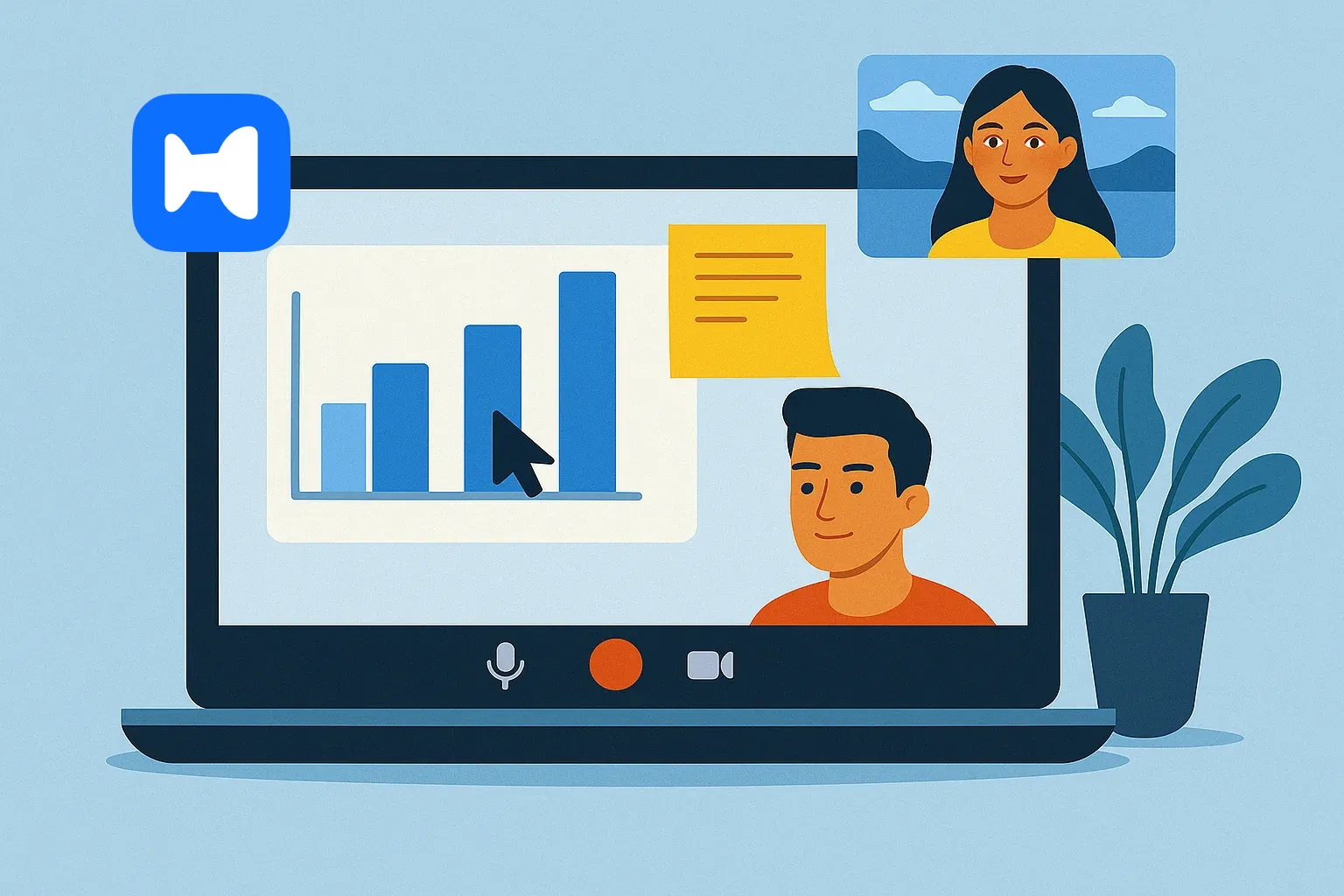
Using Virtual Backdrops
Zoom has a fun and useful feature that allows participants to switch their backdrop to a picture or video which not only improves the visual aspect of their presence in the meeting but also preserves their privacy.
Through the Zoom Web App, this feature can be customised. Users can choose and apply different backdrops for specific meeting contexts.
Advanced Zoom Tools
Zoom has a range of advanced software tools to increase productivity and user experience. These tools are especially useful for large organisations and complex meetings.
With features like AI-generated summaries of meetings and integration with external apps, Zoom is a multi-faceted platform.
In this section we will cover using breakout rooms, launching polls and enabling live transcription in Zoom meetings. Each feature brings its own benefits for better meeting management and participant engagement.
If your team uses hybrid schedules, Wellpin’s blog on Google Meet is a great resource for comparison, especially when deciding between platforms or integrating both.
Using Breakout Rooms
Within a larger meeting, breakout rooms allow for more intimate group conversations. The host can create several of these smaller spaces for attendees to work together in more focused groups and then return to the main meeting.
Breakout rooms are great for workshops, idea generation during brainstorming sessions and team-building exercises.
Launching Polls
Launching polls during a Zoom meeting gets real-time feedback from participants. Only the meeting host can create and launch polls so it’s a controlled and organized way to engage with attendees.
Use polling for quick surveys, decision making and checking understanding.
Audio and Video Problems
To prevent common audio and video issues during Zoom meetings, make sure to check your Zoom settings and your device’s audio/video settings 10-15 minutes before the meeting. If any problems arise, inform the meeting host or other attendees so they are aware of the issue.
Having a working camera and microphone can greatly improve your video conferencing experience.
Connectivity Issues
Disruptions to your Zoom meetings such as delays and dropped calls can be caused by connectivity problems. To fix these issues start by checking your internet speed and reboot your router if needed. Having a stable internet connection is key to a smooth communication during your sessions.Don’t run any applications that consume a lot of bandwidth while on Zoom calls as they can affect your connection.
Error Messages
Before: It’s frustrating when you encounter error messages on Zoom but knowing why they happen and how to fix them can speed up the process. You may encounter errors such as ‘Invalid Meeting ID’, ‘Meeting has not started yet’, ‘Connection failed’ or ‘Network instability detected’.
After: Frequent error messages on Zoom include:
Knowing what causes these issues and how to fix them helps with troubleshooting.
To fix these issues, check your internet connection, make sure your Zoom software is updated, reboot your device if needed and double check all meeting specific details like links and access credentials. By addressing these quickly you’ll minimize disruptions during your virtual meetings.
Conclusion
Mastering Zoom can improve how you connect with colleagues, clients, and friends. From setup to troubleshooting — and with the help of smart tools like Wellpin’s Zoom Scheduling Assistant — you can boost productivity, reduce no-shows, and stay organized no matter where you work.
Remember successful video conferencing on Zoom relies on preparation and understanding of its features. From scheduling a virtual meeting using Wellpin to resolving common issues that may arise—knowing how to use all of what Zoom has to offer is key to boosting your online interactions. Incorporate these tips and tricks into your usage for a Zoom optimized experience, constant connectivity no matter where you are.





