Why Video Meetings Still Matter
Face-to-face conversations build trust, nuance, and momentum in ways asynchronous tools rarely match. Whether you’re a freelancer pitching a client, a teacher running a virtual classroom, or a product squad scattered across time-zones, a quick video chat cuts through Slack threads and email novels. Google Meet rose to prominence precisely because it removes friction: one link, zero desktop installs, and a Gmail account most people already have.
Is Google Meet Free?
Yes, Google Meet offers a free version for all users. You can host video meetings lasting up to 60 minutes with up to 100 participants. This makes it an excellent option for small teams, individual entrepreneurs, and educational institutions. For larger teams and enterprises, paid plans are available with enhanced features such as custom workflows and improved analytics for better engagement with your guests.
Google Meet has become an indispensable tool for scheduling meetings and conducting video conferences for both individuals and teams. In this article, we will answer the most common questions about Google Meet, explore its advantages over other platforms, and share tips on effectively planning and booking meetings through your booking page.
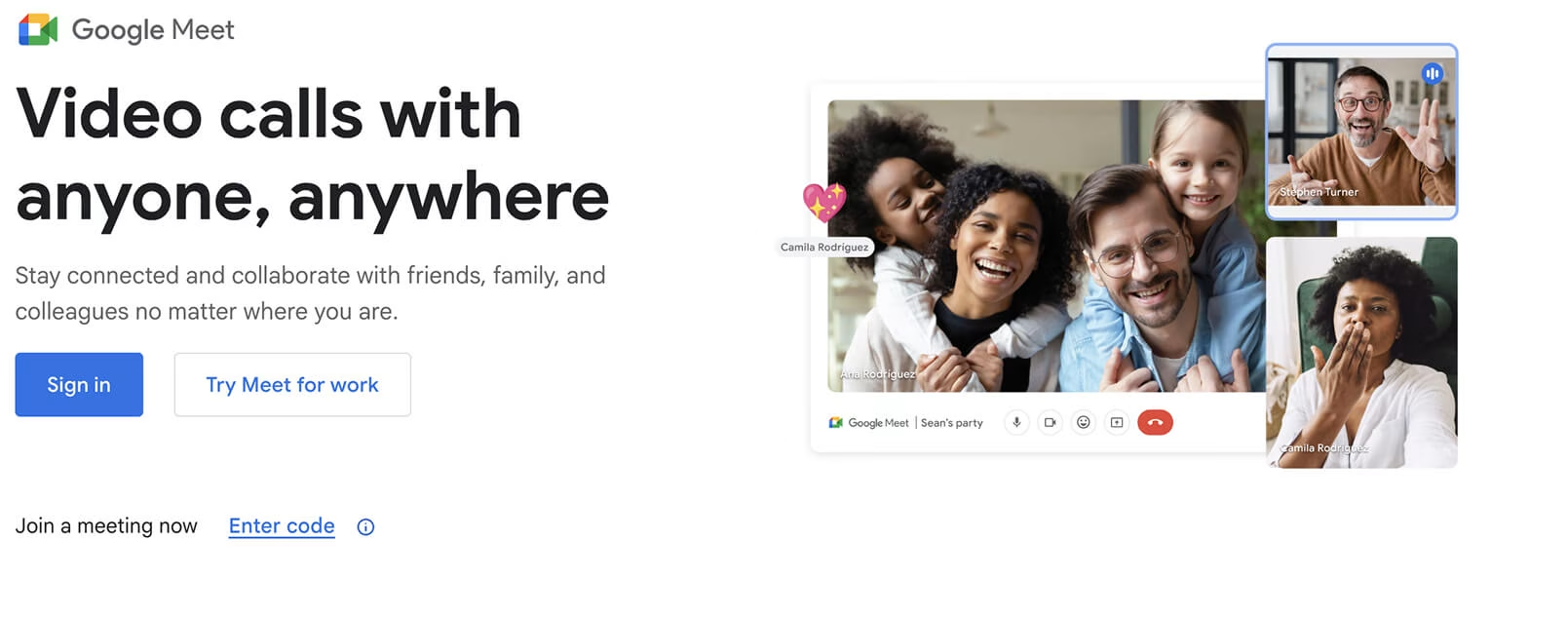
How Do I Use Google Meet for the First Time?
To start using Google Meet:
1. Create a Google account or sign in to your existing one.
2. Navigate to meet.google.com
3. Click on the "New Meeting" button.
4. Choose an option: "Create a meeting for later", "Start an instant meeting", or "Schedule in Google Calendar".
5. Invite participants by sending them the meeting link or an invite through Google Calendar.
Using Google Meet does not require any special skills and allows you to easily organize a meeting with just a few clicks.
What Is the Difference Between Zoom and Google Meet?
Scheduling Google Meet Meetings
Before we jump into the terminology, keep in mind that modern scheduling apps—like Wellpin —do most of the heavy lifting for you by surfacing only your open time slots and automating reminders, so you spend minutes (not hours) locking in a date. Once a meeting is on the books, the next step is asking for it politely, which is where clear, courteous phrasing makes all the difference.
Below you’ll find richer, sentence-based explanations for each key term, packed with real-world context, etiquette tips, and usage examples:
- Scheduled Meeting
A scheduled meeting is any meeting that’s booked in advance for a specific date and start time rather than held ad-hoc. The moment you lock that slot in Google Calendar (or a similar tool), you trigger automatic invites, RSVPs, and reminders, giving every participant time to prepare and arrive on time . In business settings, scheduled meetings range from weekly team stand-ups to quarterly board reviews; because they’re on the calendar well ahead of time, they create accountability, reduce no-shows, and help teams allocate resources more predictably.
Learn how this applies to support teams: customer support scheduling.
- Polite Phrasing
When reaching out to schedule, lead with courtesy: greet the recipient by name, state the purpose, suggest one-to-three options, and thank them for considering your request.
Example: “Hi Maya, could we set aside 20 minutes on Tuesday at 10 a.m. or Wednesday at 2 p.m. to review the design mock-ups? Thanks for letting me know which time suits you best.”
- Time Slot
A time slot is a discrete, clearly defined window, such as “Friday 14:00–14:30,” reserved for a specific activity. Modern scheduling apps divide your availability into slots (often 15-, 30-, or 60-minute increments), label each as “free” or “busy,” and automatically remove a slot from public view once it’s booked. Note that “time slot” is always written as two words, and synonyms include time window, interval, or time frame.
Why This Vocabulary Matters
Mastering scheduling language streamlines coordination and projects professionalism. Using the right phrase—paired with clear options and concise messaging—reduces back-and-forth, accelerates decision-making, and sets a respectful tone before the meeting even begins.
From Chaos to Clarity: The Power of Booking Pages
Instead of ten back-and-forth emails:
- You send one link.
- Your guest sees live availability.
- They pick a slot.
- Everyone receives confirmations and reminders.
Booking pages sync with your calendar and lock out taken times, eliminating double-booking and saving hours each week.
Wellpin - Your Personal Scheduling Assistant

Wellpin wraps a clean booking layer around the calendars you already use, instantly creating a branded page that shows guests only the time slots you’re truly free. Because it syncs in real-time with Google Calendar or Outlook, every new booking is checked against your existing events, wiping out double-bookings before they happen.
Once a slot is chosen, Wellpin handles the logistics you’d normally chase by hand: it drops the meeting onto everyone’s calendars, sends email or SMS reminders, and—even better—lets you add intake questions or collect deposits through Stripe or PayPal. Those automations slash the usual back-and-forth, drive up attendance, and give clients a friction-free way to confirm in seconds.
Because the core toolkit—multi-calendar sync, customizable booking pages, automated notifications—lives inside a generous free tier, freelancers and global teams alike can embed a “Book Now” button on their site today without touching a credit card. Pair it with Google Meet for the call itself, and you move from “When works for you?” to a confirmed, paid-for appointment on the calendar—no calendar juggling, no admin fatigue.
Explore how it works for tutors: Wellpin for tutor business.
Benefits of Using Scheduling Tools
- Enhanced Guest Engagement: A simplified booking process increases the likelihood of participation.
- Flexibility and Control: You manage your schedule and available times.
- Calendar Integrations: Automatic synchronization with Google Calendar or Outlook.
- Time Efficiency: Reduces back-and-forth communication when finding a suitable meeting time.
- Improved Professionalism: Offers a streamlined experience for clients and colleagues alike.
Wrapping Up
Google Meet delivers reliable, no-download video calls; Wellpin turns the scheduling dance into a single self-serve link. Master both and you’ll erase coordination headaches, reduce no-shows, and spend your reclaimed hours on meaningful conversations instead of calendar Tetris.
Ready to feel the difference? Spin up a free Meet, create a Wellpin booking page, slide the link into your email signature, and watch your calendar organise itself—while you focus on work that actually moves the needle.

.webp)


