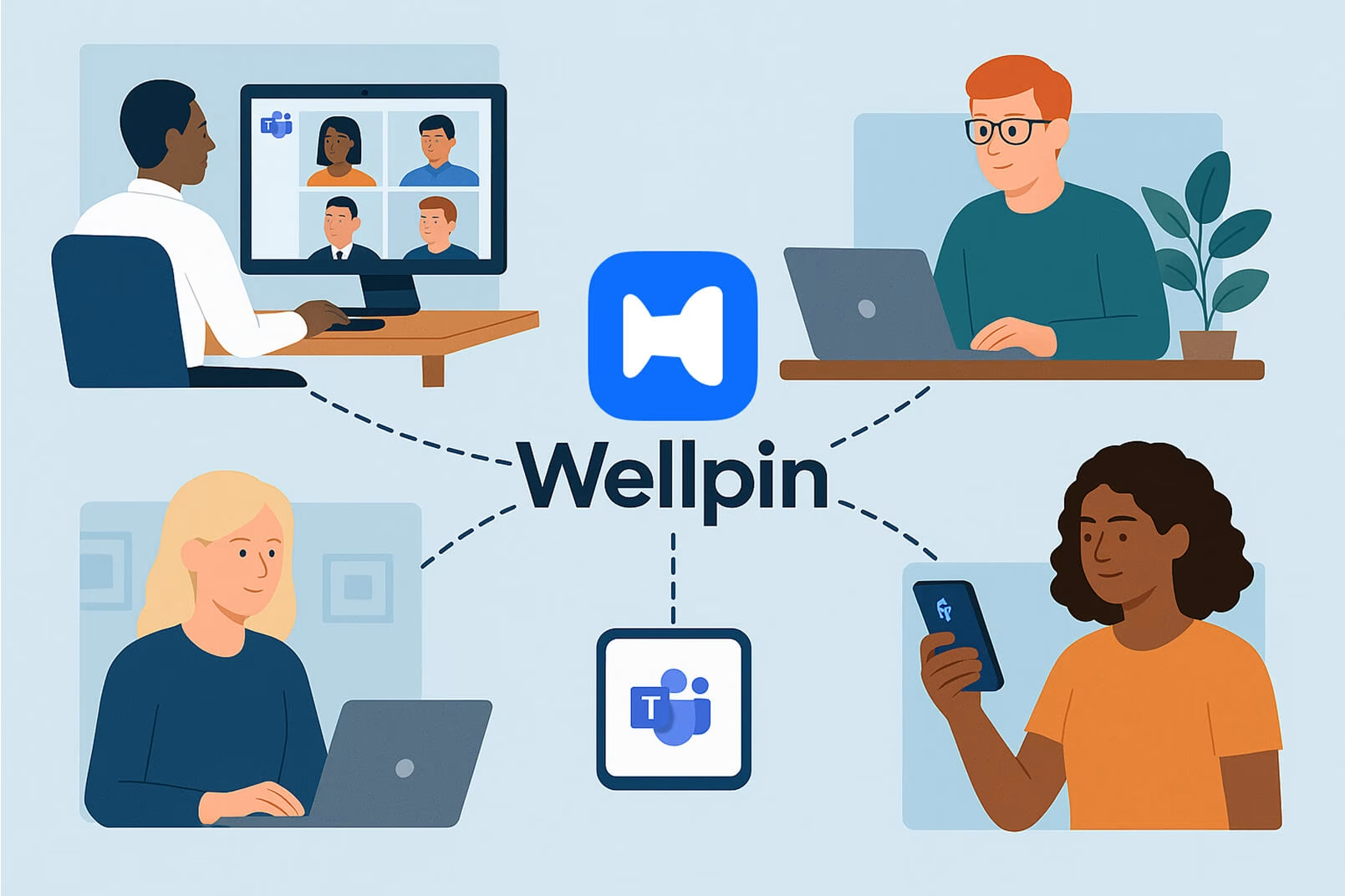Simplify Team Calendars with Wellpin
So, here’s the scenario. The Teams app is open, the calendar view is packed, and it seems impossible to find a good time slot for one simple meeting. The team calendar looks like a battlefield: overlapping events, vague statuses, endless back-and-forth.
This is exactly where Wellpin comes in.
Rather than replace Microsoft Teams or compete with the native calendar app—like Outlook or Exchange—Wellpin works alongside them. No complex syncs, no IT department headaches, no unnecessary access permissions to configure. Just straightforward tools for fast, clear communication around meetings and events.
The real-world chaos of managing a team calendar
Modern teams face packed schedules. Between group calendars, sub calendars, channel calendars, and personal calendars, simply scheduling a 30-minute call can feel like managing a large event.
In Teams, it’s easy to get lost: switching between calendar view, checking the dropdown menu in the top right corner for different channels, and hoping to catch that one perfect free slot.
Even the best-laid plans collapse when working with external users who aren’t in the same Microsoft 365 environment or don’t have access to the Teams ecosystem. Add to that coordinating with vendors or freelancers who prefer different platforms (or even a third party calendar) and event planning turns into a frustrating maze.
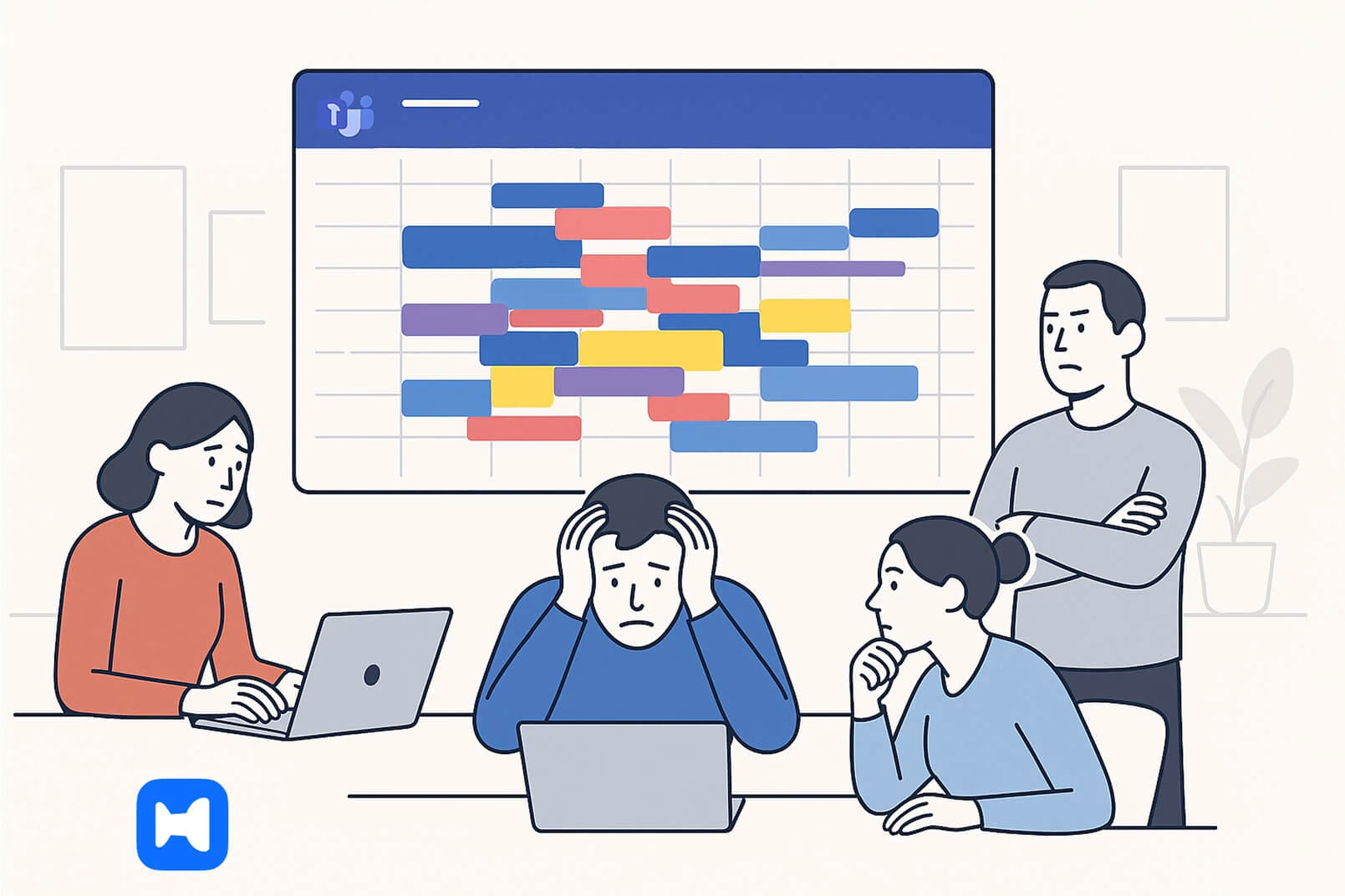
Wellpin: A lightweight scheduling companion
Wellpin isn’t another bloated scheduling tool. Instead, it complements Microsoft Teams by simplifying the communication side of scheduling.
Here’s the core idea:
- View calendars using the native Teams interface—find availability, navigate timeline views, check specific channels.
- Draft a clear email or call invite using Wellpin—complete with suggested time slots, details, and even a proposed location for virtual or physical meetings.
- Avoid unnecessary complexity—Wellpin deliberately prevents account creation tied to corporate Teams emails, which keeps the process flexible for both team members and external users.
This approach works especially well when working across distributed teams, where meetings and events often involve people from multiple departments or organizations who may not all have access to the same tools.
Why Wellpin + Microsoft Teams Calendar is a smart combo
Microsoft Teams is strong on structure:
Calendar view, calendar tabs, integration with Outlook, native Teams meetings, and direct scheduling from chat or a specific channel.
But the actual communication around scheduling? That can get messy real fast.
That’s exactly where Wellpin adds value—it fills in the gaps without forcing heavy integrations or adding friction.
Here’s a quick breakdown:
Best practices for using Wellpin and Microsoft Teams together
To get the most out of this setup:
- Always check availability first: Use Teams’ calendar tab to confirm who’s free before sending a proposal. Don’t just assume that 2 PM is fine because it looks empty on the surface.
- Be clear in communication: When using Wellpin to draft invites, include the date, location, and any additional details up front. This reduces unnecessary follow-ups.
- Respect diverse workflows: Especially when working with channel members and external users who may not access the Teams mobile app or the Microsoft ecosystem at all.
This workflow is equally helpful for project-based teams managing resources and internal channels or for coordinating ad-hoc discussions that don’t justify creating a whole new shared calendar.
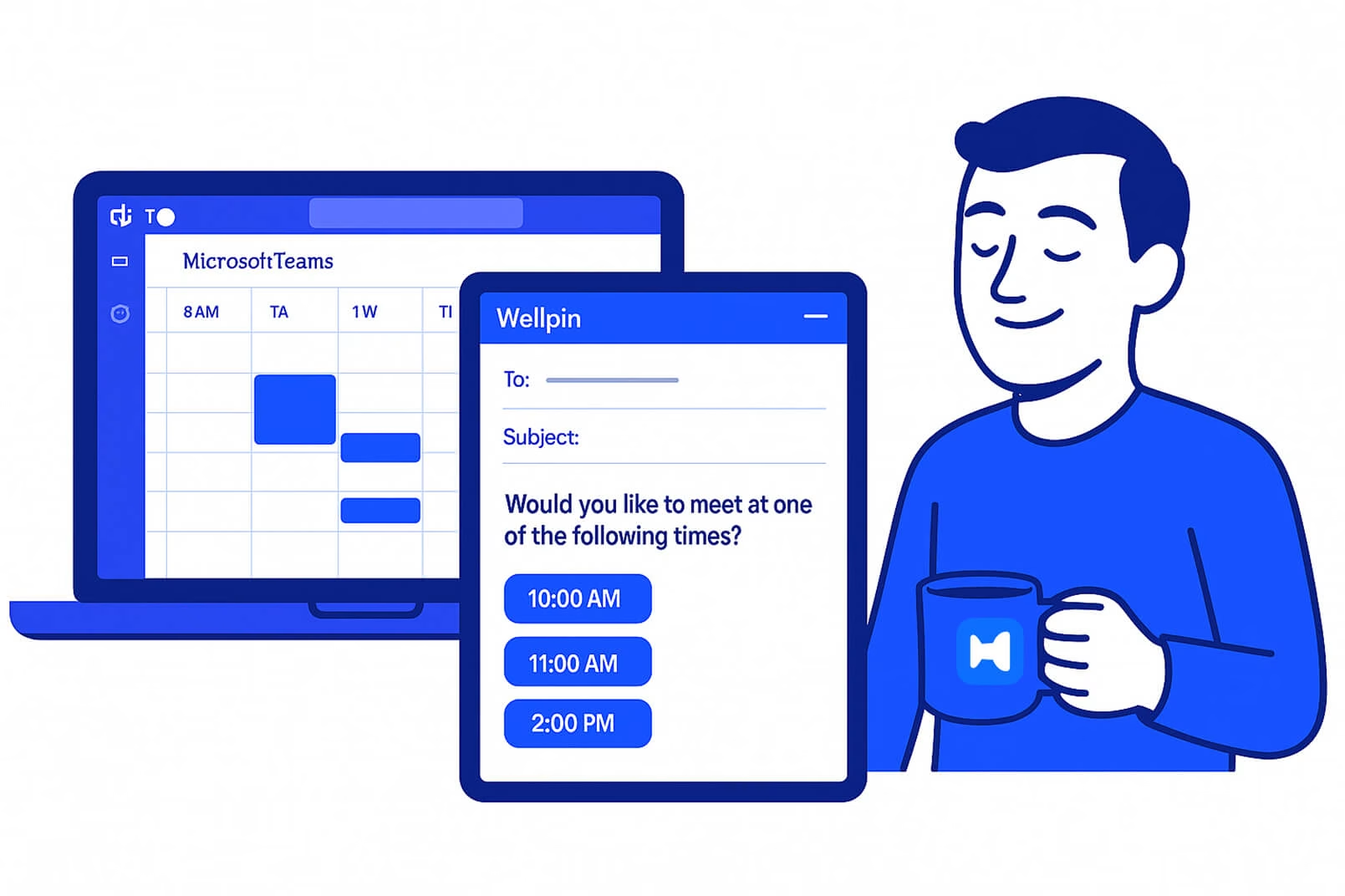
A note on availability, flexibility, and privacy
Many apps assume everyone lives inside Microsoft Teams 24/7, but that’s not the reality.
Teams increasingly include freelancers, vendors, and partners who might use third party calendars, prefer email, or simply don’t have a Microsoft account.
Wellpin understands this. There’s no forcing anyone to log into Teams just to get a meeting scheduled.
The emphasis is on clear communication and quick proposals based on accurate availability, not complex integrations.
The quirks that make this workflow work
Wellpin encourages thoughtful scheduling practices: before drafting that invite, it’s important to actually check calendar view or the week view inside Teams to avoid overlapping with a colleague’s blocked time.
This workflow is especially effective in environments where some teams live entirely within Teams while others rely on other calendars or hybrid setups.
With Wellpin, there’s no need to customize event types, manage custom fields, or navigate complex calendar app sync configurations.
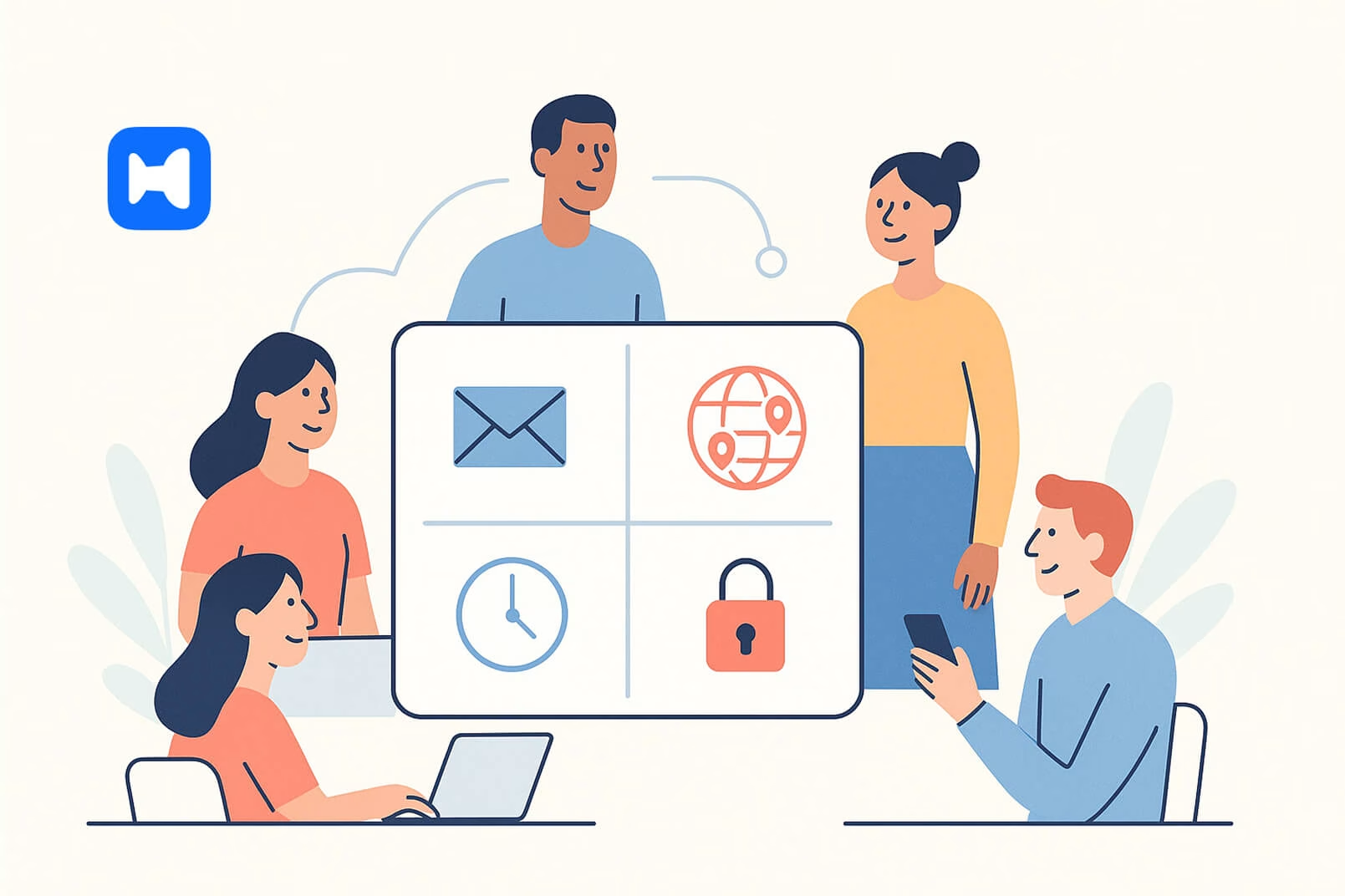
Why this matters
Scheduling won’t get simpler by piling on more tools.
The combination of Wellpin + Microsoft Teams Calendar gives teams a clean way to stay organized:
- Use Teams for group calendar visibility, checking sub calendars, and reviewing channel calendars.
- Use Wellpin for communication—drafting clear, concise invites that work across external users, clients, and vendors.
This means less wasted time, fewer miscommunications, and less frustration when working across distributed teams, varied platforms, and competing priorities.
What you get when using Wellpin
Here’s a clear breakdown of everything that Wellpin brings to the table when combined with Microsoft Teams Calendar:
Conclusion
Managing a team calendar will always have its challenges—packed schedules, different tools, external users, scattered channels.
But pairing Wellpin with Microsoft Teams Calendar keeps things simple: fast communication, thoughtful scheduling, no unnecessary complexity.
It’s a lightweight, flexible way to organize meetings and events that respects everyone’s time.
Less noise, fewer delays, more focus.
That’s exactly what modern teams need.