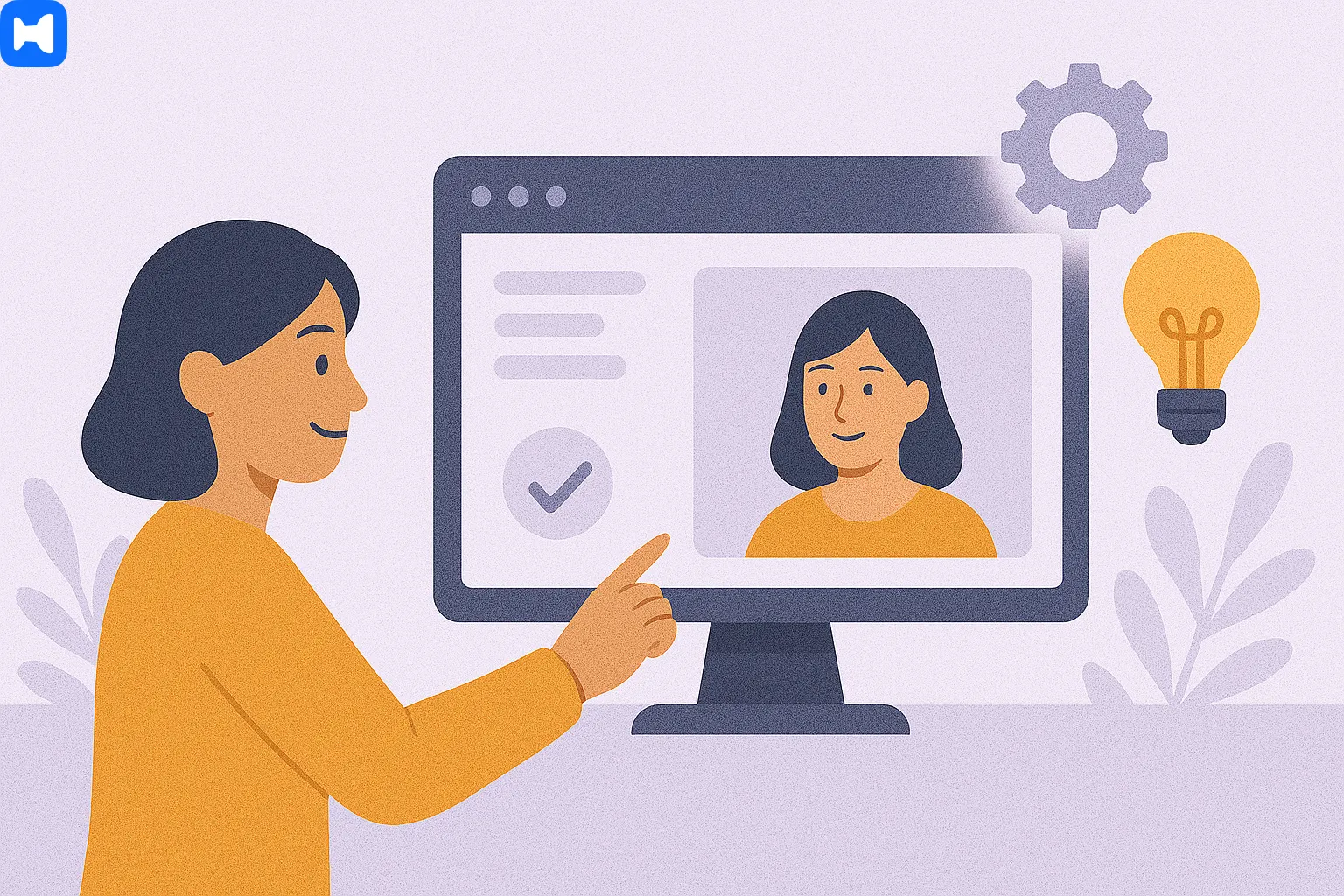The platform Microsoft Teams represents a dominant solution which unites instant messaging features with file exchange capabilities and notable video conferencing functionality. Teams functions as a component of the Microsoft 365 suite to deliver an unbroken experience which connects individuals and organizations from any location.
Microsoft Teams as a Video App
High-Quality Video Meetings
At the heart of Microsoft Teams is video. Not the grainy, glitchy kind—but high-quality conferencing that actually feels like people are in the same room. Teams can handle anything from a quick stand-up with five colleagues to a massive webinar with up to 1,000 participants packed in.
Audio stays crisp, video runs in HD, and together it creates a virtual space that doesn’t just “work” but actually feels natural. Whether it’s a small team huddle or a full-blown corporate event, Teams keeps the connection solid.
Easy Scheduling and Joining
Setting up a meeting shouldn’t feel like filling out a tax form. With built-in calendar integrations, you can spin one up in just a couple clicks—no endless back-and-forth. Outlook ties neatly into Teams, so you’re scheduling without ever leaving the app.
Then there’s the join link. Simple, shareable. Drop it in chat, email, whatever—colleagues, clients, even that one friend who always “forgets the link” can hop in without excuses.
And if you want to take the friction down to zero? That’s where Wellpin comes in. It cuts out the hassle by syncing across platforms, handling invites, and basically making meeting coordination feel like less of a chore.
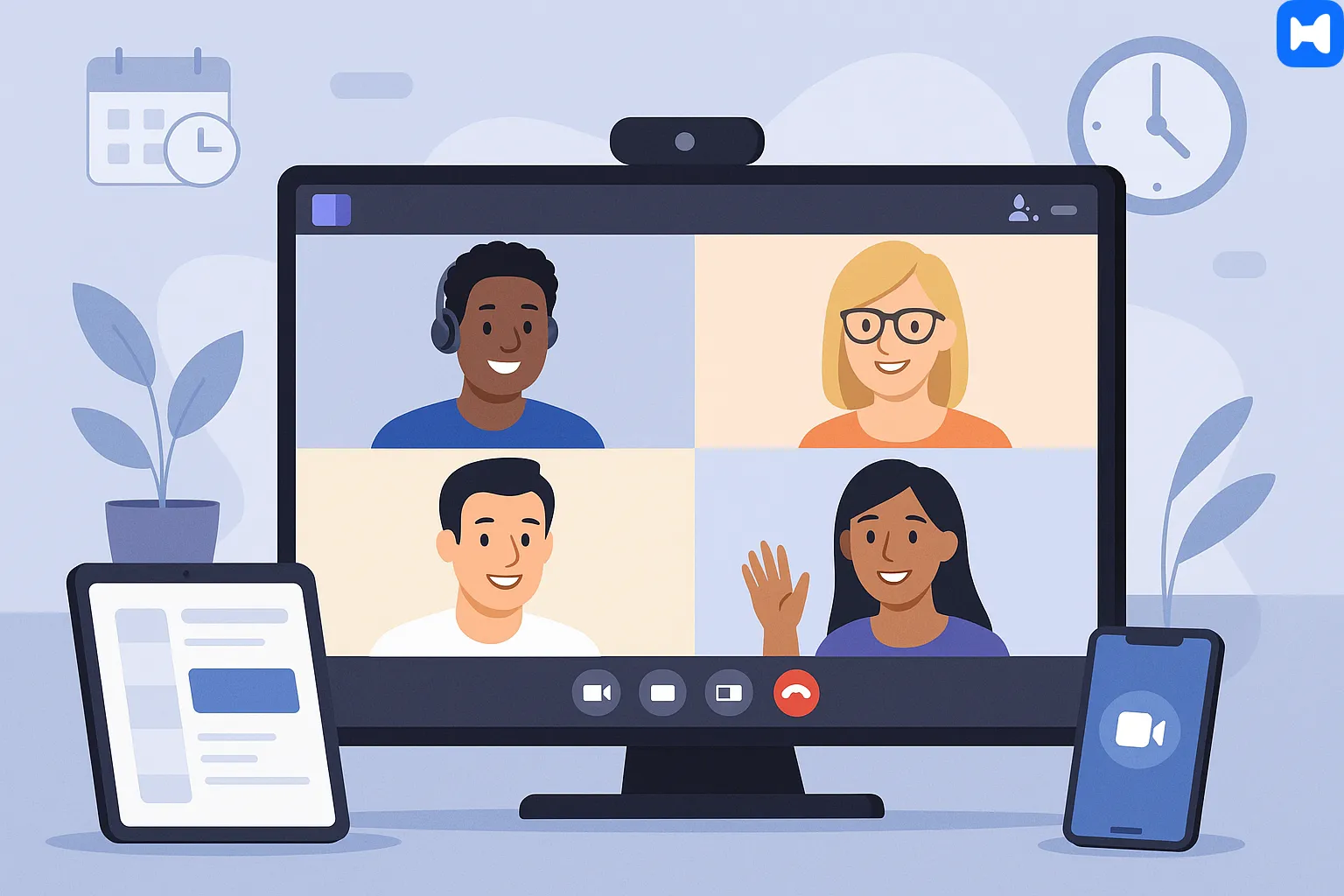
Cross-Platform Accessibility
The Microsoft Teams platform exists on desktop and web platforms as well as Android and iOS mobile devices and iPad devices. Users can join meetings and collaborate with others regardless of their physical location and device choice because of the platform's availability on multiple platforms. Through its mobile application users stay connected to the platform whenever they are away from their office workstation. To explore additional tools that complement Teams for small businesses, visit this guide on the best scheduling software in 2025.
Features Enhancing the Video Conferencing Experience
Screen Sharing and Collaboration
The video call interface enables users to present documents and applications and show their screens to others. The feature serves as an essential tool for team collaboration and for both presentation and troubleshooting needs. Teams enables interactive collaboration spaces through real-time co-authoring in Word, Excel and PowerPoint while screen sharing during video meetings.
Virtual Backgrounds and Customization
Sometimes you just don’t want coworkers seeing the pile of laundry behind you. Microsoft Teams gets it. You can blur your background, pick from preset images, or upload your own photo to keep things professional—or at least less distracting. A little customization goes a long way in making meetings feel polished.
Meeting Recording and Transcripts
Hit record, and Teams saves everything—audio, video, screen shares—the whole session. Stored in the cloud, so if someone misses the live call, they can catch up later. Even better, automatic transcription turns the conversation into text, which means no frantic note-taking and an easy way to revisit key points afterwards.
Live Reactions and Interactive Features
Not every comment needs to interrupt the flow. That’s why Teams added live reactions: raise your hand, throw a thumbs-up, drop a clap. Tiny things, but they make meetings more interactive and inclusive. You can show appreciation, agree, or get in line to speak without derailing whoever’s talking.
Connecting and Collaborating Efficiently
Accessibility and Support
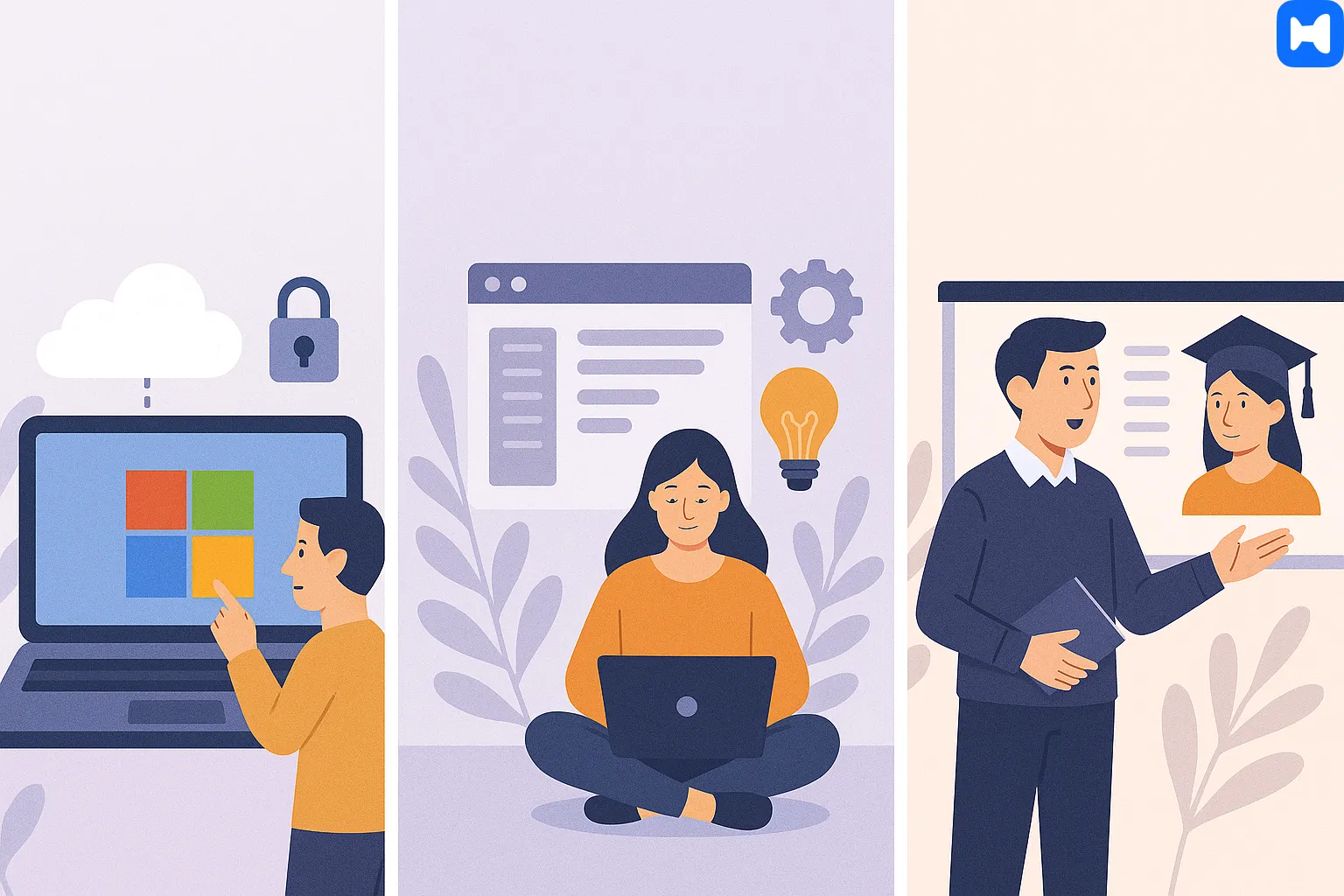
Microsoft Account Integration
Users can easily access all Microsoft services through their Microsoft account to use Teams securely. The platform offers secure data protection while providing easy device access for users who use either personal or organizational accounts. For a step-by-step overview of using Teams effectively, refer to this detailed guide.
Resources for All Users
Teams supports users of every skill level through its comprehensive set of resources which enables maximum use of the application. Microsoft delivers all the necessary tools for productivity growth through its tutorials and guides as well as its user community support.
Features for Educational Institutions
Schools and universities that qualify for Team participation can use this platform to enable student and educator remote learning collaboration. The application includes specific features that adapt to educational settings by supporting assignments grading as well as virtual classroom functionality.
Getting Started with Microsoft Teams
Download and Installation
Microsoft Teams becomes available for download through both the official website and your device's app store. The installation process runs smoothly because the application works across Windows and macOS systems and Android and iOS platforms.
Sign In and Setup
Once you have installed the application you should use your Microsoft account credentials or establish a new account if you do not already have one. After authentication you can create teams and join meetings as well as discover all available features of the app. The simple design of the interface enables you to manage your preferences while navigating the app. To ensure you’re using the latest features and security improvements, see this guide on how to update Microsoft Teams properly.
Tips for Effective Use
- Teams and channels organization. Don’t dump everything into one chat. Spin up separate channels for each project or department so conversations stay clean and actually findable later.
- Customize notifications. Stay in the loop without drowning in pings. Tweak your alerts so you only see what matters.
- Keyboard shortcuts. Want to move faster? Learn the shortcuts built into Teams—they shave seconds off every action, and those seconds add up.
- Use the meeting tools. Screen sharing, recording, live captions… all those little features that make meetings smoother and more useful. Seriously, don’t sleep on them.
Enhancing Collaboration with Integrated Office Apps
Real-Time Co-Authoring
Users can edit Word, Excel and PowerPoint documents simultaneously during video conferences through Teams' integrated features. The feature enables all participants to work together on the same document at the same time.
Access from Anywhere
Users can access their files through cloud storage because Teams provides access to any connected device. You can access and modify and share documents without any issues from any location including offices or homes or being on the move.
Boosting Productivity with AI Assistance
The video app Teams receives attention here but Microsoft continues its innovation through Microsoft 365 Copilot tools. The AI-driven tools which support Microsoft 365 applications work to enhance the Teams experience although they represent a secondary focus.
Conclusion
Microsoft Teams isn’t just another video app—it’s basically a full-blown hub for staying connected. High-quality video meetings, built-in productivity tools, and a design that doesn’t make you want to pull your hair out (most of the time) keep it at the center of how people work today.
It’s flexible, too. Business meetings? Check. Webinars? Yep. Remote learning sessions? Absolutely. Even catching up with friends and family when you’re scattered across cities—it handles that without breaking a sweat.
At the core, it’s the video conferencing piece that really drives it. Teams makes collaboration feel seamless, giving organizations (and regular folks) the ability to communicate clearly and keep work moving in a digital-first world. And the more you use its video features, the more you realize it’s not just about calls—it’s about creating new levels of teamwork.