How to Share Google Calendar on iPhone (and Android)
Look, Google Calendar’s been around forever. Well, not forever forever, but long enough that we all kinda take it for granted. You open it, you dump in a meeting or your friend’s birthday dinner, and… that’s it. But then somebody says, “Hey, can you share your calendar with me?” and suddenly you’re six menus deep, poking at “Settings” like it’s a landmine.
Google Calendar can be accessed and shared across any device, whether you’re on a smartphone, tablet, or computer, so you always have your schedule handy no matter which device you use.
And honestly? It shouldn’t be this complicated in 2025. That’s why we’re gonna talk about sharing Google Calendar on iPhone (and yes, Android folks, you’re welcome here too) — plus a little secret weapon called Wellpin that can make the whole thing way less painful.
Understanding Google Calendar Sharing
Google Calendar sharing is basically letting someone peek into your schedule without them having to text you every five minutes asking, “When are you free?” There are a few flavors of sharing:
- Full Calendar Sharing – They see everything, all the time. Meetings, dentist appointments, even that suspiciously vague “personal time.”
- Single Event Sharing – Just one thing, one time. Like a wedding invite or a meeting link.
- Different Access Levels – View-only, can edit, can manage sharing.
The thing is, these options are great… if you remember where they are and how to set them. Or — hear me out — you could just connect your Google Calendar account to Wellpin once, and let it handle all the messy permission toggles for you. No hunting for checkboxes. No guessing which “share” button is the right one.
Why Share Your Google Calendar?
Because people are terrible at remembering dates. You. Me. All of us.
Sharing isn’t just about convenience — though that’s a huge part. It’s about avoiding the 9AM “Wait, we had a meeting today?” panic. Families use it for coordinating school runs and soccer games. Teams use it to dodge double-booking. And freelancers? Oh, we live and die by it.
Here’s the kicker: if you’ve got multiple calendars (Google, Outlook, that random Apple one your iPhone insists on keeping), Wellpin will merge them into one view so when you share, you’re actually sharing everything that matters. Not just one lonely calendar floating in space.
When you share a calendar, it will appear in the 'Other calendars' section of Google Calendar, making it easy to access and manage shared events.
Setting Up Google Calendar
Getting started with Google Calendar is refreshingly simple, whether you’re on your iPhone, iPad, or glued to your laptop. First things first: open the Google Calendar app or fire up your favorite web browser and head to Google Calendar. If you don’t already have a Google account, you’ll need to create one—don’t worry, it’s free and only takes a minute. Once you’re signed in, you can start building your schedule by creating events, setting reminders, and inviting others to join in.
The beauty of the Google Calendar app is that it brings all your calendars together in one place. Whether you’re juggling work meetings, family birthdays, or your side hustle’s deadlines, you can access and manage all your calendars from the calendars section. Want to keep your iPhone calendar and Apple Calendar app in sync with your Google Calendar? Just head to your iPhone’s settings, tap into the calendar section, and add your Google account. This way, all your calendar events—no matter where you create them—show up on the same page, across all your devices. It’s the easiest way to stay organized and make sure you never double-book yourself again.
How to Share Google Calendar on iPhone
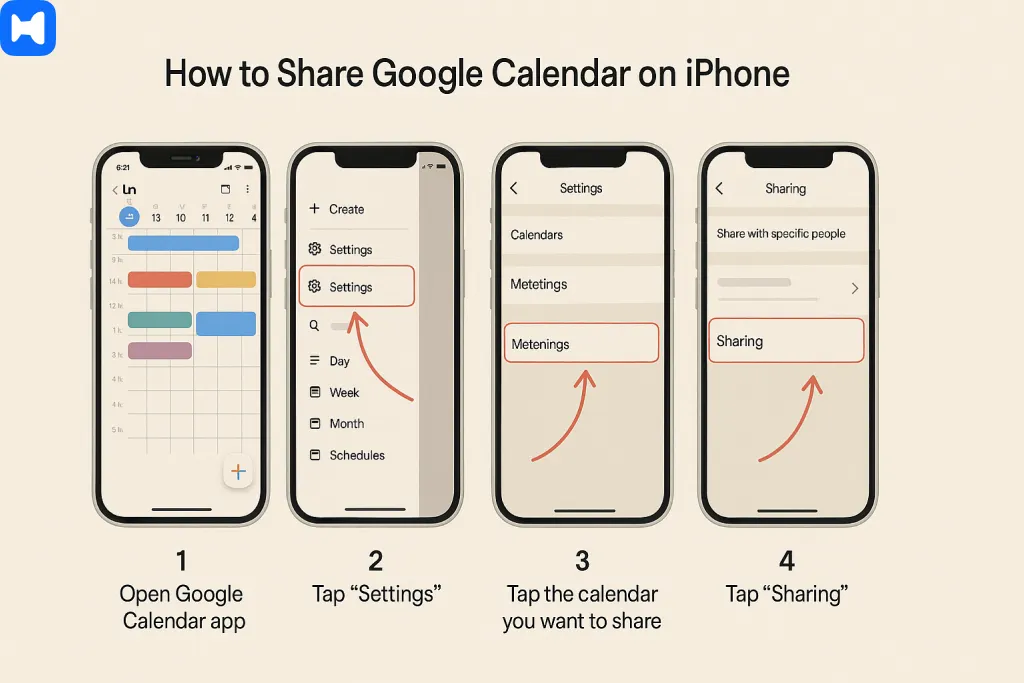
Google doesn’t make it hard on mobile — but it’s definitely not as smooth as it should be.
In the Google Calendar app on iPhone:
- Open the app.
- Tap the three-line menu in the top-left.
- Scroll down to Settings and pick the calendar you want to share.
- Tap Share, then enter the email address.
- Choose their permission level.
But here’s the thing — you can’t fully manage permissions in the iPhone app the way you can on desktop. Which means if you want to give someone edit rights, you still have to jump to your browser. Or… you know where I’m going with this… just do it in Wellpin, where the mobile and desktop experience are identical.
You can also view your iCloud calendar alongside your Google Calendar on your iPhone for seamless calendar management.
How to Share Google Calendar on Android
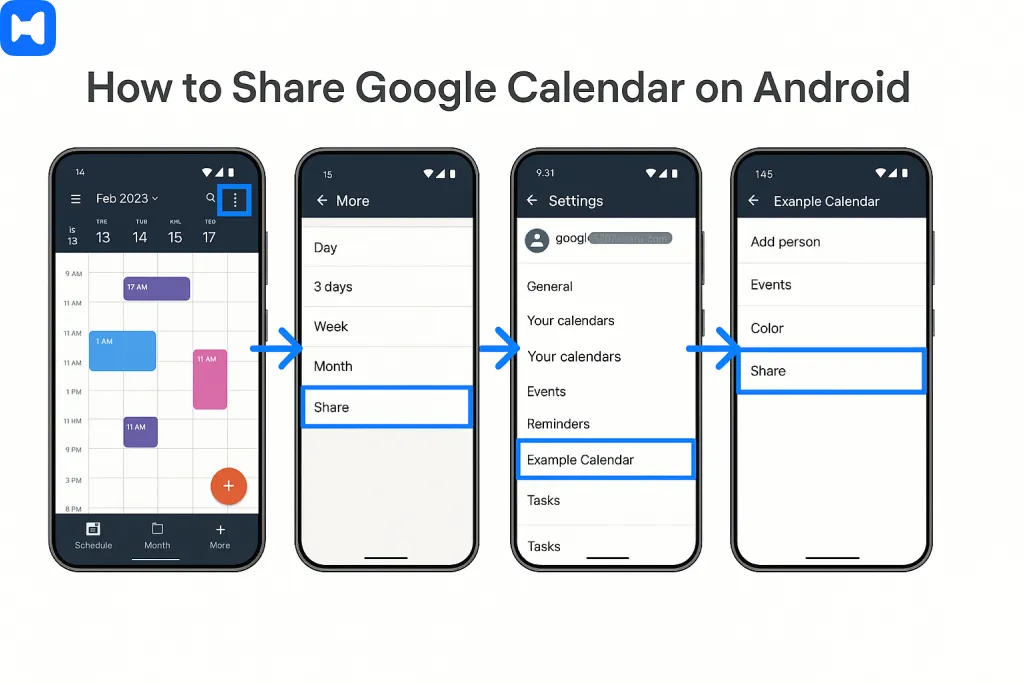
Yeah, I know — this article says “iPhone” in the title. But there’s always that one teammate (or cousin, or PTA chair) who’s on Android and swears it’s better. Whatever. You still need to share calendars with them.
The Android Google Calendar app is… fine. Functional.
- Open the Google Calendar app.
- Tap the hamburger menu (three lines).
- Scroll to Settings → pick your calendar.
- Tap Share → enter their email.
- Choose their access level.
But — and this is the part that gets me — the Android app also won’t let you tweak every permission setting. You still have to use the desktop site for the full control panel.
Unless, yep, you guessed it: Wellpin. Share from your phone, set permissions instantly, done. No laptop detour.
How to Share Google Calendar with Specific People
Alright, let’s get into the “click here, click there” part. But not too dry — I promise.
On desktop (because it’s easier to set it up there):
- Open Google Calendar in your browser.
- On the left side of the screen, find the calendar you want to share in the list. Hover over it. Click the three dots.
- Hit Settings and sharing.
- Under Share with specific people, add their email.
- Choose their permission level: See only free/busy, See all event details, Make changes to events, or Make changes and manage sharing.
Pro tip: If you do this through Wellpin, you can add multiple people at once and set different permission levels in one go. No repetitive clicking.
Accepting Shared Calendars on Your iPhone
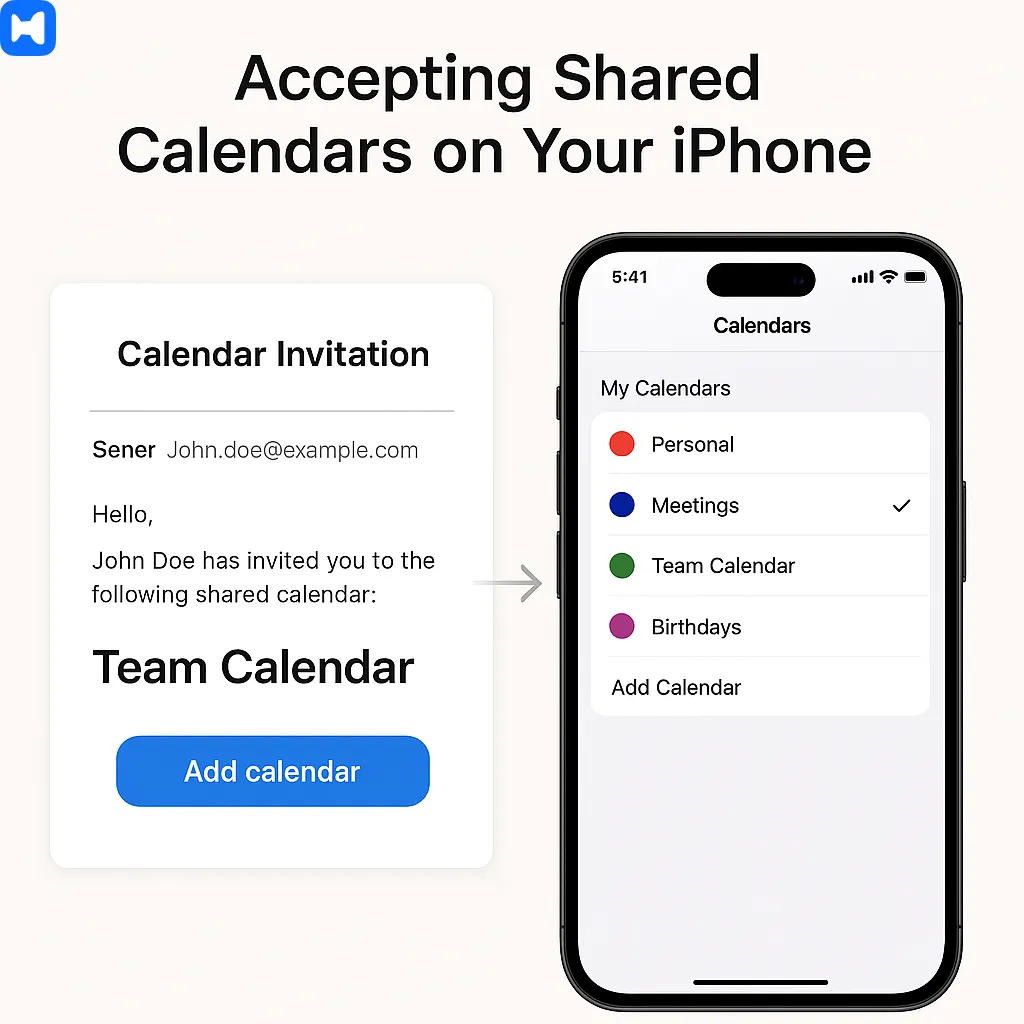
This one’s easy — unless you miss the email.
When someone shares a Google Calendar with you, you’ll get an invite link in your inbox. Tap it. Confirm. Boom, it’s in your Google Calendar list.
Except… sometimes it doesn’t sync right away. Or at all. (I once had a shared calendar take three days to appear — no idea why. Ghost in the machine, probably.) If a shared calendar doesn't appear, make sure you are subscribed to it in your calendar settings.
If you’re using Wellpin, there’s no “waiting.” As soon as the other person shares, it pops up in your view instantly. Plus, you can color-code it, hide it, or merge it with your main view in about five seconds.
Syncing Google Calendar with the iPhone Calendar App
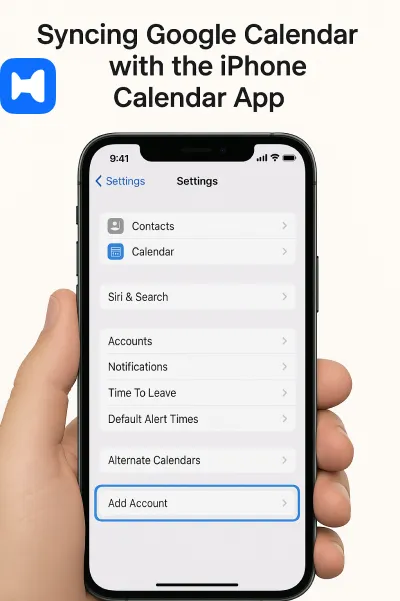
Some people love the native iPhone Calendar app. I get it — it’s clean, minimal, and doesn’t scream “Google.”
To sync:
- Go to Settings on your iPhone.
- Scroll to Calendar → Accounts.
- Tap Add Account → Google.
- Sign in with your Google account.
- Make sure Calendars is toggled on.
Done. Events will now show up in Apple’s app. But warning: changes you make there sometimes take a while to push back to Google. And if you have multiple Google accounts? Oh boy. It can get messy.
Wellpin sidesteps all that by letting you view and edit Google events inside its own interface — no weird sync delays.
For even better organization of your daily tasks and events, consider using a dedicated task manager app alongside your calendar.
Managing Notifications in Shared Calendars
Here’s where things can spiral. One shared calendar, fine. Two, still manageable. Five? Your phone will sound like it’s auditioning for a role as a car alarm.
Google Calendar does let you adjust notification settings per calendar:
- Tap the calendar → Settings → change default alerts.
- Turn off notifications entirely if you’re feeling bold.
Or… you could let Wellpin handle it. It uses smart rules so you don’t get pinged for every change — just the important stuff. Like when a meeting moves. Or when someone adds you to something unexpected (looking at you, “Mandatory Fun Day” invites).
Access Permissions for Events and Settings
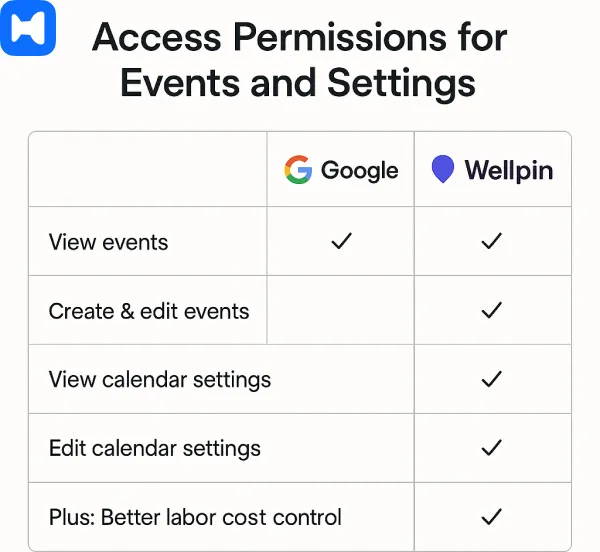
Permissions sound boring. They’re not. They’re the difference between someone viewing your calendar and someone accidentally deleting your dentist appointment (which you waited three months for).
Google Calendar permissions include:
- See only free/busy – No details, just blocks of time.
- See all event details – They see titles, locations, notes.
- Make changes to events – They can edit stuff you’ve already added.
- Make changes and manage sharing – Basically giving them the keys to your life.
Changing permissions means going back into Settings and sharing for that calendar. Which is fine… unless you have ten people to update. Then it’s click-hell.
Wellpin fixes this with bulk permission editing. Select multiple people, tweak access, done. That’s it.
Best Practices for Calendar Organization
If you want your Google Calendar to work for you (and not the other way around), a little organization goes a long way. Start by creating separate calendars for different parts of your life—think work, personal, family, or even a dedicated calendar for your side projects. This makes it a breeze to access and manage specific events without your main calendar turning into a chaotic mess.
Color-coding is your friend here. Assign a unique color to each calendar so you can spot work meetings, family dinners, or gym sessions at a glance. Don’t forget to set reminders and notifications for important events—Google Calendar’s settings make it easy to customize alerts so you never miss a beat.
When it comes to sharing, be smart about your permission settings. Only give editing access to people who really need it (like your partner or a project manager), and keep most folks on view-only. This keeps your schedule safe from accidental edits or deletions. By following these best practices, you’ll keep your calendars tidy, your events organized, and your stress levels low—no matter how busy life gets.
Calendar Sharing Etiquette
Sharing your Google Calendar is a great way to keep everyone on the same page, but a little etiquette goes a long way. Before you hit “share,” think about who actually needs access to your entire calendar and who just needs to see specific events. For example, family members might need to know your full schedule, while colleagues may only need to see work-related events.
Be mindful of the sharing permissions you set—don’t hand out editing access unless it’s absolutely necessary. It’s also a good idea to communicate with the people you’re sharing with: let them know how often you update your calendar, and how you’d like to be notified about changes. This helps avoid confusion and keeps everyone’s expectations clear.
Remember, calendar sharing is about making life easier for everyone involved. Regularly review your sharing settings to make sure only the right people have access, and don’t be afraid to adjust permissions as your needs change. By respecting others’ time and privacy, you’ll create a more organized, efficient, and harmonious calendar-sharing experience for your family, friends, and coworkers.
Troubleshooting Common Issues
Here’s the part nobody likes to admit — sometimes, Google Calendar just doesn’t do what you expect.
Problem: “Why can’t I find the option to share my calendar?”
- You might be on a read-only account (like some work/school accounts). Or in the wrong settings menu. Yes, there are multiple.
Problem: “Why isn’t the person I shared my calendar with able to see it?”
- Check if you shared the right calendar. Seriously. People often share the wrong one.
Problem: “Why can’t they edit events?”
- You gave them view-only access. Happens all the time.
Problem: “How do I stop someone from seeing my calendar?”
- Remove their email from the sharing list. Simple… if you can remember where that list is.
With Wellpin, these are non-issues. It shows exactly who has what access, in plain language. No digging.
Automating Google Calendar with IFTTT
IFTTT (If This Then That) is like duct tape for your digital life — you connect apps, set rules, and let it run. For Google Calendar, you can:
- Auto-add Zoom links to events.
- Get a daily summary in Slack.
- Create tasks in your to-do app when a new event pops up.
Pretty neat. But setting it up takes time, and you need multiple accounts for different triggers.
Wellpin? It’s got built-in automation. Block time for deep work automatically. Nudge people to confirm meetings. Sync across Google, Outlook, and whatever else you’ve got. No extra service needed.
Conclusion
So, yeah — sharing Google Calendar on iPhone isn’t rocket science. But it is a little too click-heavy for what it should be.
Google’s tools get the job done. Most of the time. But if you want something that actually feels like it’s working for you — whether that’s smarter sharing, instant syncing, or not having to check three different apps to see your day — that’s where Wellpin comes in.
It’s the difference between “Oh no, did I share that with them?” and “Yep, it’s already handled.” Which, if you ask me, is worth a lot.

.webp)


