Alright. So, Teams. Great tool, kinda annoying UI sometimes. You open it up and think—“where the hell do I even click?” Happens to everyone. Anyway, let’s just dive in, I’ll walk you through this like I would explain to a coworker over coffee (or a beer, honestly).
When it comes to creating teams, adding members, setting up channels, and managing your team’s settings, it’s important to know that only users with the right permissions can create teams in Microsoft Teams. Typically, admins control who can create teams to maintain organization-wide standards and permissions management. If you’re using Microsoft 365, setting up new teams is directly connected to Microsoft 365 groups, so creating new teams may require you to have the appropriate group creation rights or admin approval.
Microsoft 365 and Teams bring a lot of benefits, like seamless collaboration and easy access to shared resources. These tools are designed to enhance the overall user experience by making communication and teamwork more intuitive and personalized. With integrated collaboration tools and smooth integration with other Microsoft services, they help improve productivity and teamwork across your organization.
Do You Even Have Microsoft 365? (The Prerequisite Nobody Tells You About)
Before you even think about creating a new team in Microsoft Teams, let’s talk about the elephant in the room: Microsoft 365. If you’re not part of an organization that’s rocking a Microsoft 365 subscription, you’re not getting very far. Microsoft Teams isn’t a standalone free-for-all—it’s bundled with Microsoft 365, which means you need that subscription to unlock all the good stuff: creating teams, adding members, setting up channels, and managing your team’s settings.
Why does this matter? Because Microsoft 365 isn’t just Teams—it’s the whole productivity package: Word, Excel, PowerPoint, and a bunch of other services that make your work life (slightly) less chaotic. If you’re not sure whether your organization has Microsoft 365, now’s the time to bug your IT department or check the Microsoft 365 website for additional information. Trust me, it’s better to find out now than after you’ve spent 20 minutes clicking around, wondering why you can’t create a new team.
Having Microsoft 365 means you get access to all the features that make Microsoft Teams actually useful: you can create a new team, add members, set up channels, and manage your team’s data and security settings. Plus, you get integration with other Microsoft services, so your files, conversations, and meetings all play nicely together. Security and data management? Covered. Collaboration tools? All there. So before you dive in, make sure you’re set up with Microsoft 365—otherwise, you’re just spinning your wheels. Also, keep in mind that you can create up to 250 teams per account, giving you plenty of room to organize your projects and collaborations.
Wait, who’s even allowed to make a team?
Not you. Well… maybe you. Depends.
See, it’s not a free-for-all. If you’re just a regular user—nope, sorry. You need permissions. Only certain users, like those with the appropriate roles or admin rights, can create teams; regular users and guests typically cannot. Admins control that stuff (they’re the gatekeepers, basically). Guests? External people? Forget it, you can’t spin up teams in someone else’s tenant.
So yeah—before clicking random buttons, check if you actually have the right and follow the correct process. Otherwise you’ll waste an hour and end up emailing IT like, “uhhh why doesn’t this work??” There are specific steps to follow to get permissions or create a team.
Desktop version: step-by-step (ish)
Creating new teams in Microsoft Teams is straightforward. Below, we’ll outline the steps to create a team and manage its members. To start, select New items from the list of chats and channels to begin the team creation process.
Okay, permissions sorted? Cool. Let’s make your shiny new team.
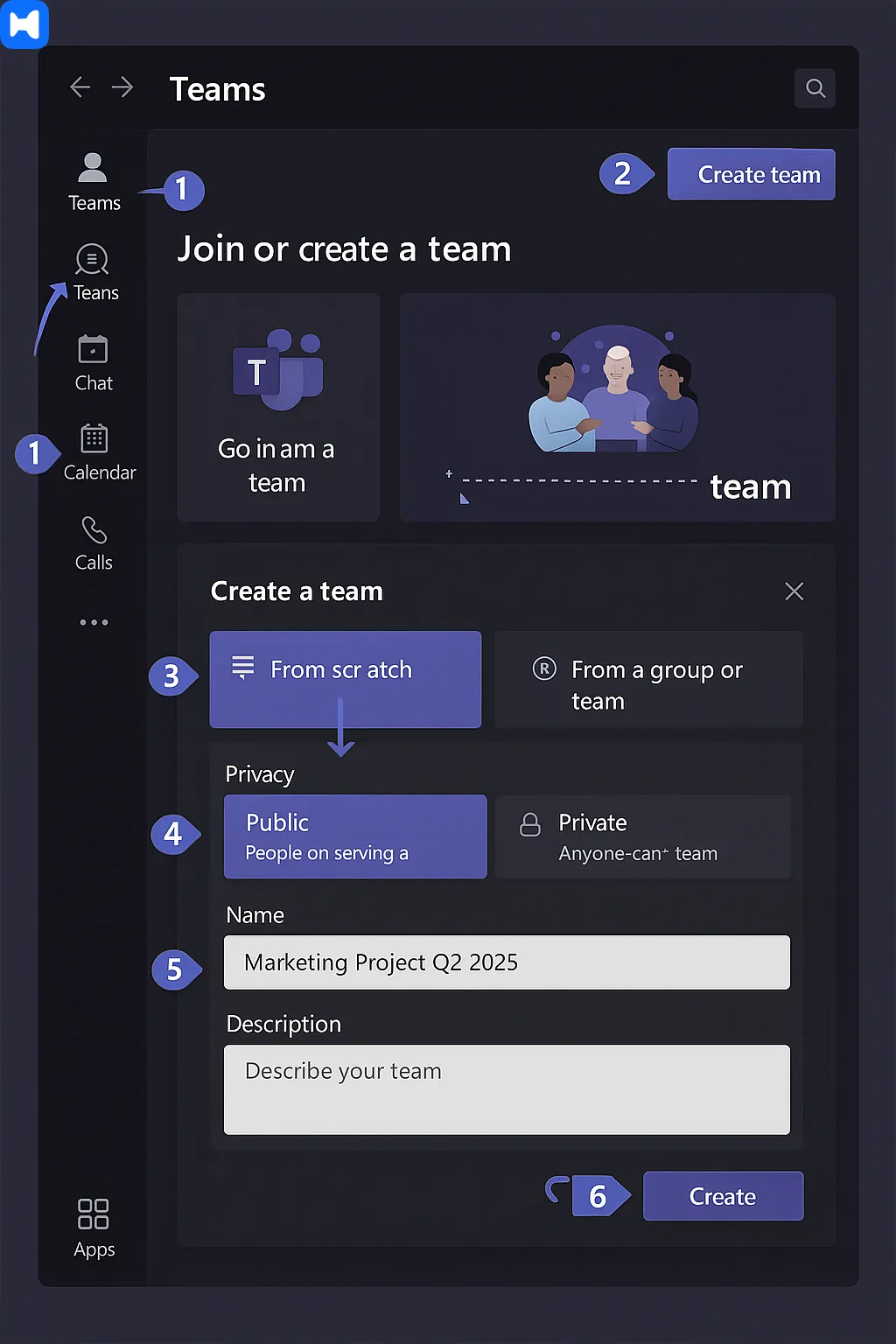
- Go to the Teams tab.
- On your screen, look up to the top right corner—tiny little + button. Yeah, that one you keep missing. Click it.
- Hit Create team.
- Now you gotta select how you want to create your team:
- select start from scratch,
- select an existing Microsoft 365 group (handy if it’s already set up),
- or select a template (fancy word for “preset config” that saves you a headache if you’re doing repeat projects). Templates can include pre-configured channels and apps to streamline specific workflows.
- Decide: public team (anyone can join) or private (invite-only, the VIP club).
- Provide a proper name and a description. (Please don’t call it “Test Team 3”—people hate that.)
- Hit Create. Done.
By default, you’ll see a “General” channel. That’s like the lobby. People can start talking there, post memes, whatever. Members can be added now or later—anyone you add becomes a member of the team.
Teams on your phone (Android vs iPhone chaos)
When creating a team on mobile, you’ll start from the main screen of the Teams app. Below, I’ll outline the steps for creating a team on your device.
On Android:
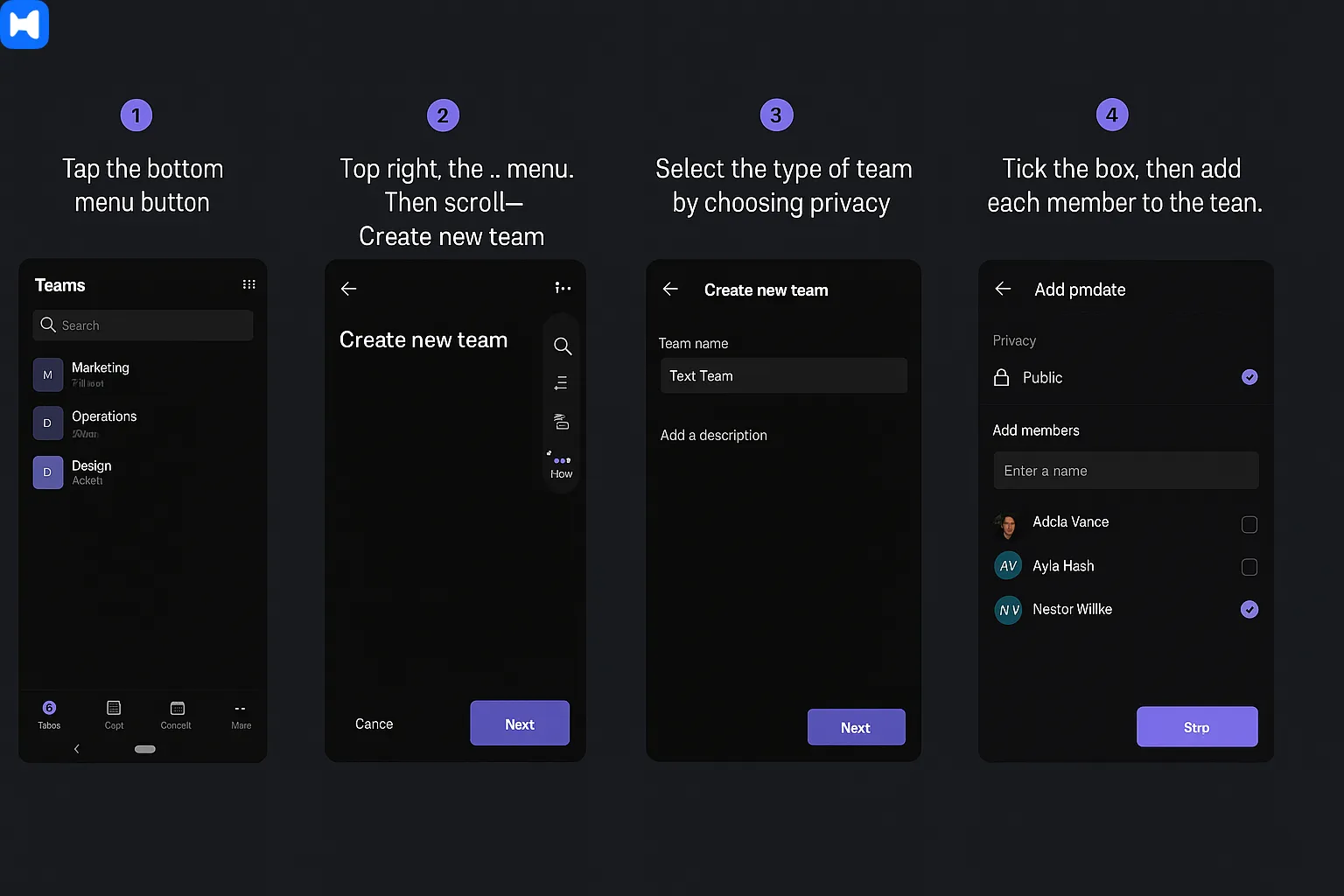
- Tap the bottom menu button.
- Top right, the … menu. Then scroll down—Create new team.
- On the next screen, provide a team name and description.
- Select the type of team by choosing privacy (private/public).
- Tick the box, then add each member to the team. Members can be added during this step. Tick again. Boom. Team made.
On iPhone:
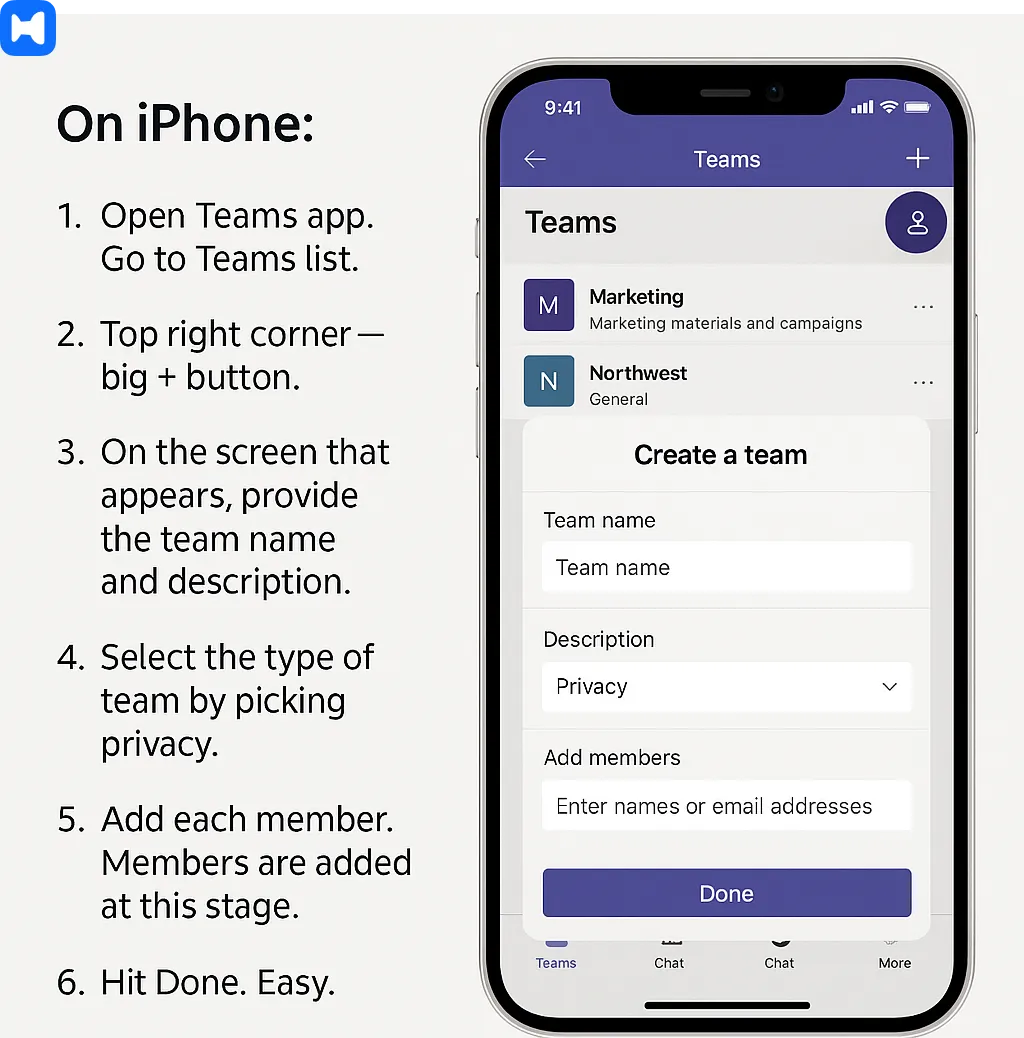
- Open Teams app. Go to Teams list.
- Top right corner—big + button.
- On the screen that appears, provide the team name and description.
- Select the type of team by picking privacy.
- Add each member. Members are added at this stage.
- Hit Done. Easy.
Once it’s alive, you can start making channels so it doesn’t all become one giant messy chat thread (trust me, you want channels).
Configuring Your Team (Settings You’ll Thank Yourself For Later)
Alright, you’ve got Microsoft 365, you’ve created your shiny new team in Microsoft Teams—now what? Time to set things up so your team doesn’t turn into a digital dumpster fire.
First up: the team name. Don’t just slap on something generic like “Project” or “Team 7.” Pick a team name that actually tells people what this team is about. Add a description, too—give your members a clue about what kind of conversations and content they’ll find here. A little context goes a long way. If you’re using a template, it can also help pre-populate channels and apps tailored to specific workflows, saving you time and effort.
Next, decide if your team is private or public. Private teams are for those “members only” vibes—invite-only, and nobody else in your organization can peek in. Public teams are open to anyone in your organization, perfect for company-wide projects or general announcements. Choose wisely, because this setting controls who can join and what kind of content gets shared.
Now, let’s talk channels. The “General” channel is your default catch-all, but you’ll want to create additional channels for different topics, projects, or departments. Give each channel a clear channel name and a quick description so people know where to post what. This keeps your conversations organized and your files easy to find.
When you add members, you can set their roles—owners, members, or guests (if your organization allows it). Owners can manage settings and add new members, while regular members can join conversations and share content. Permissions matter, so check your team settings to make sure everyone has the right level of access.
Don’t forget to poke around the other settings: notifications, integrations with other Microsoft 365 services, and security options to keep your data safe. You can always tweak these settings as your team grows or your needs change. The goal? A team in Microsoft Teams that’s organized, secure, and actually pleasant to use. Set it up right now, and your future self (and your teammates) will thank you.
Creating channels (because one chat isn’t enough)
Your new team exists. Congrats. To keep things organized, it's important to add channels for different topics or projects.
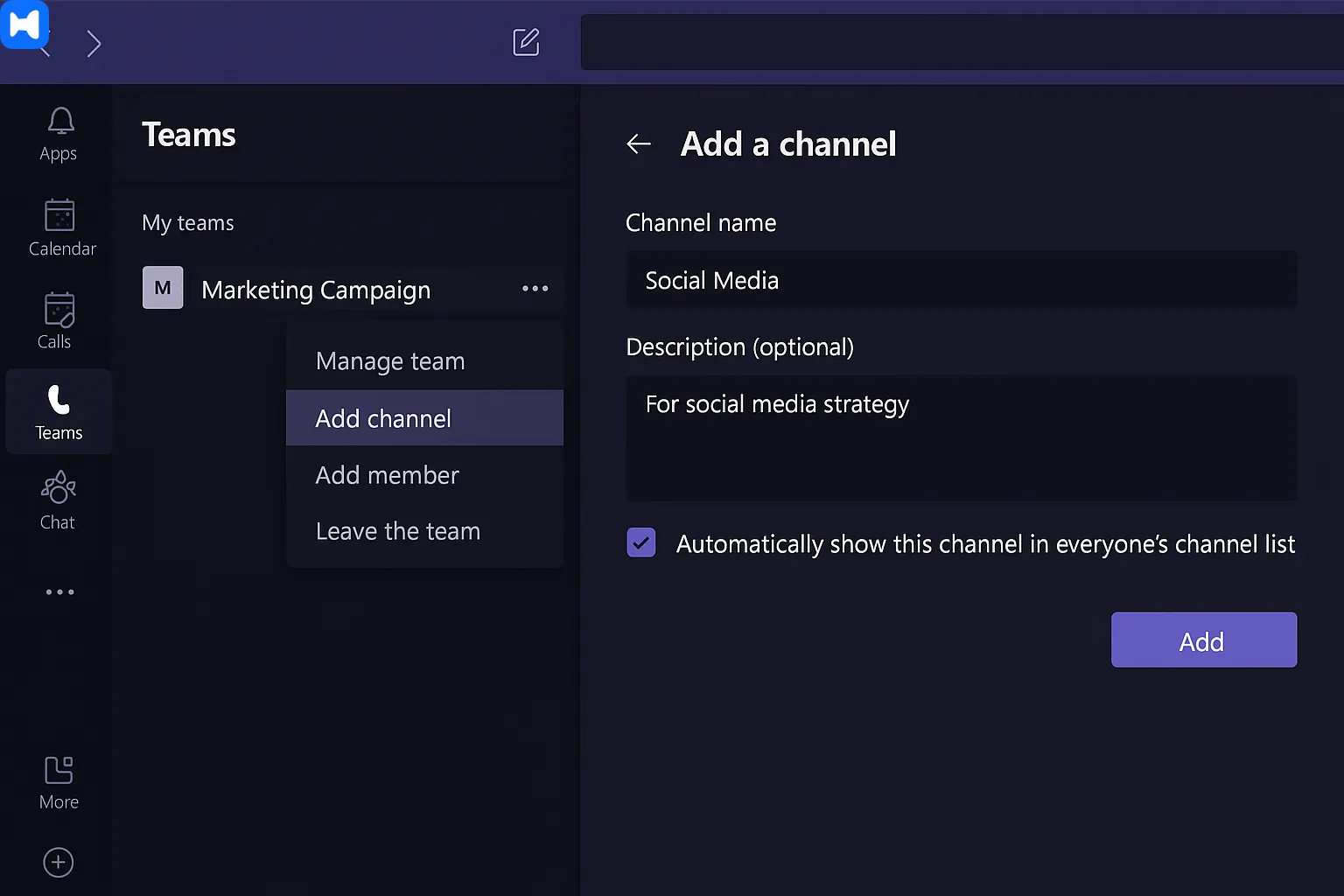
So:
- Go to your team.
- Hit the … menu.
- Choose Add channel to create a new channel.
- Give the new channel a name + description. (Different from the team name, obviously.)
- Once you've started with your first channel, you can continue adding more as needed.
And that’s it. You now have sub-rooms. Order restored.
Organizing your workspace with teams and channels helps everyone stay on track. Team members can also comment within channels to share feedback and keep discussions clear.
Talking to people not on Teams (Google Chat, Zoom, etc.)
Here’s the kicker: not everyone lives in Teams. Shocking, I know. A ton of companies use like two, three different chat apps at once, and users are often spread across Microsoft Teams, Google Chat, and Zoom Team Chat.
So what do you do if half your coworkers are in Google Chat? Or Zoom Team Chat? You don’t wanna juggle five apps, right?
- With federation enabled, you can message Google Chat users straight from Teams. They’ll receive it in Google Chat, you stay in Teams. Emojis, GIFs, files—the whole thing works both ways, and users on both sides can read messages and posts seamlessly.
- Same story with Zoom Team Chat. You can connect Teams ↔ Zoom and send DMs, channel messages, GIFs, edits, even files. Mio is the glue here, ensuring users receive updates and can read all communications across platforms.
Basically, no more “hey, can you jump to email instead?” nonsense.
To learn more about integrating chat platforms and expanding your cross-platform communication, check out additional resources and guides.
Final thought (because I should probably wrap this up)
Creating a team in Microsoft Teams is… not rocket science. But also not obvious the first time you try. Once you’ve done it once or twice, it’s muscle memory. The real trick is not just making the team—it’s setting it up so it doesn’t become a noisy, chaotic swamp. Channels, permissions, naming rules—that’s where the magic (and the pain) lives.
Anyway, that’s it. Go make your team. And maybe name it something fun.

.webp)


