Looking to record your Microsoft Teams recording meetings? This guide shows you how to start recording on any device and where to find your saved recordings.
Key Takeaways
- Only meeting organizers and users with specific permissions can record Microsoft Teams meetings, ensuring content is managed by trusted individuals.
- Recordings can be started and stopped easily across various devices like Windows, Mac, mobile, and web apps, with clear instructions for each.
- To enhance the recording experience, consider using high-quality microphones, third-party tools for transcription, enabling automatic recording for recurring meetings, and taking effective meeting notes to boost productivity.
Who can record Microsoft Teams meetings?
Primarily, specific roles within an organization have the privilege to record Microsoft Teams meetings. The meeting organizer or users with designated permissions set by IT admins can initiate recordings. This ensures that trusted individuals manage the content appropriately.
Meeting organizers can decide who else can record during the scheduled meeting process, including co-organizers and participant other participants with the necessary permissions.
Guests and external participants generally cannot initiate recordings unless explicitly granted recording permissions by the organization’s IT admin, maintaining security and control over the recorded content.
How to start recording a Microsoft Teams meeting on different devices
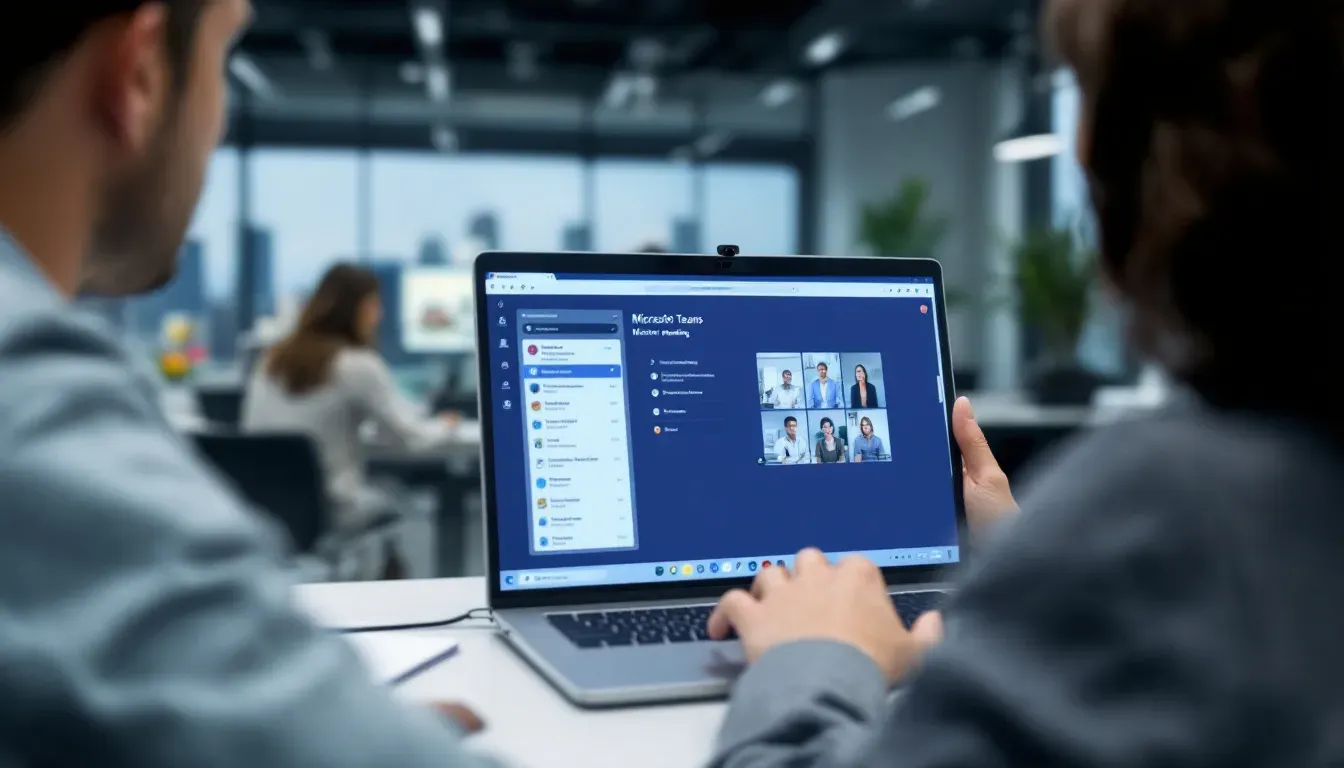
Microsoft Teams meetings can be recorded across various devices, including Windows, Mac, mobile device, and the web app. Typically, this involves joining the meeting, accessing the meeting controls, and selecting the option to meet start recording within the meeting window.
The built-in recording feature is user-friendly, allowing you to capture audio, video recording, and screen sharing activity effectively.
Recording on Windows
For Windows users, record a microsoft teams meeting is straightforward. Follow these steps:
- Launch the Microsoft Teams app and join the meeting.
- Access the meeting controls.
- Click on ‘More actions.’
- Select ‘Record and transcribe.’
- Click ‘Start recording.’
This action will notify all participants, maintaining transparency.
To stop the recording, select ‘More actions’ again and click ‘Stop recording’ from the meeting controls, ensuring the recording captures only the necessary parts of the meeting.
Recording on Mac
Mac users can record Microsoft Teams meetings using QuickTime Player, a built-in application on macOS. Follow these steps:
- Open QuickTime Player.
- Select ‘New Screen Recording’ from the File menu.
- Join your Teams meeting.
- Initiate the screen recording.
To stop recording, return to QuickTime Player and click the stop button, ensuring all audio, video, and screen-sharing activities are captured effectively.
Recording on mobile devices (iPhone and Android)
Recording Teams meetings on mobile devices is straightforward. Follow these steps:
- Download the Microsoft Teams app.
- Sign in.
- Grant the app access to your microphone and camera.
- Join the meeting.
- Access the meeting controls.
- Select ‘Start recording’ from the options menu.
Enhance the recording experience by using third-party apps like XRecorder or Notta, which offer additional features. Always inform participants before starting the recording to maintain transparency.
Recording via the web app
Recording a Teams meeting via the web app is also accessible. To start recording:
- Join the meeting through the Microsoft Teams web app.
- Navigate to the meeting controls.
- Select the ‘More actions’ menu.
- Click on ‘Start recording’ to record a teams meeting.
This notifies all participants that the recording has begun.
To stop the recording, revisit the ‘More actions’ menu and select ‘Stop recording’, ensuring the meeting is recorded from start to finish without interruptions.
Where are Microsoft Teams recordings stored?
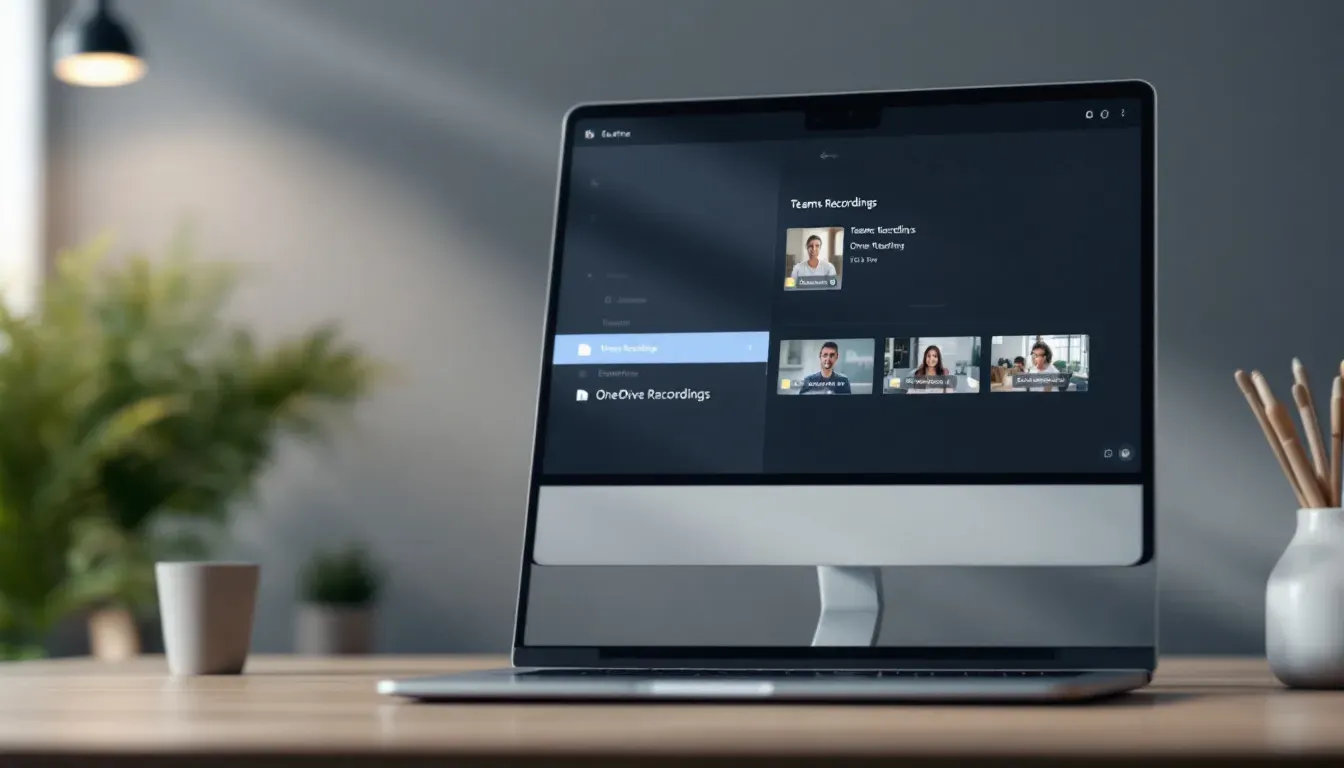
Knowing where your Microsoft Teams recordings are stored is crucial for easy access and organization. For individual meetings, recordings are saved in the meeting organizer’s Microsoft account, specifically in a ‘Recordings’ folder, centralizing storage and making it convenient to locate and share recordings.
For channel meetings, recordings are stored in the SharePoint document library associated with that particular channel. If a recording fails to upload to OneDrive due to account issues, it is temporarily saved in async media storage for up to 21 days, ensuring recordings are not lost and can be retrieved later.
How to access your Microsoft Teams meeting recordings
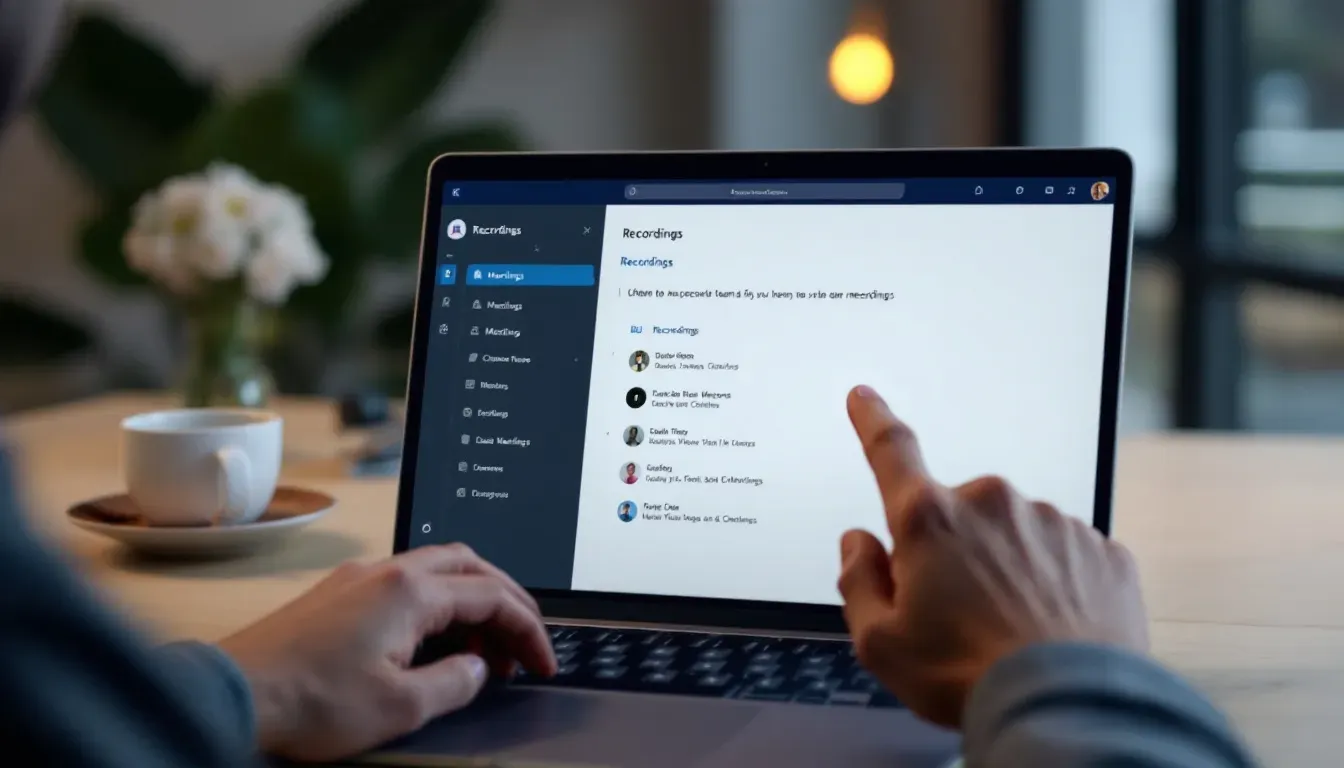
Accessing your Microsoft Teams meeting recordings is straightforward once you know where to look. Recordings by the organizer are stored in their meeting organizer’s onedrive under the ‘Recordings’ folder, accessible via OneDrive’s web interface or desktop application.
For channel meetings, recordings are in the associated SharePoint library. If you cannot locate a recording, check the Recordings folder in OneDrive or the Teams site documentation library in SharePoint. External participants need specific access permissions to view these recordings.
Troubleshooting common recording issues in Microsoft Teams
Recording Microsoft Teams meetings is generally hassle-free, but some common issues might occur. Ensure both the meeting organizer and the person recording have the required licenses. If the recording button is missing, try leaving and rejoining the meeting.
IT admins:
- Manage recording policies and troubleshoot issues.
- Assist with setting permissions via the Microsoft Teams admin center or PowerShell.
- Ensure the recording feature is available to authorized users.
If built-in recording is not an option, third-party tools can serve as an alternative.
Enhancing your Microsoft Teams recordings

Enhancing Microsoft Teams recordings can significantly improve quality and usability. High-quality microphones greatly improve audio clarity. Additionally, enabling background noise suppression minimizes distractions and enhances overall recording quality.
Tools like Notta and Otter can be integrated with Microsoft Teams to provide automatic transcription and high-quality audio recording. These tools offer live transcription and the ability to correct audio mistakes, making recordings more accessible and professional.
Automatically record Microsoft Teams meetings
Automatic recording ensures no meeting detail is missed. Enable this feature by following these steps:
- Navigate to the Teams Calendar.
- Select the meeting.
- Edit the meeting.
- In the Click Meeting Options, choose ‘Record automatically’ to streamline the recording process.
Setting up automatic recording before the meeting starts ensures the record meetings begins as soon as the meeting does, eliminating manual intervention. This is useful for recurring meetings where capturing every session is crucial. Additionally, you can easily record a meeting to ensure nothing is missed.
Privacy considerations for recording Microsoft Teams meetings
Privacy is paramount in recording Microsoft Teams meetings. Always inform participants when a meeting is being recorded. Microsoft Teams automatically notifies all participants when recording starts, ensuring everyone is aware.
Participants may need to provide explicit consent for recording and transcription, depending on your organization’s policies and legal requirements related to business essentials and content creation. Customizing a privacy policy URL for participants can help ensure compliance and build trust.
Summary
Mastering the art of recording Microsoft Teams meetings can significantly enhance your productivity and ensure that no vital information is lost. From understanding who can record and how to start recording on various devices, to knowing where recordings are stored and how to access them, this guide has covered all essential aspects.
By implementing the tips and troubleshooting advice provided, you can ensure high-quality recordings that are easy to access, share, and utilize. Embrace the power of Microsoft Teams recordings and take your virtual meetings to the next level.
Who can record Microsoft Teams meetings?
You can record Microsoft Teams meetings if you're the meeting organizer or have the right permissions set by your IT admin. Just a heads up, guests usually need special permission to start a recording.
How do I start recording a Microsoft Teams meeting on Windows?
To start recording a Microsoft Teams meeting on Windows, just join the meeting, click on 'More actions' in the meeting controls, and select 'Record and transcribe' followed by 'Start recording.' It's that simple!
Where are Microsoft Teams recordings stored?
Microsoft Teams recordings are stored in the organizer's OneDrive for individual meetings and in the SharePoint document library for channel meetings. So, you’ll find them in these respective locations depending on the meeting type.
What should I do if the recording button is missing?
If the recording button is missing, try leaving and rejoining the meeting. Also, make sure that both you and the meeting organizer have the proper licenses to record.
How can I enhance the quality of my Microsoft Teams recordings?
To enhance your Microsoft Teams recordings, invest in a high-quality microphone, enable background noise suppression, and try using tools like Notta or Otter for improved transcription and audio clarity. You'll notice a significant difference!

.webp)


