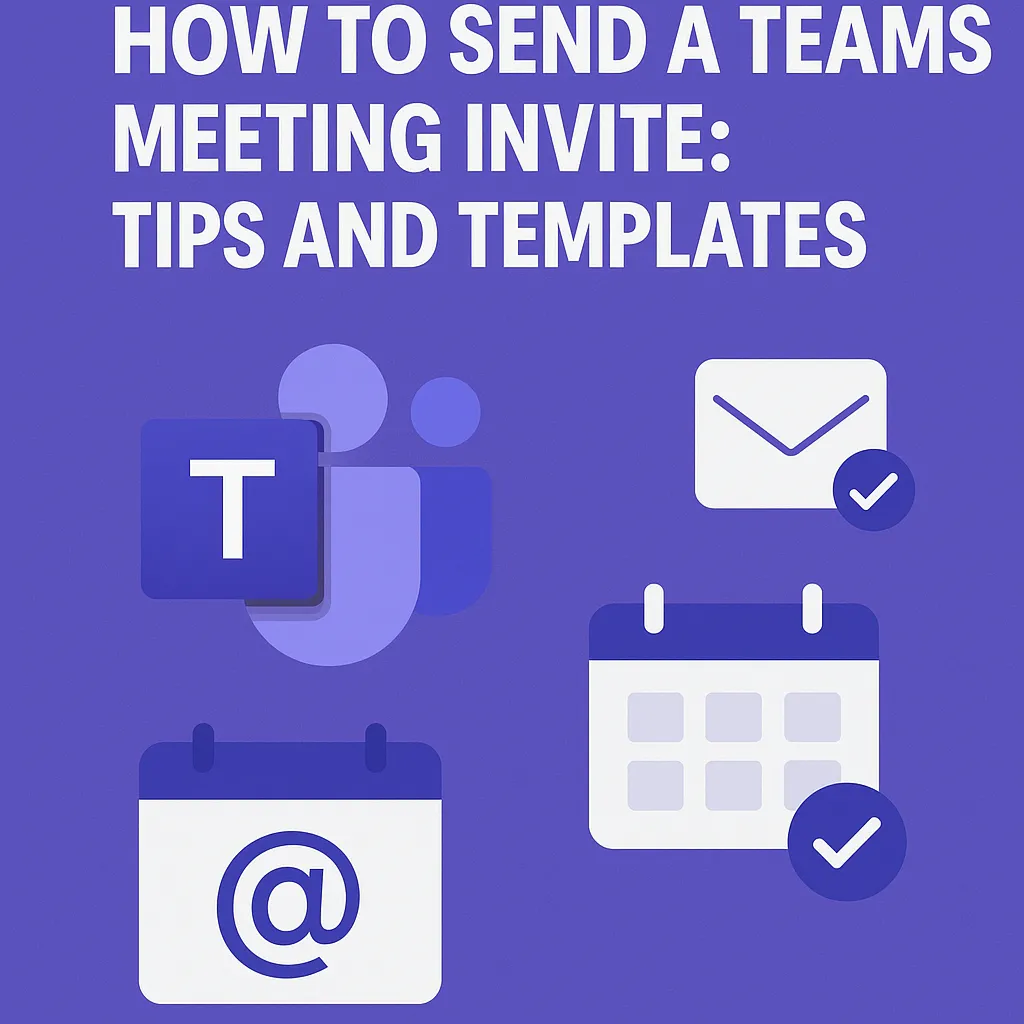How to Send a Teams Meeting Invite: Tips and Templates
Need to send a Teams meeting invite quickly? This step-by-step guide will show you how to send a Teams meeting invite with ease.
Key Takeaways
- Set up your Microsoft Teams account to access meeting scheduling features easily.
- Use the calendar feature in Teams to create clear and comprehensive meeting invites with essential details like agenda items and participant roles.
- Follow up with attendees before and after meetings to reinforce connections and ensure everyone is on the same page.
- Integrate Wellpin’s scheduling tool to streamline the entire meeting planning process, from sending invites to collecting RSVPs and sending reminders.
Setting Up Your Teams Account
To start sending out perfect meeting invites, follow these steps:
- Set up your Microsoft Teams account.
- Create an account, which is straightforward and crucial for effective collaboration and scheduling.
- Sign up for a free account to access all the basic features.
After creating your account, log in to Microsoft Teams to access its features. This setup ensures you have all the necessary tools to organize and manage your meetings seamlessly. With your account ready, you’re set to explore efficient meeting scheduling.
Scheduling a Meeting in Teams
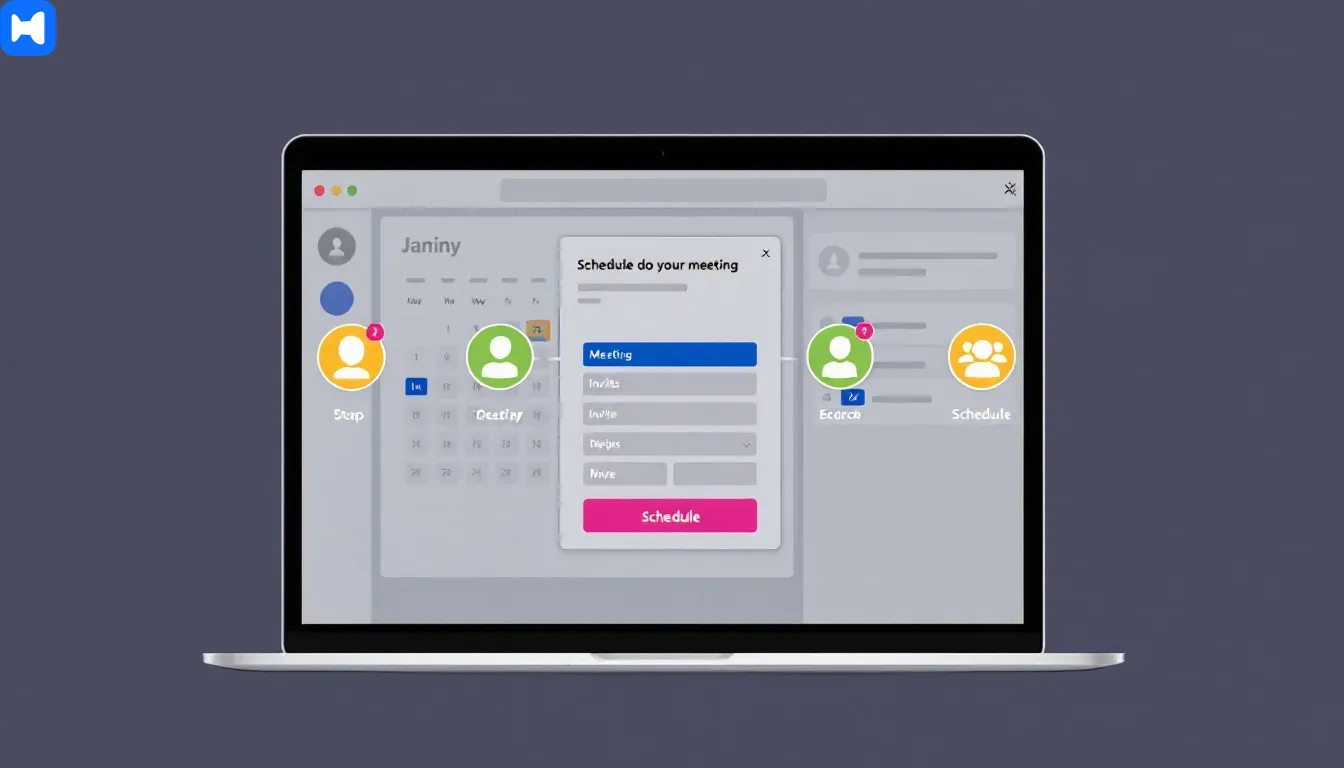
Scheduling a meeting in Microsoft Teams is straightforward due to its integration with Outlook, which ensures your meetings sync across both platforms. This feature helps maintain consistency and avoid double bookings. If you're comparing virtual meeting platforms, you might be interested in this Google Meet vs Zoom guide to help choose the best video conferencing tool for your needs.
We’ll guide you through navigating the calendar, creating new meetings, and adding event details to make your meeting requests clear and comprehensive. Additionally, we will cover how to manage events effectively and introduce you to useful scheduling tools that can streamline your meeting process.
Wellpin’s scheduling tool complements Teams by offering seamless integration that allows you to create your own invitation design, personalize invites, and manage your guest list effortlessly. This integration enhances your ability to coordinate meetings with both internal team members and external guests, including potential clients.
Navigating to the Calendar
The calendar feature in Teams is the primary tool for managing all your meetings](https://wellpin.io/solutions/how-to-share-your-google-calendar) in one place.
Additional Examples of Meeting Request Emails
To help you craft the perfect meeting request email, here are more examples for each common type of letter you might need.
Examples for Scheduling a Meeting with Someone You Know
Example 1:
Subject: Meeting Request to Discuss Project Updates
Dear [First name],
I hope this message finds you well. I would like to schedule a meeting to discuss the recent updates on our project and plan next steps. Are you available at 3 PM on Wednesday or 10 AM on Thursday this week? Please let me know what works best for you.
Looking forward to your response.
Best regards,
[Your name]
Example 2:
Subject: Quick Meeting to Review Budget
Hi [First name],
Could we meet sometime this week to review the budget for the upcoming quarter? I am free Tuesday afternoon or Friday morning. Let me know if either works or suggest another time.
Thanks,
[Your name]
Examples for Scheduling a Meeting with Someone You Do Not Know
Example 1:
Subject: Introduction and Meeting Request
Dear [First name],
My name is [Your name], and I am reaching out from [Company name]. I would appreciate the opportunity to meet with you to explore potential collaboration between our organizations. Are you available for a brief meeting next week? Please let me know a convenient time.
Thank you for considering my request.
Sincerely,
[Your name]
Example 2:
Subject: Meeting Request Referred by [Mutual Contact]
Dear [First name],
I was referred to you by [Mutual Contact], who suggested we discuss how [Company name] might support your upcoming initiatives. Would you be open to meeting over coffee or a virtual call next week? Please share your availability.
Best regards,
[Your name]
Examples for Follow-Up Meeting Requests
Example 1:
Subject: Following Up on Meeting Proposal
Hi [First name],
I wanted to follow up on my previous email regarding scheduling a meeting to discuss [topic]. Please let me know if you are interested or if there is a better time to connect.
Thank you,
[Your name]
Example 2:
Subject: Reminder: Meeting Request
Dear [First name],
Just checking in to see if you had a chance to review my meeting request. I am keen to discuss how we can work together on [project]. Please let me know your availability.
Kind regards,
[Your name]
Examples for Inviting External Guests
Example 1:
Subject: Invitation to Collaborate on Upcoming Project
Hello [First name],
I would like to invite you to a meeting to discuss a potential collaboration opportunity between our teams. We believe this partnership could be mutually beneficial. Are you available next Thursday at 2 PM?
Looking forward to your reply.
Best,
[Your name]
Example 2:
Subject: Meeting Invitation: Exploring Partnership Opportunities
Dear [First name],
We are excited about the possibility of working together and would like to schedule a meeting to discuss how our organizations can align. Please let me know if you are available next week for a virtual meeting.
Warm regards,
[Your name]
Examples for Rescheduling a Meeting
Example 1:
Subject: Request to Reschedule Meeting
Hi [First name],
Due to unforeseen circumstances, I need to reschedule our meeting originally planned for [date]. Could we move it to [alternative date/time]? Please let me know if this works for you.
Thank you for your understanding.
Best,
[Your name]
Example 2:
Subject: Meeting Reschedule Request
Dear [First name],
I apologize, but I am unable to attend our meeting on [date]. Would it be possible to reschedule for later this week or early next week? Please advise on your availability.
Sincerely,
[Your name]
Examples for Urgent Meeting Requests
Example 1:
Subject: Urgent Meeting Request Regarding Project Deadline
Hi [First name],
An urgent issue has arisen concerning the project deadline, and I would like to schedule a meeting as soon as possible to address it. Are you available today or tomorrow afternoon?
Please let me know your earliest convenience.
Thanks,
[Your name]
Example 2:
Subject: Immediate Meeting Needed – Action Required
Dear [First name],
We need to hold a meeting urgently to discuss recent developments that require immediate attention. Could you please confirm your availability for a meeting within the next 24 hours?
Best regards,
[Your name]
These examples can be adapted to fit your specific situation and help you communicate professionally and effectively when sending meeting requests via Teams or email. Let me know if you want me to help customize any of these templates further! our meetings in one place. Access it directly through the Teams sidebar to get a comprehensive view of all your scheduled meetings.
Whether scheduling from the calendar or a chat window, this feature allows you to see all your meeting times and dates at a glance using a scheduling tool like Wellpin to optimize availability and reduce scheduling conflicts.
Creating a New Meeting
Creating a new meeting involves:
- Setting a specific date and time
- Ensuring all participants know when to join
- Offering multiple times and locations to accommodate everyone’s schedule
- Including a link to your calendar to simplify scheduling
A typical meeting request includes the meeting subject, meeting time options, location, and a request to confirm.
Wellpin empowers you to send a professional meeting request email with customizable templates that set the right tone for your occasion, whether it’s a business meeting, a team catch-up, or a session with a potential client. Its advanced sharing options allow you to distribute invites via email or direct links, making it easy to reach all attendees.
Adding Event Details
Adding event details to your meeting invite enhances clarity and preparedness. Include the following to set expectations for attendees in more detail:
- Meeting title
- Description
- Location
- A checklist of agenda items
- Logistical detail like a dial-in number
These elements ensure all relevant points are addressed and participants are well-prepared.
With Wellpin, you can also attach contemporary designs and custom invitation designs to your meeting invites, helping your event stand out and reflect your company name’s branding. This gives your invitations a professional and polished look that impresses attendees.
Inviting Attendees
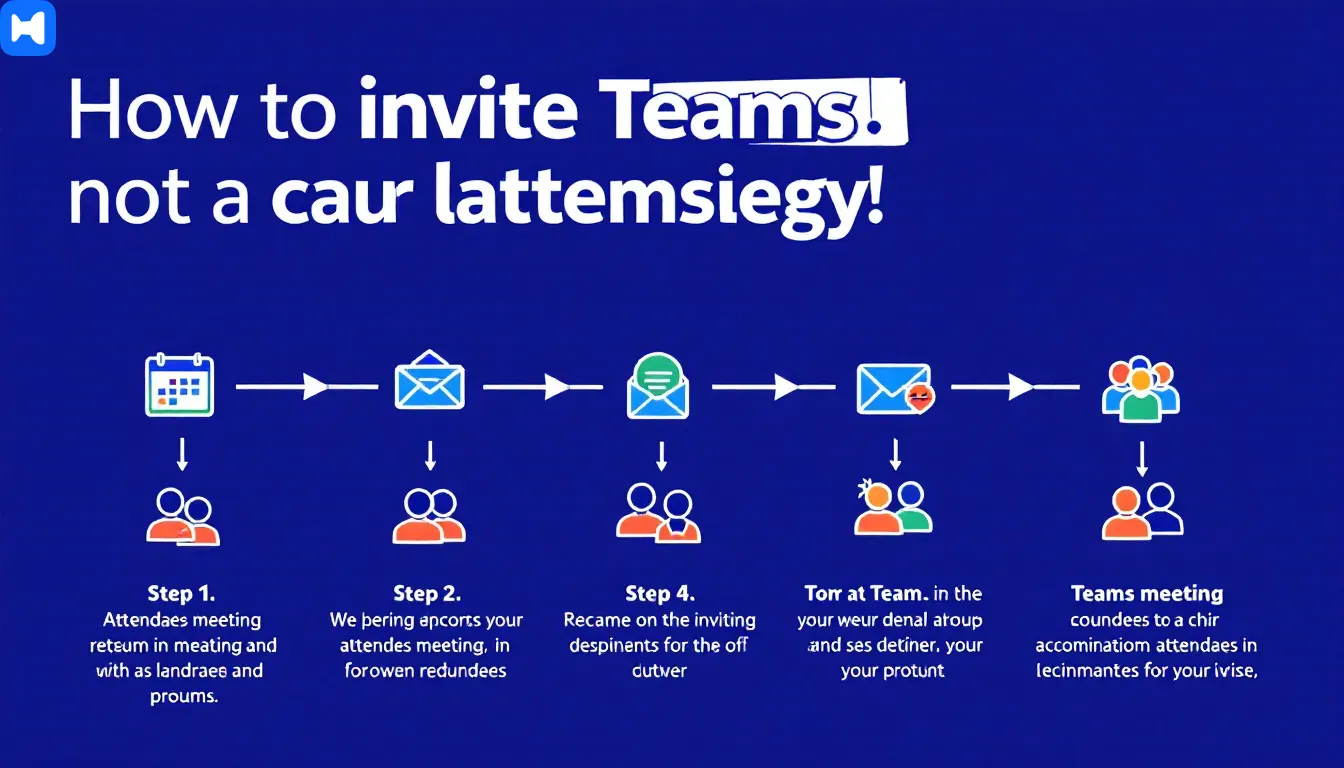
Invite attendees to your Teams meeting through methods like direct calendar invites and email invitations. This flexibility ensures all potential participants are notified promptly.
We’ll delve into the specifics of adding team members, inviting external guests, and managing attendee permissions.
Adding Team Members
To invite colleagues, Teams offers the option to invite attendees directly or share a meeting link. This method is effective for quickly gathering professionals from your company.
Inviting senior manager, such as your boss or CEO, can be streamlined through this business job process, ensuring they make time for the business meeting.
Using Wellpin, you can easily collect RSVPs and track responses in real-time, simplifying the management of your guest list and ensuring that you know who will attend your meeting or event. This feature is especially useful when planning meetings for the next quarter or larger projects.
Inviting External Guests
Inviting external guests requires a bit more finesse. Begin with a friendly salutation like ‘Hello Jane Smith’ or use a group title if inviting multiple friends. Clearly state the proposed meeting date and time.
Highlight how the collaboration can benefit their organization to make the invite more compelling.
Wellpin’s platform supports personalized communication with external guests by enabling you to customize invitation designs and include detailed meeting information that resonates with your audience, whether they are customers, partners, or members of your community.
Managing Attendee Permissions
Managing attendee permissions allows you to assign roles such as co-organizer, presenter, and attendee, each with specific permissions. Only the meeting organizer can change participant roles before the meeting starts.
During the meeting, roles can be adjusted through the meeting controls, ensuring appropriate access levels.
Sending the Teams Meeting Invite

The final step in scheduling your meeting is to send out the invite. Make sure your meeting invite includes all necessary details for smooth communication. When a meeting is scheduled in Teams, it automatically syncs with the user’s Outlook calendar, keeping all invitees in the loop.
We’ll guide you through reviewing your invite and sending it out.
Reviewing Your Invite
Before sending, double-check that your meeting invite contains the correct date, time, and meeting link. Review attachments to ensure they are relevant and properly formatted.
This step helps avoid last-minute confusion or errors that could disrupt your meeting.
Wellpin enhances this process by allowing you to preview your invitation design and send test emails to yourself or colleagues for feedback, ensuring your invites make a great impression.
Sending the Invitation
To send the online invitation, type in the recipients’ email addresses or save the invite design via email as a JPG, PNG, or high quality pdf and attach it.
A recommended sign-off in a meeting schedule e mail is simply your name, adding a personal touch, from one person to another.
Customizing Your Meeting Invite

Customizing your meeting invite can enhance the recipient’s experience and engagement. Personalized communication options include altering visual elements like colors and fonts to match your branding. You can also customize your meeting invite to further improve engagement.
We’ll explore adding a personal touch and including additional resources to make your invites stand out.
Adding a Personal Touch
A personalized invite makes a great impression. Begin with a clear and engaging subject line that includes words like ‘meeting’ or ‘schedule’ to grab attention. In the body, clearly explain the meeting’s purpose, goals, and essential message details.
Personal touches like unique artwork or photos can make your invite feel more approachable and engaging.
With Wellpin’s easy-to-use interface, you can create your own invitation design that reflects your company’s style and the nature of the occasion, helping you establish the right tone and build stronger connections with your attendees.
Including Additional Resources
Enhance your meeting invite by including relevant files or links. Attach documents, presentations, or web links that will be discussed during the meeting to ensure attendees can attend prepared.
Clearly label these resources to make them easily accessible.
Wellpin also supports adding these resources directly to your invitations, making it simple for attendees to access everything they need in one place.
Following Up with Attendees
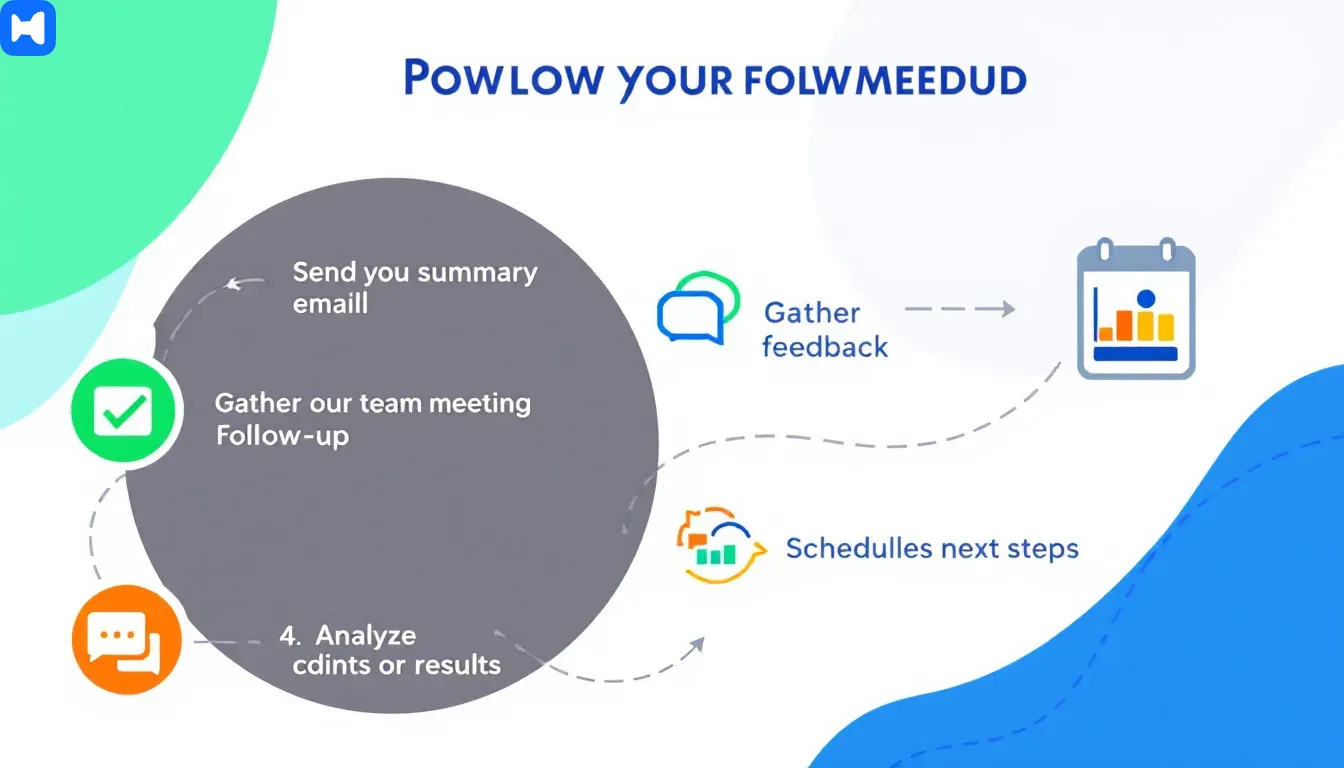
Following up with attendees reinforces connections and gathers feedback. A well-timed follow-up can serve as a meeting reminder.
We’ll cover sending reminders and post-meeting follow-ups to ensure effective communication and engagement.
Sending Reminders
Sending reminders one or two days before the meeting helps participants remember the details and confirms their attendance. Consider sending a calendar invite along with the email to increase visibility.
Monitoring responses helps you to respond to any necessary logistics.
Wellpin automates sending reminders and follow-up emails, reducing the administrative burden and helping you maintain professional and timely communication with your guests.
Post-Meeting Follow-Up
Post-meeting follow-ups are essential for distributing minutes, action items, and gathering feedback. This step reinforces the meeting’s objectives and ensures all participants are on the same page for future actions.
Wellpin’s platform can help you collect RSVPs and feedback efficiently, allowing you to track engagement and plan future meetings or events with confidence.
Using Templates for Teams Meeting Invites
Using templates for Teams meeting invites saves time and ensures consistency in your communications. Teams Premium offers various pre-designed templates to standardize meeting setups.
We’ll guide you through accessing and customizing these templates.
Accessing Templates
Meeting templates are available through Microsoft Teams and can be customized based on organizational needs. Find templates in the Teams admin center under the meeting template policies section.
Creating and managing custom design invitation templates tailors the invitation experience to provide a seamless experience for specific needs.
Wellpin extends this functionality by offering a library of contemporary designs and customizable invitation templates that you can adapt for different occasions and audiences.
Customizing Templates
Customizing your meeting invite templates makes them more engaging and tailored to your audience. Use customizable templates that allow for personalization, ensuring your meeting details resonate with participants.
Attaching files, links, or other resources to your meeting invite provides additional context and materials.
Wellpin’s sharing options allow you to distribute your invitations via multiple channels, including email and social media, helping you reach your community and customers effectively.
Advanced Tips for Effective Meetings
Enhancing your Teams meetings with advanced tips can make a big difference. From testing your audio and video equipment to utilizing breakout rooms, these tips ensure your meetings are productive and engaging.
We’ll cover utilizing Teams features, productivity best practices, and managing large meetings.
Utilizing Teams Features
Teams offers many benefits for enhancing engagement. Use breakout rooms to divide participants into smaller groups for focused discussions. Create polls to gather instant feedback.
Use whiteboards to brainstorm and discuss collaboratively on your writing communicating project. Start designing your ideas effectively.
Managing Large Meetings
Managing large meetings effectively requires special considerations. Breakout rooms can facilitate smaller group discussions, enhancing engagement and collaboration. Implementing polls during meetings enhances engagement by allowing attendees to provide instant feedback.
Encouraging the use of reactions and chat features keeps participants engaged during larger gatherings. Appointing facilitators or co-hosts can help manage discussions and encourage input from everyone, ensuring smooth participation.
Summary
Mastering the art of sending Teams meeting invites is about more than just scheduling a time and place. It involves careful planning, personalization, and follow-ups to ensure that every meeting is productive and engaging. From setting up your Teams account and navigating the calendar to customizing your invites and using advanced features, each step plays a crucial role in effective meeting management.
Integrating Wellpin’s scheduling tool into your workflow brings added benefits such as custom invitation design, automated reminders, RSVP collection, and seamless sharing options. These features help you create a seamless experience for your guests, improve personalized communication, and ultimately make your meetings more successful.
By following these guidelines and leveraging both Microsoft Teams and Wellpin, you can transform your meetings into seamless and productive sessions that everyone looks forward to attending.