What Is Microsoft Teams?
Microsoft Teams is Microsoft’s collaboration hub that combines chat, video conferencing, file sharing, and app integrations inside the Microsoft 365 ecosystem.
Launched in 2017 as part of Microsoft 365, Teams quickly became a global standard for hybrid and remote work. By 2024, the platform surpassed 320 million monthly active users worldwide (Statista), outpacing Slack and Zoom in enterprise adoption.
Teams is not just a messaging app — it’s an operating system for teamwork. Just like Windows organizes your personal desktop, Teams organizes your company’s collaboration: channels for projects, meetings for live discussions, and OneDrive/SharePoint for documents.
Gartner’s Digital Workplace Report 2024 notes that 79% of enterprises rely on Teams as their primary collaboration tool, mainly due to deep integration with Microsoft 365 apps.
Getting Started with Microsoft Teams
To get started with Microsoft Teams, create an account, install the app on your laptop, desktop, or mobile device, and sign in with a Microsoft 365 or free personal account.
Step 1: Create an Account
- Work or School account → provided by your organization (Microsoft 365 license).
- Free personal account → sign up using Outlook, Gmail, or any email address.
The free version supports 100 participants per meeting and 5 GB of cloud storage per user, while paid Microsoft 365 plans expand storage and add enterprise features (Microsoft, 2025).
Step 2: Download Microsoft Teams App
- Desktop (Windows/Mac): Best for full functionality.
- Mobile (iOS/Android): Great for quick access and push notifications.
- Web (Edge/Chrome/Safari): No install required, but some advanced features (background blur, transcription) are missing.
💡 Pro Tip: Use the desktop app if you want AI features like Copilot, live captions, and advanced meeting controls.
Step 3: Sign In and Manage Accounts
- Sign in with your credentials.
- Switch easily between work, school, and personal accounts in the app.
- IT admins can restrict guest access for security.
Historical note: Before 2020, switching accounts required logging out. Remote work growth pushed Microsoft to introduce smooth multi-account support.
Navigating the Microsoft Teams Interface
The Teams interface is organized into five main sections: Activity, Chat, Teams, Calendar, and Files, each providing a different collaboration function.
Core Navigation Tabs
- Activity: Notifications, mentions, and recent updates.
- Chat: One-on-one and group conversations.
- Teams: The hub for projects, departments, or classrooms.
- Calendar: Integrated with Outlook for meetings.
- Files: Centralized access to OneDrive and SharePoint documents.
A Microsoft usage study in 2024 found 65% of users rely on the desktop app, 25% use mobile as their primary access point, and only 10% mainly use the web version.
Customizing Views and Notifications
- Adjust notification settings to avoid overload.
- Pin important chats and teams to the top.
- Use status updates (Available, Busy, Do Not Disturb, Out of Office) to manage visibility.
💡 Pro Tip: Set “Quiet Hours” on mobile to avoid after-hours notifications — essential for work-life balance.
Creating and Managing Teams and Channels
To create a team in Microsoft Teams, go to the Teams tab, click “Join or create a team”, choose privacy settings, and add members. Channels within teams organize conversations and files.
How to Create a Team (Step-by-Step)
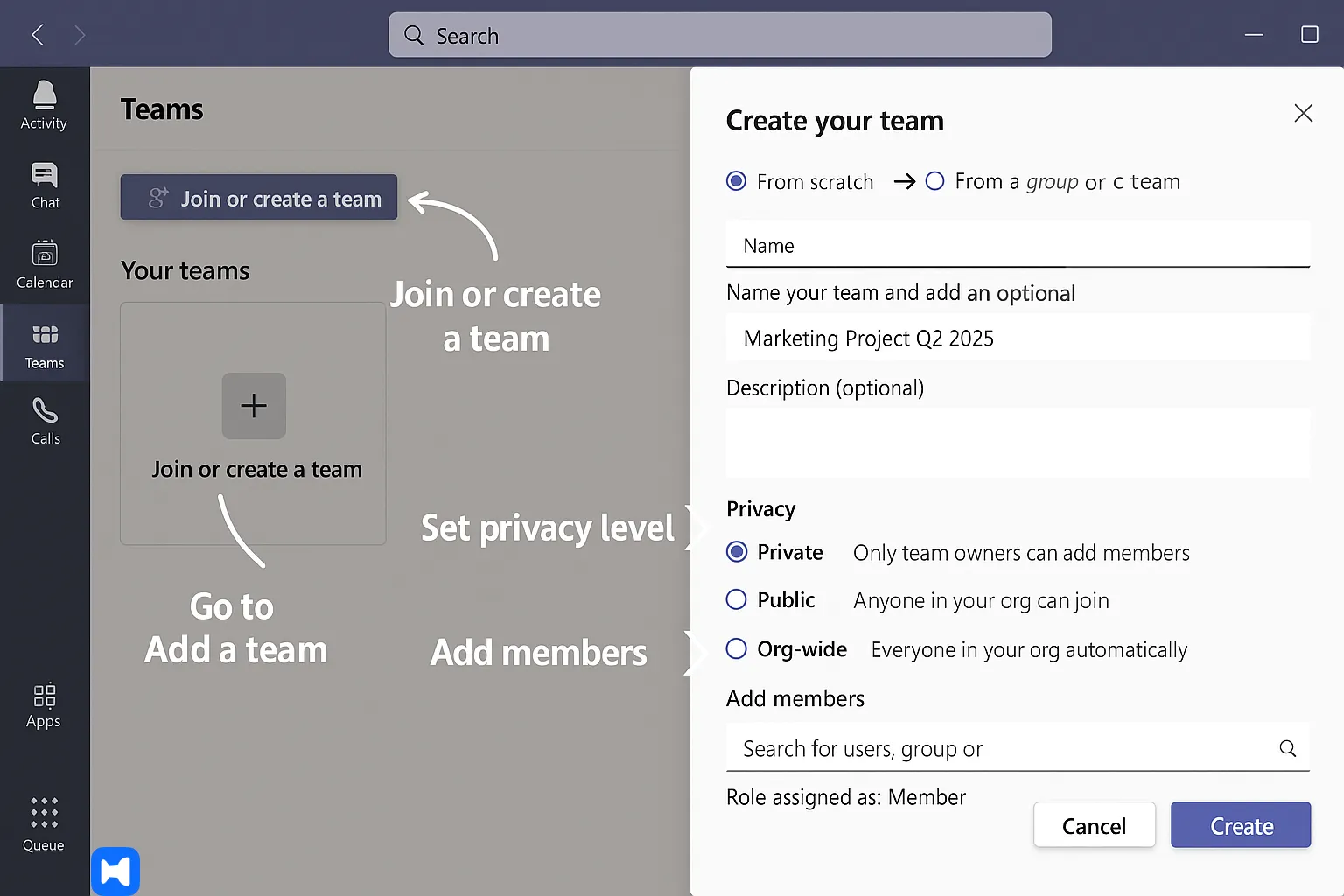
- Open Teams and go to the Teams tab (desktop: left panel, mobile: bottom menu).
- Click “Join or create a team” → select “Create a team.”
- Choose type: From scratch or from an existing Microsoft 365 group.
- Name your team and add a description (e.g., Marketing Project Q2 2025).
- Set privacy: Private (invite only), Public (open in org), Org-wide (admins only).
- Add members and assign roles: Owner (manage), Member (collaborate), Guest (external).
A single team in Microsoft Teams can include up to 25,000 members and host 1,000 channels (including archived ones) (Microsoft Learn, 2025).
💡 Pro Tip: Start with a private team for sensitive projects. You can always open access later, but restricting after files are shared creates compliance risks.
If you don’t see the “Create a team” button, your IT admin may have disabled this option. Request permissions through your organization’s Microsoft 365 admin.
Communication in Microsoft Teams
Microsoft Teams offers communication through chat for quick messages and channel posts for structured, team-wide discussions.
Using Chat (1:1 and Group)

Chats in Teams work like instant messaging but with integration into Microsoft 365.
- Start 1:1 chats directly from the Chat tab.
- Create group chats by adding multiple participants.
- Share files, loop components, and schedule meetings right from the chat window.
💡 Pro Tip: Use @mentions for important messages — it triggers direct notifications, even in busy channels.
Posts in Channels — Formatting, Mentions, and Replies
- Channel posts support threaded conversations, preventing message clutter.
- Formatting tools (bold, headings, bullet lists) make important info stand out.
- Replies keep context, unlike “reply all” chaos in email threads.
Microsoft’s Work Trends Index 2024 found that 68% of users prefer threaded channel posts over email for internal updates, citing clarity and reduced noise.
Tips for Productive Conversations
- Use slash commands (/call, /files, /unread) for speed.
- Emojis, GIFs, and stickers — casual, but powerful for building team culture.
- Pinned posts highlight rules, goals, or key documents.
Meetings and Video Conferencing
Microsoft Teams supports instant video meetings, scheduled calls, and large-scale webinars with features like screen sharing, live captions, and recordings.
How to Start an Instant Meeting
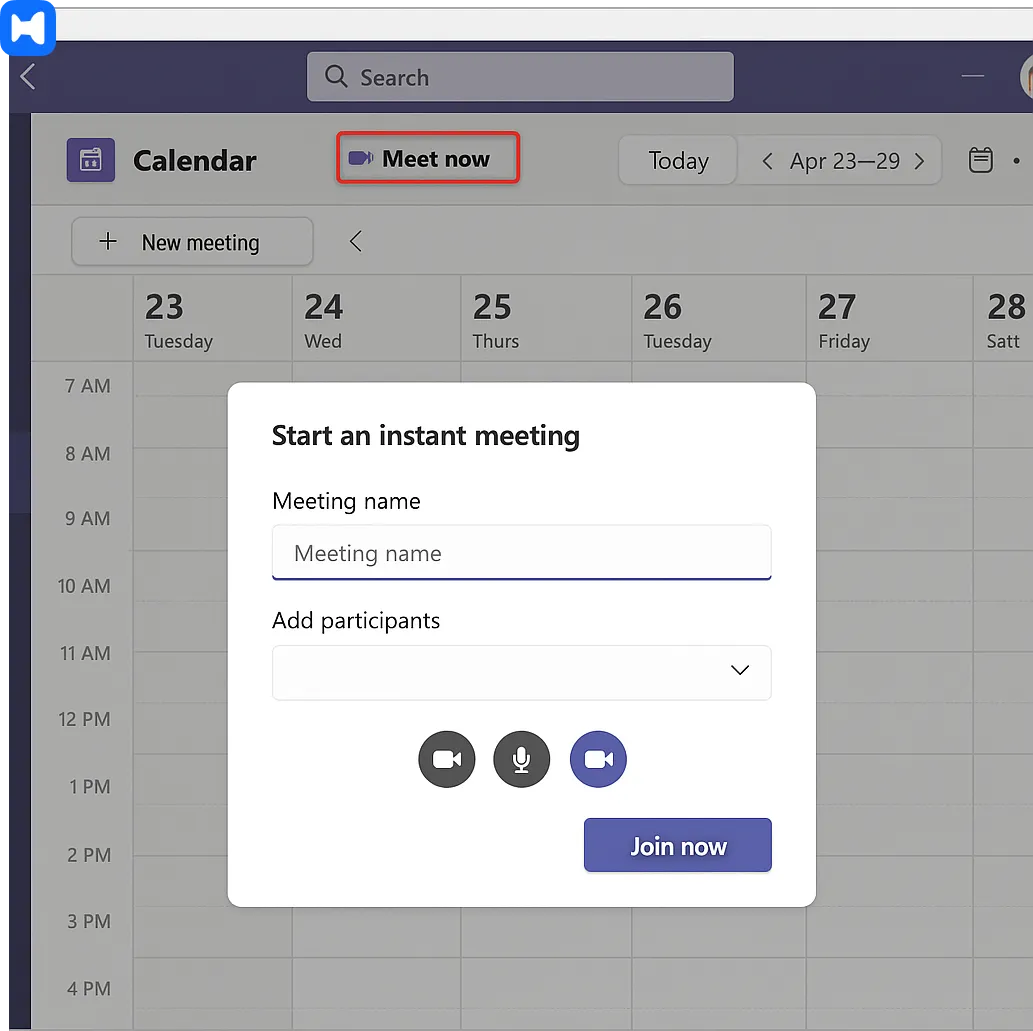
- Go to Calendar tab → “Meet now.”
- Add a meeting name and choose participants.
- Join instantly with video, audio, and screen sharing options.
How to Schedule a Meeting in Teams
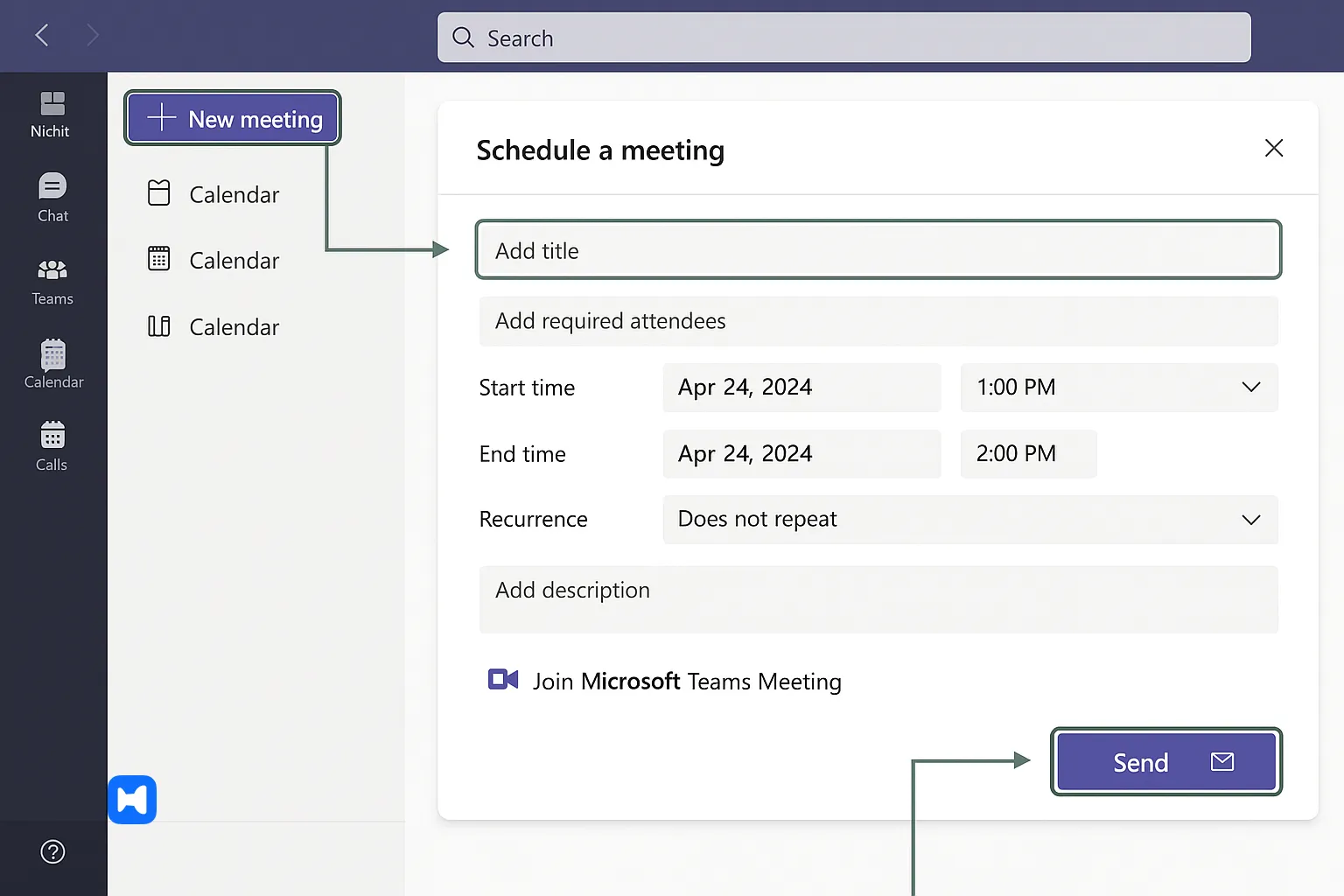
- Open Calendar tab → click “New meeting.”
- Enter title, participants, date/time, and description.
- Select recurrence (one-time, daily, weekly).
- Add Teams meeting link automatically generated.
- Send invite — integrates directly with Outlook.
According to Microsoft (2024), Teams meetings support up to 1,000 active participants and 10,000 view-only attendees for webinars.
Joining a Meeting from Laptop or Mobile
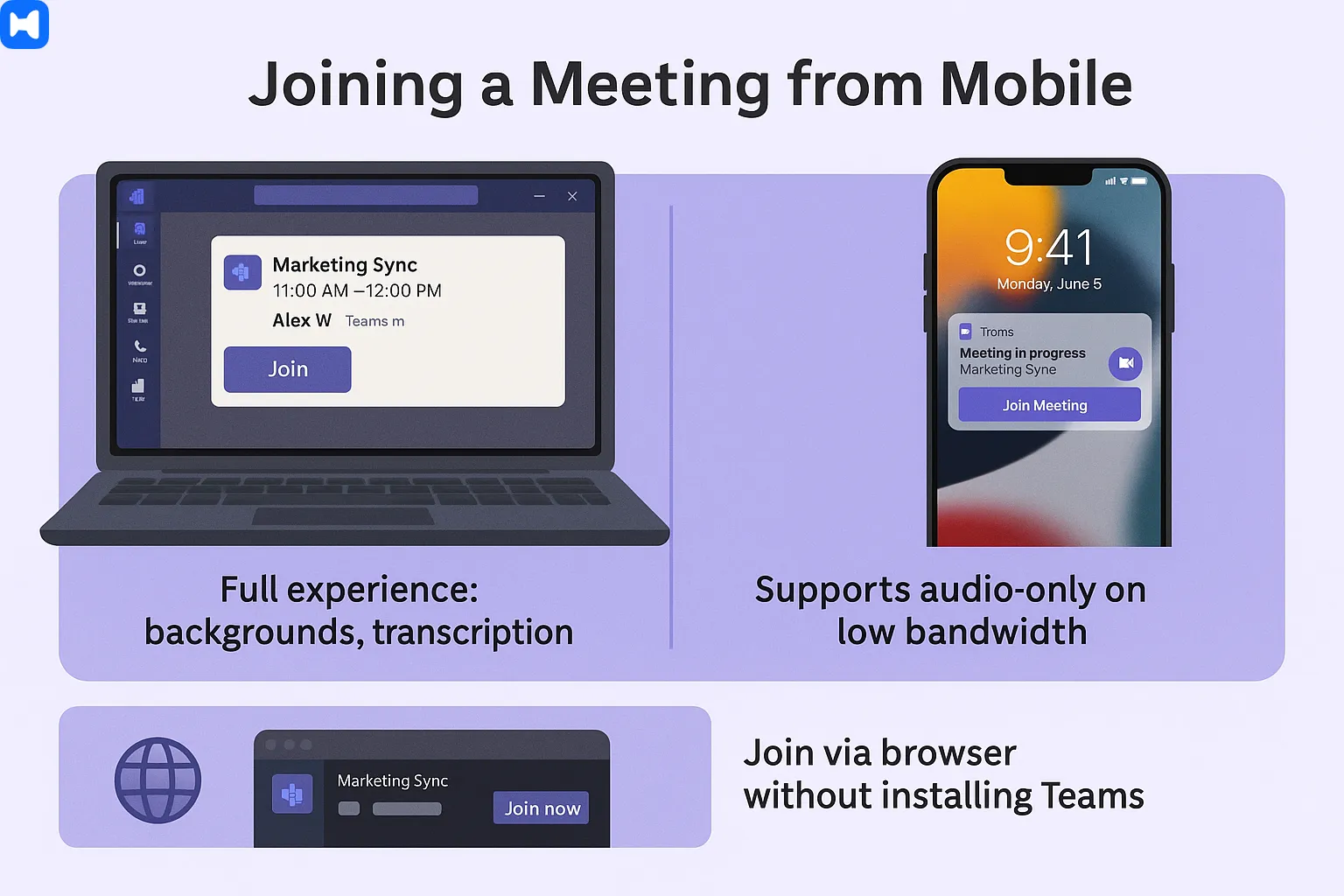
- Laptop/Desktop: Best for full experience (backgrounds, transcription).
- Mobile: Join via push notification or link, supports audio-only when bandwidth is low.
- Guests: Can join via browser without installing Teams.
💡 Pro Tip: Always check time zones — Teams auto-detects, but misaligned calendars are a top cause of scheduling errors.
Advanced Features
- Screen sharing with options (entire screen, window, PowerPoint Live).
- Background blur or custom images for privacy.
- Whiteboard for brainstorming.
- Live captions & transcription for accessibility.
Troubleshooting:
- Can’t join? Clear Teams cache or check firewall/IT policies.
- No audio/video? Verify device permissions in Teams settings.
- Recording missing? Check if your organization’s policy allows it — admins can disable recordings.
Working with Files in Microsoft Teams
Files in Microsoft Teams are stored in OneDrive (for chats) or SharePoint (for channels), enabling real-time collaboration and version control.
Uploading and Sharing Files
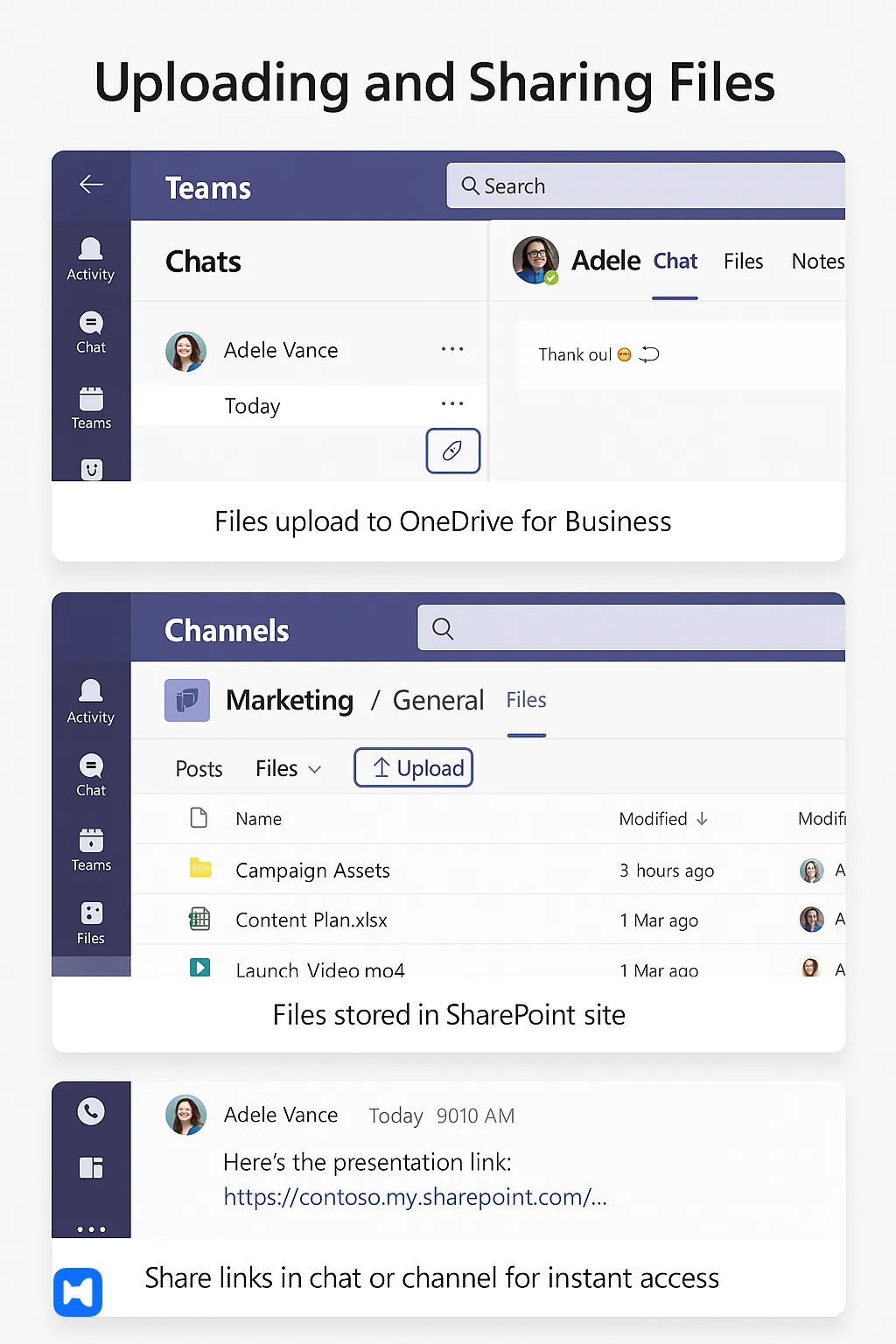
- In Chats → files upload to OneDrive for Business.
- In Channels → files stored in the connected SharePoint site.
- Share links directly in chat or channel for instant access.
A 2024 Microsoft report showed that over 1.6 billion documents are co-authored in Teams each month, reflecting the platform’s role as a document collaboration hub.
Real-Time Collaboration and Co-Authoring
- Multiple users can edit Word, Excel, and PowerPoint documents simultaneously.
- Version history is automatically tracked in SharePoint.
- Comments and inline mentions make collaboration seamless.
💡 Pro Tip: Use PowerPoint Live in Teams meetings — participants can navigate slides independently while you present.
Where Files Are Stored (OneDrive vs SharePoint)
- OneDrive: Best for personal and small group sharing.
- SharePoint: Designed for team-wide storage, permissions, and long-term archiving.
Analogy: Think of OneDrive as your personal locker and SharePoint as the team library — both inside the same school.
Managing Permissions and Versions
- Owners control file permissions (view, edit, download).
- Version history allows restoring previous edits — critical for compliance.
- Guest users can be granted limited file access.
Troubleshooting:
- If a file doesn’t open, check if the correct license (Office 365) is active.
- Missing files? Confirm whether they were uploaded in chat (OneDrive) or channel (SharePoint).
Integrations and Apps
Microsoft Teams supports hundreds of integrations, including Microsoft 365 apps like Planner and OneNote, plus third-party tools for project management, analytics, and automation.
Adding Planner, OneNote, and Power BI
- Add Planner/Tasks as a tab for task management.
- Use OneNote for meeting notes and documentation.
- Integrate Power BI dashboards for real-time analytics.
According to Forrester (2024), organizations using Teams with integrated Planner and Power BI saw a 15% productivity increase in cross-team projects.
Automating Workflows with Power Automate
- Build flows for approvals, reminders, and notifications.
- Example: Auto-send a Teams message when a new SharePoint file is uploaded.
- Reduce repetitive admin tasks.
💡 Pro Tip: Start with Microsoft’s prebuilt templates in Power Automate — saves hours compared to building flows from scratch.
Using Third-Party Apps and Bots
- Connect tools like Trello, Asana, Jira, ServiceNow, Zoom.
- Add bots for polls, reminders, or HR requests.
- Admins can limit app availability for security reasons.
Troubleshooting:
- If an app won’t install, check your tenant app permissions — admins may have restricted it.
- Performance lag? Remove unused apps to streamline Teams.
Guest and External Access
Microsoft Teams allows organizations to collaborate with people outside their company through guest access and external access, each with different levels of permissions.
Guest Access (Individual Users)
- Invite external users with their email address.
- Guests can participate in channels, meetings, and file collaboration.
- Permissions: limited compared to full members (e.g., cannot create teams).
According to Microsoft (2024), more than 300,000 organizations worldwide actively use guest access in Teams for cross-company collaboration.
External Access (Other Domains)
- Allows communication between users in different domains.
- Users can chat, call, and schedule meetings, but don’t get channel access.
- Good for vendor and partner coordination.
💡 Pro Tip: Use Azure Active Directory B2B for granular control of guest accounts — prevents accidental oversharing.
Troubleshooting:
- If a guest can’t access files → check SharePoint permissions, not just Teams.
- For blocked domains → review external access settings in Teams Admin Center.
Security, Compliance, and Administration
Microsoft Teams is built on Microsoft 365’s enterprise-grade security, with compliance tools, encryption, and administrative controls for IT governance.
Security Features
- End-to-end encryption (E2EE) for one-on-one calls.
- Data encryption in transit and at rest.
- Advanced Threat Protection (ATP) to block phishing and malicious links.
Gartner’s 2024 Cloud Security report ranked Microsoft Teams among the top 3 collaboration platforms for enterprise security compliance.
Compliance and Data Retention
- Teams supports eDiscovery, Legal Hold, and Data Loss Prevention (DLP).
- Retention policies can be applied to chats, meetings, and files.
- Critical for regulated industries (finance, healthcare, government).
💡 Pro Tip: Use sensitivity labels for meetings (e.g., “Confidential”) to enforce recording restrictions and watermarking.
Administration and Governance
- Teams Admin Center provides controls for policies, permissions, and analytics.
- IT can manage apps, limit guest access, and monitor activity.
- Audit logs track all changes for compliance.
Troubleshooting:
- If Teams performance drops → check network optimization (QoS for voice/video).
- Unauthorized app use? Deploy app permission policies in Admin Center.
Microsoft Teams Pricing and Plans
Microsoft Teams is available as a free standalone app with core features, while advanced functionality comes through Microsoft 365 paid plans starting at $6 per user/month.
Free Plan
- Unlimited chat and search
- 60-minute meetings (up to 100 participants)
- 5 GB of cloud storage per user
- File sharing and collaboration
Microsoft 365 Business Basic ($6/user/month)
- Unlimited meetings up to 300 participants
- 1 TB OneDrive storage per user
- Microsoft Office web and mobile apps
- Meeting recordings with transcription
Microsoft 365 Business Standard ($12.50/user/month)
- Includes all Basic features
- Full desktop apps (Word, Excel, PowerPoint, Outlook)
- Webinar hosting and attendee tools
- Enhanced security and compliance
According to Statista (2024), Microsoft Teams surpassed 320 million monthly active users, making it the most widely adopted enterprise collaboration app.
💡 Pro Tip: For SMBs, Business Basic offers the best balance — you get Teams + Office apps in the browser without paying for full desktop licenses.
Three Bonus Tips for Using Microsoft Teams
Beyond standard features, Teams has hidden tricks that can boost productivity if used daily.
1. Use Slash Commands
Type / in the search bar to quickly execute actions like /call, /files, or /unread. Saves time navigating menus.
2. Collaborate on Files in Real Time
Work on Word, Excel, or PowerPoint files directly in Teams without switching apps. Changes are autosaved to OneDrive or SharePoint.
3. Leverage the Mobile App
The Teams mobile app lets you join meetings, send messages, and manage files on the go. Great for remote and hybrid workers.
Microsoft reports that over 70% of Teams users also install the mobile app to stay connected outside the office.
💡 Pro Tip: Enable dark mode on mobile to save battery life during long workdays.
Summary
Microsoft Teams has evolved into more than just a chat tool — it’s a full collaboration hub combining chat, meetings, file sharing, and app integrations. From creating teams and channels to scheduling video calls and securing external access, Teams covers the needs of both small businesses and large enterprises.
- For new users, the free plan offers enough to get started.
- For SMBs, Business Basic delivers advanced collaboration without steep costs.
- For enterprises, advanced compliance and integration features support complex governance.
But don’t forget: security and compliance matter as much as convenience. Mismanaging guest access or ignoring admin controls can expose data risks.
And yes, tools like Wellpin can complement Teams by adding AI-powered scheduling, multi-calendar sync, and smart reminders — especially useful when juggling interviews or cross-time-zone meetings.
If you learn the core steps, apply best practices, and use the right mix of integrations, Microsoft Teams becomes more than software — it becomes the backbone of your workplace collaboration.

.webp)


