Microsoft Teams Screen Sharing: How to Share Your Screen
Screen sharing is one of the most powerful collaboration features in Microsoft Teams. Whether you’re presenting a sales deck, walking through a bug report, training new employees, or running a brainstorming session, the ability to show your screen makes remote communication feel as close as possible to in-person collaboration.
For business environments, screen sharing in Microsoft Teams is essential for supporting business operations, governance, and security compliance, ensuring that sensitive information is shared securely and efficiently across teams.
In this guide, we’ll walk through exactly how to share your screen in Teams, cover troubleshooting, and highlight advanced tips you might not know.
Introduction to Screen Sharing
Screen sharing in Microsoft Teams is a core feature that transforms virtual meetings into dynamic, interactive experiences. By allowing users to share their screen with other meeting participants, Teams makes it easy to deliver presentations, demonstrate software, or walk through documents in real time. Whether you need to share your entire screen, a specific window, or a PowerPoint presentation, the screen sharing feature in Microsoft Teams gives you the flexibility to tailor your presentation to your audience’s needs. This capability is invaluable for keeping meeting participants engaged and ensuring everyone is on the same page. Microsoft Teams supports screen sharing across desktop, web, and mobile platforms, making it accessible for users wherever they are. With just a few clicks, you can share your screen, collaborate on content, and make your meetings more productive and visually engaging.
Launching Microsoft Teams
To begin sharing your screen, start by launching the Microsoft Teams application on your device. The Teams app is designed for ease of use, providing a straightforward way to join meetings and access collaboration features. Once you open the Microsoft Teams application, navigate to the meeting you wish to join and click the “Join Now” button. After entering the meeting window, you’ll see the screen sharing icon—typically represented by a rectangle with an upward arrow—located in the meeting controls. Clicking this icon opens the screen sharing feature, allowing you to select what you want to share. Whether you’re using the desktop app or web version, accessing the share screen option is simple and intuitive, ensuring you can begin sharing your screen with just a few clicks.
Preparing for Screen Sharing
Before sharing your screen in Microsoft Teams, it’s important to get organized to ensure a smooth and professional presentation. Decide whether you want to share your entire desktop, a specific window, or a PowerPoint presentation, depending on the content you plan to present. To minimize distractions and protect your privacy, close any unnecessary windows or applications and arrange your desktop so that only relevant files or apps are visible. If you want to focus your audience’s attention on a particular document or app, use the “Window” option to share only that specific window. For collaborative sessions, consider using the Microsoft Whiteboard feature, which allows you and other participants to brainstorm and interact in real time. By preparing your content and choosing the right sharing mode, you’ll ensure your screen sharing session is both effective and secure.
Step-by-Step: How to Share a Screen in Microsoft Teams
Step 1: Launch Microsoft Teams and Join a Meeting
Open the ms teams desktop app, web app, or mobile app, then start or join a meeting by joining through the meeting link or calendar. Screen sharing works in both scheduled meetings and instant calls.
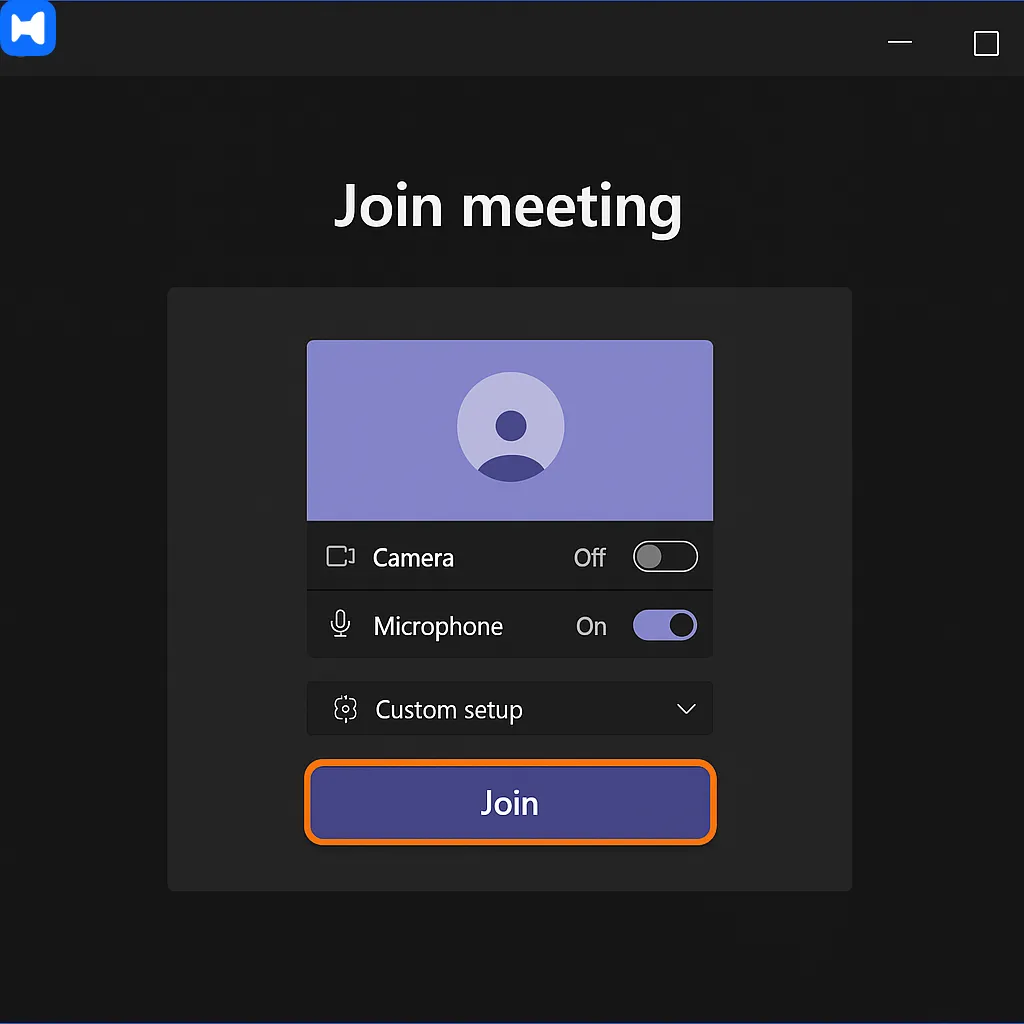
Step 2: Click on the Share Icon in the Call Menu
At the top of the ms teams meeting toolbar, you’ll see the Share content icon (a rectangle with an upward arrow). This is your gateway to share screens with other participants.
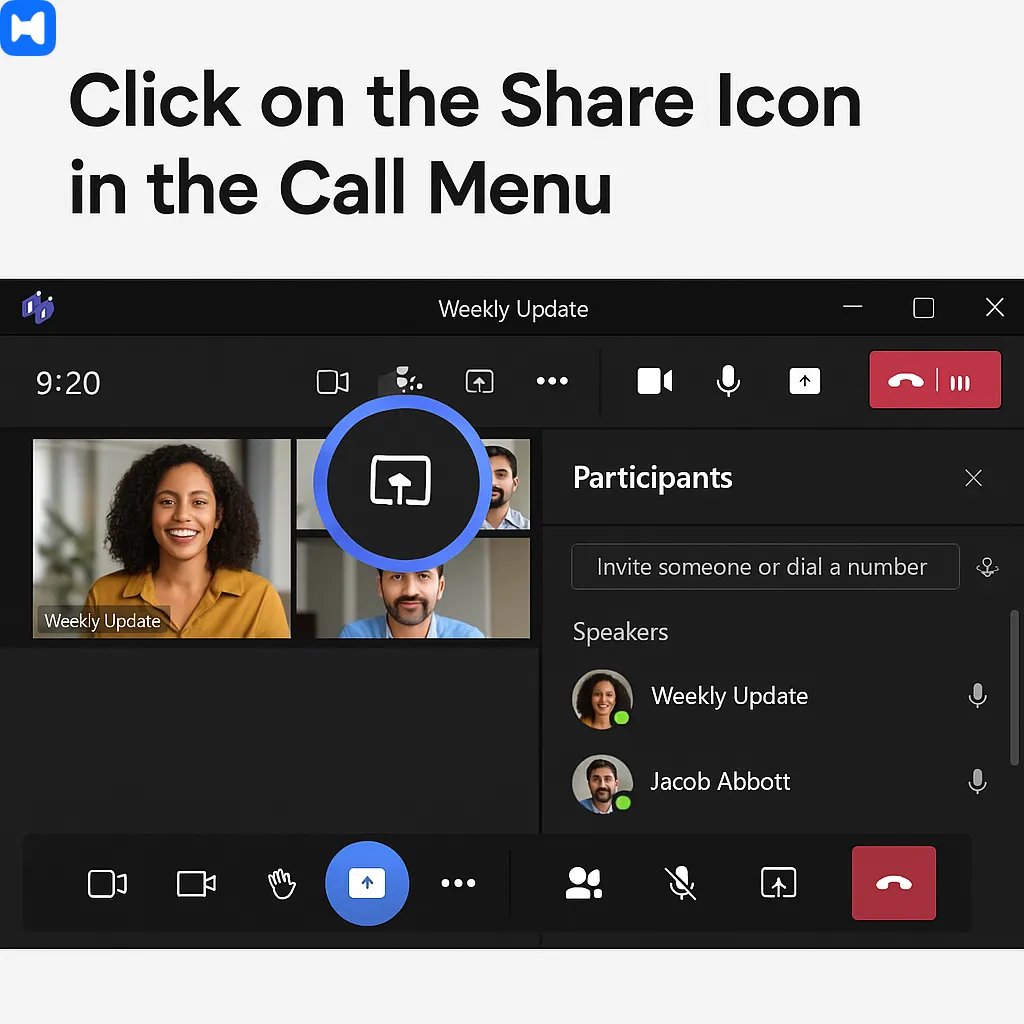
Step 3: Pick a Workspace You Want to Share
When you click the Share button, Teams will give you the following options:
- Desktop: Show everything on your screens. Best if you’ll be switching between apps, and if you have a second monitor, you can select which screen to share.
- Window: Share only a specific app or other applications (e.g., Excel or a browser). Keeps everything else private.
- PowerPoint Live: Use PowerPoint sharing to upload and present PowerPoint slides directly inside Teams, with navigation, speaker notes, and the ability to share videos within your presentation.
- Browse: Select and upload a file from your device or OneDrive.
- Microsoft Whiteboard / Freehand: Open a collaborative digital canvas and create a new board for drawing, sketching, or mapping ideas.
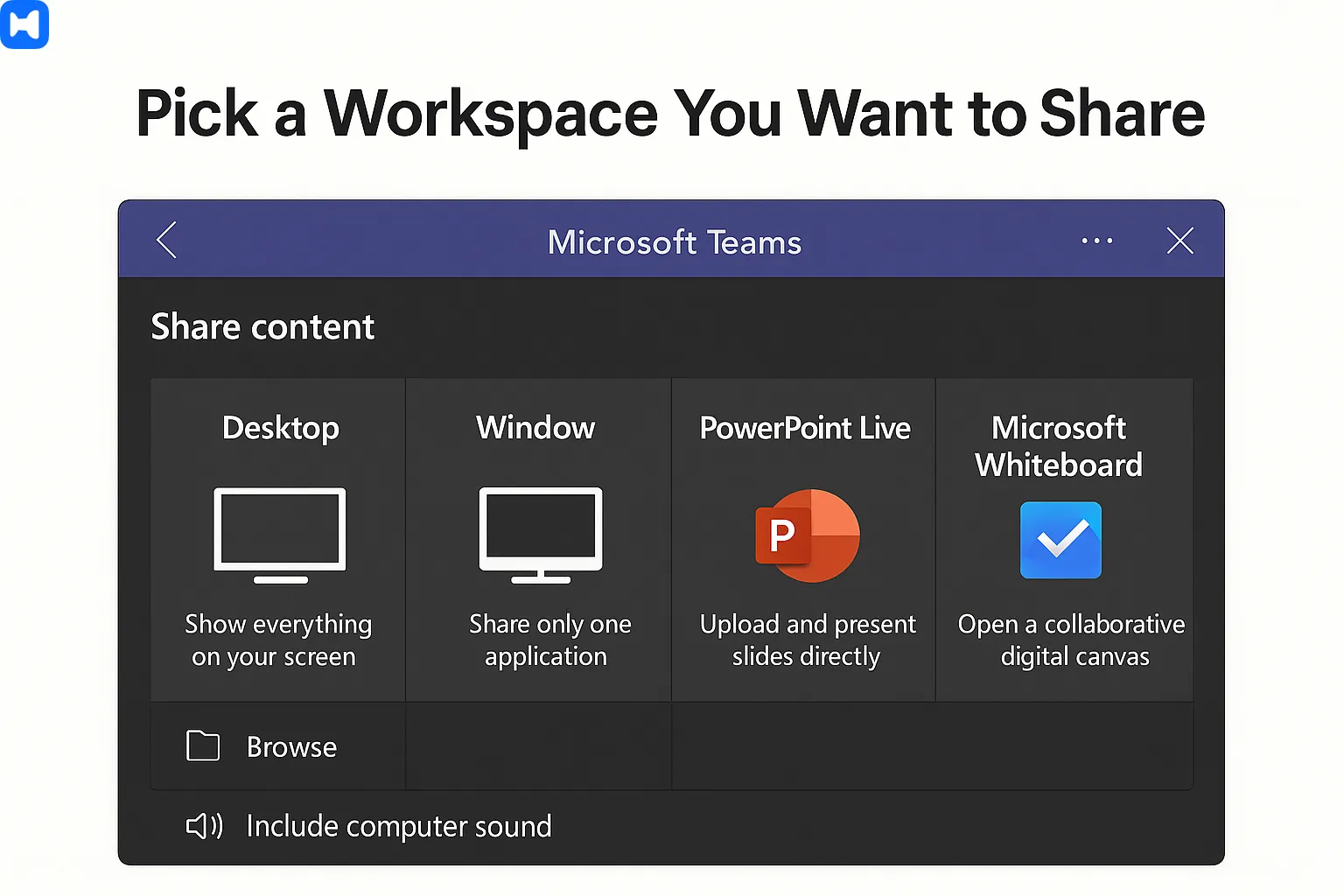
Step 4: Start Sharing Your Screen
Once you pick an option, you will start sharing screen and a red border highlights the area being shared. Participants only see what’s inside that border on the shared screen. Pro tip: if you select only a Window, colleagues won’t see anything else you open outside it — which prevents distractions. You can also manage screen control to allow or restrict others from controlling your shared content.
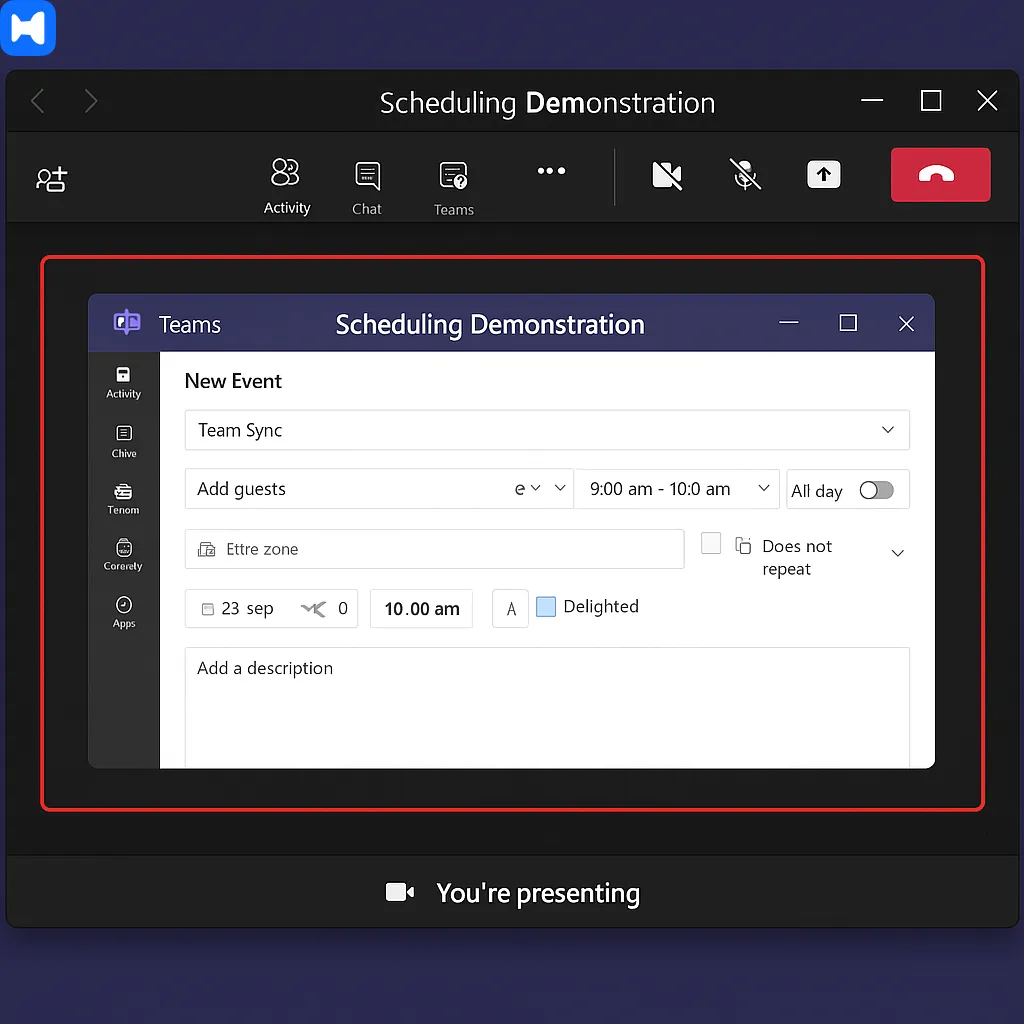
Step 5: Stop Sharing
When you’re done, select the Stop sharing icon in the toolbar or ribbon to stop sharing screen. Always check that you’ve actually ended screen sharing before moving on to ensure privacy and prevent accidental disclosure of sensitive information.
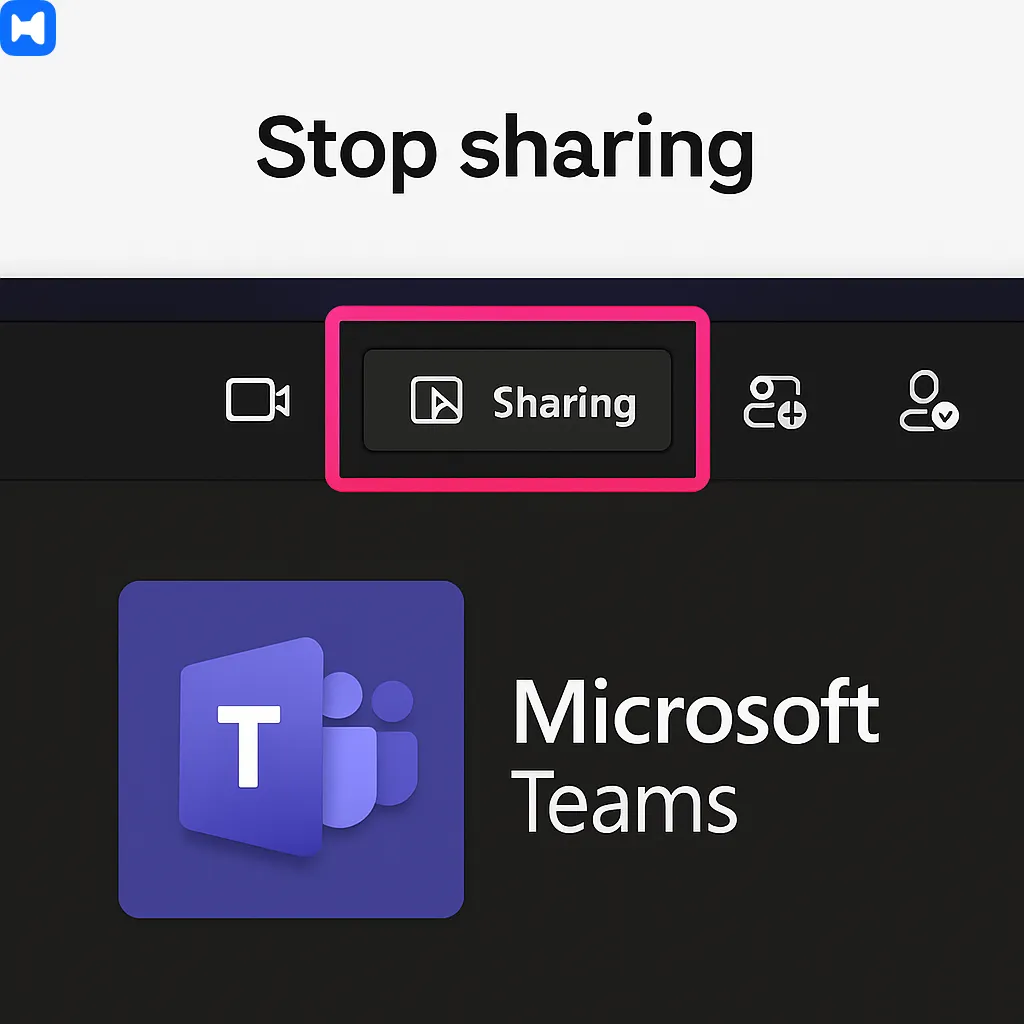
Quick Guide: Microsoft Teams Screen Sharing
For a faster overview, here’s the condensed process:
In a Meeting
- Join or start a meeting.
- Select Share content from the meeting toolbar.
- Choose what to share:
- Entire screen
- Single window
- PowerPoint Live
- Microsoft Whiteboard
- Toggle Include computer sound if sharing video or audio.
- A red border will appear around shared content.
- Click Stop sharing when finished.
In a Chat
- Open a Teams chat with a colleague. You can share your screen directly via Teams chat as an alternative to sharing in meetings.
- Select More options (…) → Screen sharing.
- Pick a screen or window.
- Participants will receive a notification to accept.
- Select Stop sharing when done.
Giving Control
While sharing, you can allow another participant to take control. This lets them move their cursor and interact with your screen (great for joint editing or training). You can revoke control at any time.
Tips and Tricks for Sharing Your Screen on Microsoft Teams
- Prepare your content: Close unrelated apps and tabs to avoid accidental oversharing.
- Use the right window: If you don’t want people to see notifications or sensitive files, pick “Window” instead of “Desktop.”
- Practice before the meeting: Run a test share to avoid hiccups and prevent technical issues during the actual meeting.
- Check your bandwidth: A stable connection improves video quality (Microsoft recommends at least 2 Mbps for HD sharing).
- Use annotations: Take advantage of Whiteboard or in-meeting drawing tools to highlight points.
- Communicate: Narrate what’s on screen instead of assuming everyone follows.
- Leverage collaboration feature “Give Control” carefully: It’s a powerful collaboration feature but should only be used with trusted participants.
- Go full screen for presentations to maximize clarity.
- Keep Teams updated: New features roll out frequently (e.g., PowerPoint Live and Copilot AI were added in 2023–24).
- Always end sharing: Prevent awkward or confidential leaks.
Troubleshooting Screen Sharing in Microsoft Teams
Even with practice, issues pop up. Here’s how to fix common ones:
- “I can’t share my screen.” Check if your Teams admin has restricted sharing, or update your app/browser. Also, make sure screen sharing permissions are enabled for the Teams app in your device settings.
- Verify that Microsoft Teams is among the apps listed with screen sharing permissions in your system preferences.
- If you are trying to share other applications and encounter issues, ensure permissions are granted for sharing other applications as well.
- Blurry or lagging screen share. Switch to a stronger network or share only a Window/Tab to reduce bandwidth load.
- No audio sharing. Make sure Include computer sound is toggled on. Note: this is only available when sharing a desktop or a Chrome/Edge tab.
- Others can’t see my updates. Re-select the screen or stop and restart sharing.
Device-Specific Instructions
On Laptop/Desktop (Windows, macOS, Linux, ChromeOS)
- Open Teams → Join meeting → Share content → Select option (Desktop/Window/PowerPoint).
- Mac users: grant Screen Recording permissions under System Preferences > Security & Privacy.
On Mobile (Android, iOS/iPadOS)
- Join meeting via Teams app.
- On an Android phone, tap More (…) → Share → Share screen. Make sure screen sharing permissions are enabled for the Teams app. Go to your device's system settings, check the apps listed, and ensure Microsoft Teams has permission to appear on top and share your screen. This is necessary for sharing other applications or content outside of Teams.
- For iOS, confirm Start Broadcast.
- You can share videos during screen sharing, but be aware that audio or notifications may interrupt playback.
- Use sparingly — notifications may pop up during sharing.
Multi-Monitor Setups
- Teams displays each monitor as a separate option. If you have a second monitor, you can select it directly for sharing in Teams. Pick the one with the relevant content.
Browser vs App
- In the web app (Edge/Chrome), you can share tabs with audio.
- For best stability and features, use the desktop app.
Microsoft Teams Advanced Options
- PowerPoint Live: Upload a file once, present with speaker notes, and let participants navigate slides privately. PowerPoint sharing is an advanced option that allows you to share just your presentation content efficiently.
- Microsoft Whiteboard: Create new boards to brainstorm visually with sticky notes, drawings, and reactions for real-time collaboration.
- Third-party apps: Tools like Miro or Freehand can be embedded during sharing.
- Give/Request control: Use screen control features for training sessions, but always revoke control when done for security.
Security and Privacy Considerations
- Close sensitive apps (email, HR files, finance docs) before starting.
- Use the Window share option to limit exposure.
- All Teams meetings are encrypted in transit, but your admin may apply additional policies (source: Microsoft Docs).
- Be cautious with Give Control — only enable it with trusted collaborators.
Ending the Screen Sharing Session
When you’re ready to finish your presentation or demonstration, ending the screen sharing session in Microsoft Teams is straightforward. Simply click the “Stop Sharing” button or select the “Stop Presenting” option within the Microsoft Teams meeting interface. This will immediately stop sharing your screen with other meeting participants, returning the meeting to its standard view. It’s important to always end your screen sharing session when you’re done to maintain control over your content and prevent any accidental exposure of unrelated or confidential information. By following these steps, you can confidently conclude your screen sharing session and ensure your shared content remains secure.
Conclusion
Microsoft Teams screen sharing isn’t just a button — it’s a skill that makes remote work smoother and more effective. By mastering how to share your screen, toggling between Desktop and Window views, using PowerPoint Live, and applying best practices like preparation and narration, you’ll avoid awkward mistakes and keep your audience engaged.
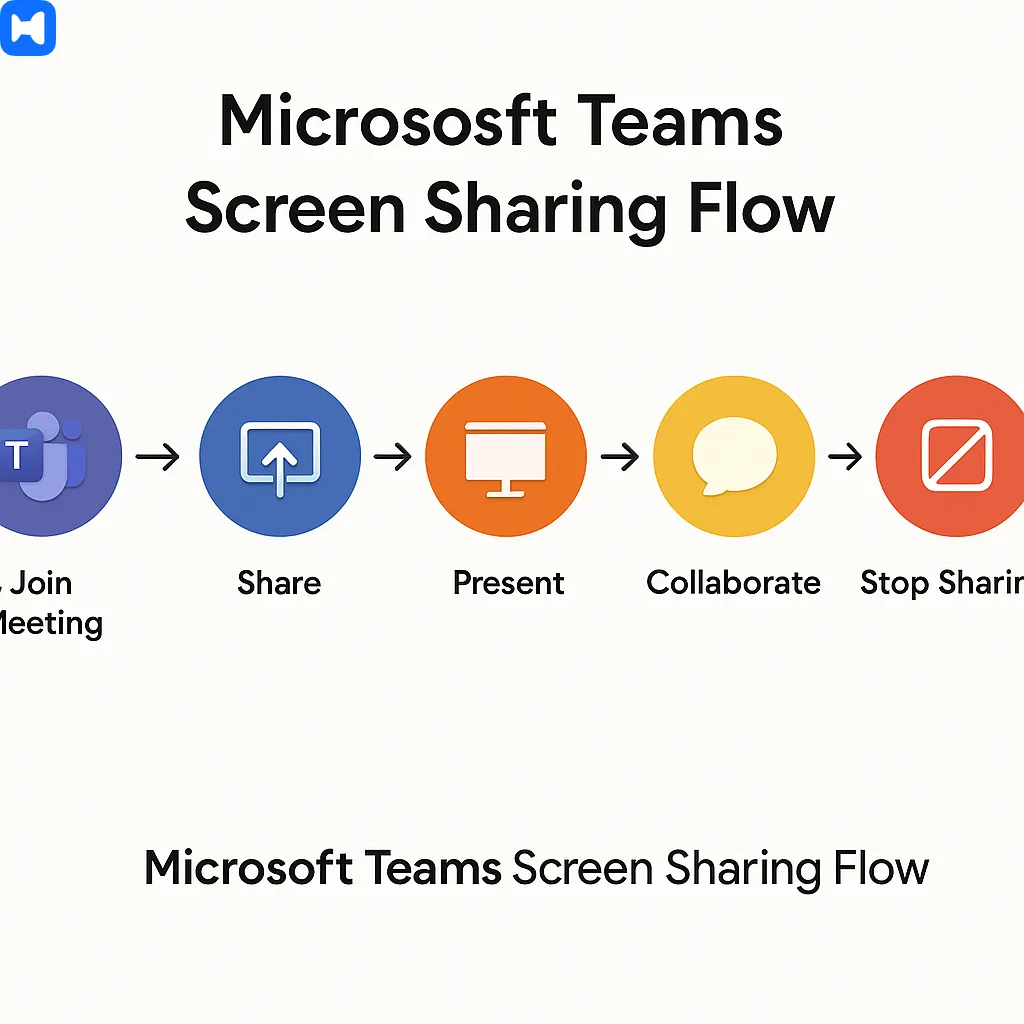
And don’t forget the advanced options: Give Control for co-editing, Whiteboard for brainstorming, or tab sharing with audio for multimedia demos. Combine these with solid troubleshooting habits, and you’ll be presenting like a pro in no time.

.webp)


