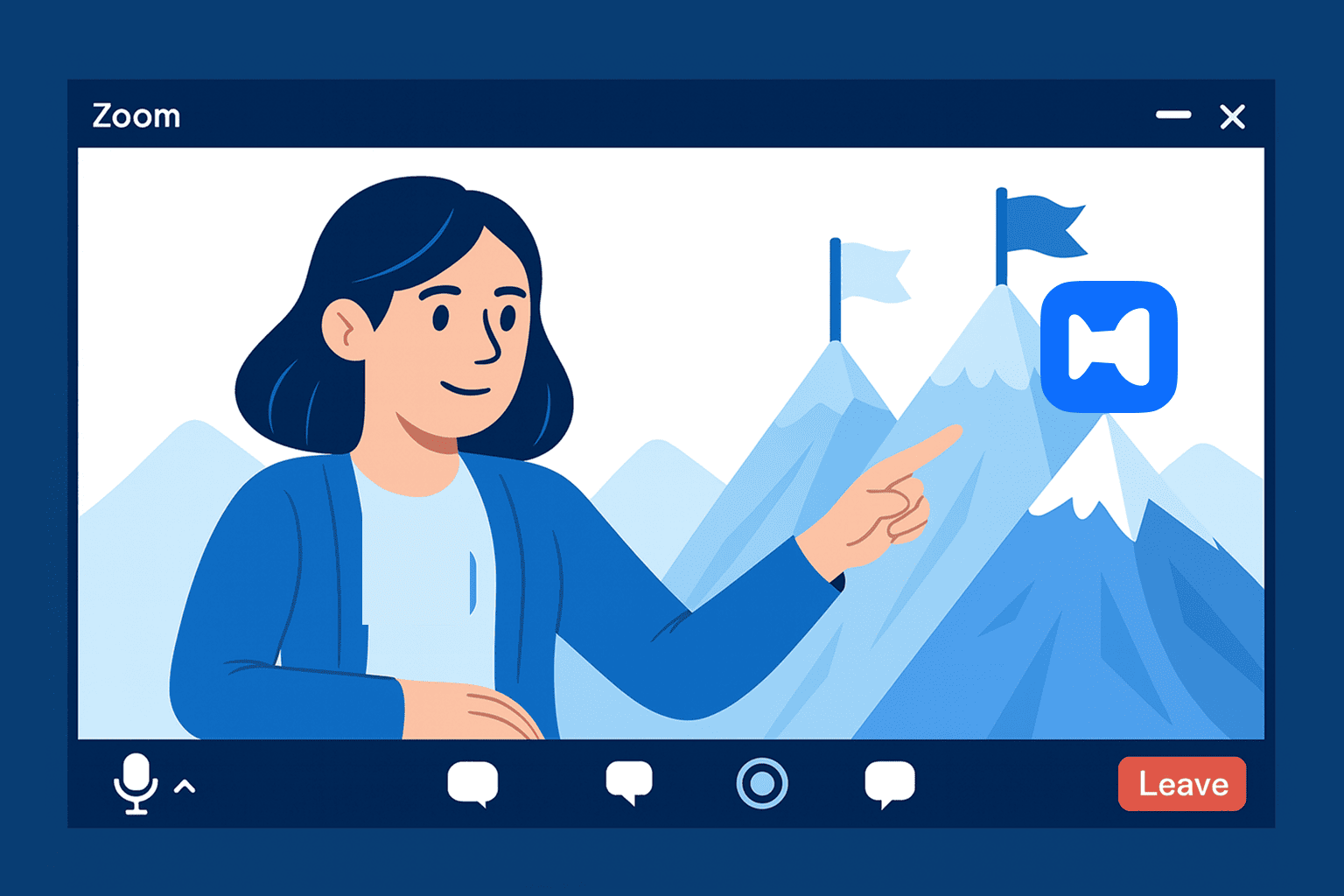Zoom’s Grown Up. Now It’s Time You Did Too
Zoom in 2025 isn’t just about joining meetings anymore — it’s your virtual office, personal assistant, and calendar all rolled into one. Yet somehow, most of us still fumble with links, forget settings, and end up talking on mute. Relatable?
This isn’t just another guide on how to use Zoom. It’s your Zoom survival kit — a fully human (and slightly sarcastic) walkthrough of what actually works in 2025. If you’re tired of losing time to technical hiccups, boring interfaces, or that one person who never finds the mute button, you’re in the right place.
We’ll explore the updated Zoom web portal, smarter Zoom desktop app tricks, the power of cloud storage, and some tips that’ll make your Zoom meeting feel less like a chore and more like a win.
1. Start with the Zoom Web Portal — Not the App
Let’s be honest — the Zoom desktop app is the comfort zone. But the real magic happens at the Zoom web portal. It’s the mission control of your Zoom account, where you fine-tune default meeting settings, update your profile picture, assign your meeting host, and prep for the next Zoom meeting.
Want control over your waiting room, mute rules, auto start recording, or auto-save to cloud storage? This is where you set it. Adjust your meeting settings, meeting controls, and define your ideal meeting experience before you even open a Zoom window.
2. Use the Same Zoom Link for Everything
Forget the hassle of generating a new meeting link every time. Log into Wellpin using your work email — Zoom connects automatically if your Zoom account is associated. Wellpin creates one personal meeting link using your personal meeting ID for recurring meetings, 1:1s, or team check-ins.
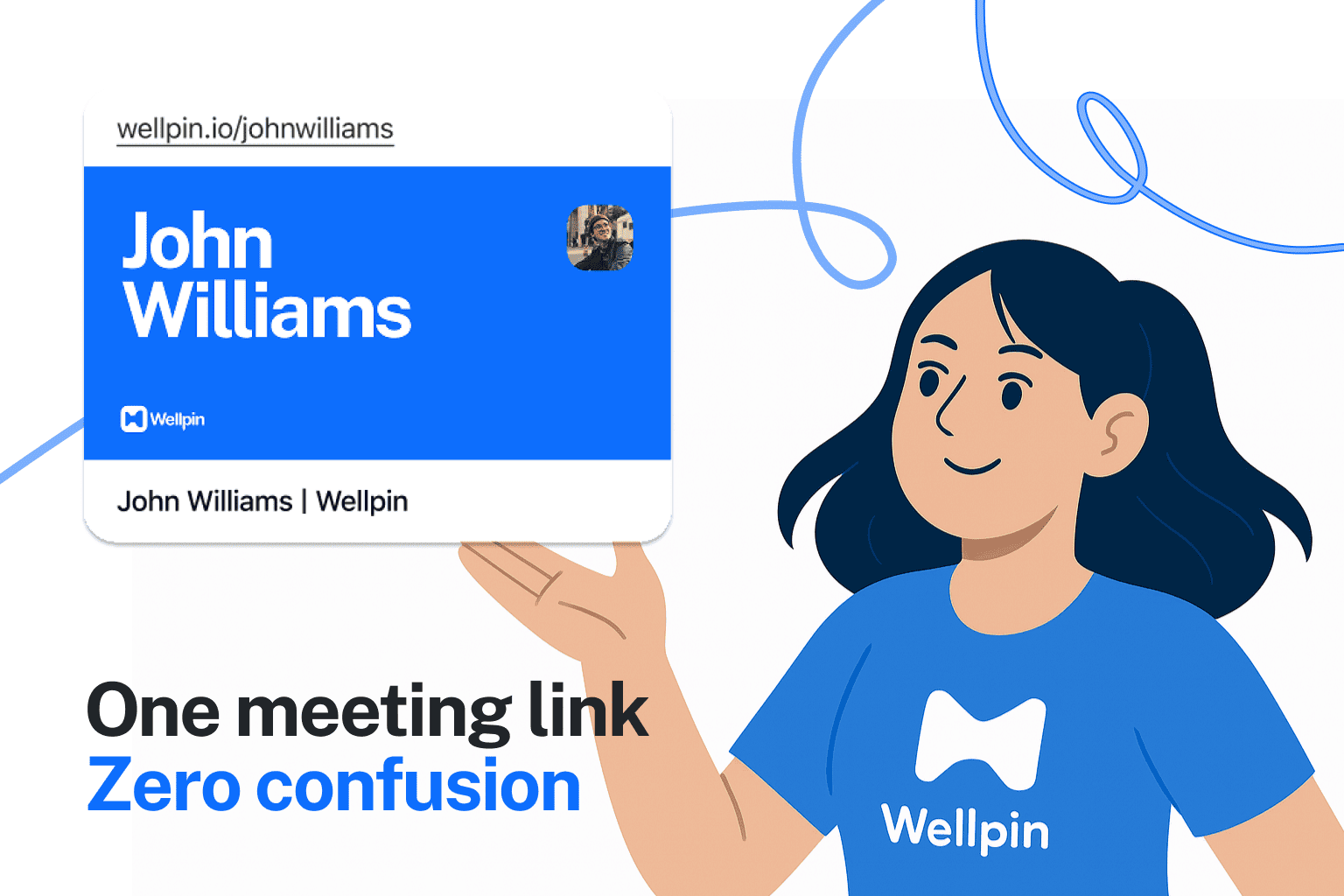
That same URL goes into every meeting invitation, Slack, or Google Calendar event — no need to track multiple recurring meeting URLs. Keep it simple, use the same URL, and save yourself time.
3. Customize Your Waiting Room
Waiting room design is underrated. You can personalize it with a branded message, profile picture, or even a gif. This helps set a friendly tone for virtual meetings and helps participants feel welcomed.
As the meeting host, you control who enters and when. Tweak your meeting settings via the Zoom web portal to make sure your waiting room experience fits your vibe and reduces uninvited guests.
4. Schedule Zoom Meetings Directly From Google Calendar
Planning upcoming meetings? Connect Zoom and Google Calendar through Wellpin. Once linked, Wellpin automatically inserts your Zoom meeting URL into Google Calendar events, and includes meeting reminders and meeting insights.
Prefer native Zoom tools? Use the Zoom for Google Calendar add-on. With a few clicks, you can schedule meetings, sync across platforms, and keep your entire schedule visible — right down to the invite window.
5. Master the Zoom Desktop App Settings
The Zoom desktop client now lets you do more than ever. You can control auto-mute, adjust for background noise, set a gallery view by default, and streamline your video and audio setup.
These small meeting settings changes — made inside the Zoom desktop app — make a big difference in larger virtual meetings with multiple meeting participants. Get to know your meeting window and optimize every call.
6. Use Team Chat Instead of Email
Stop sending updates over email. Zoom’s team chat is where it’s at. Share files, drop quick updates, and launch meetings on the fly.
Thanks to Zoom app integrations and Google Calendar syncing, your meeting ID and upcoming meetings are always accessible. If you're sharing a recurring meeting, team chat keeps your conversation and schedule aligned.
7. Turn on Smart AI Companion Features
Looking for smart Zoom tips and tricks? The AI Companion is your go-to. It summarizes calls, creates follow-ups, and can even suppress background noise during virtual meetings.
You’ll find this under Settings in the Zoom desktop client. API partners can plug into it to collect information and automate actions. It’s one of those features that improves your meeting experience without adding effort.
8. Set the Perfect Virtual Background
Need a polished backdrop? The virtual background tool in Zoom is your best friend — especially if your home office isn’t camera-ready.
Head to your Zoom web portal or Zoom app, upload a branded or clean background, and set it as your default. It’ll automatically load when you launch a personal meeting or join a big meeting. Use this setting to match the tone of your meeting participants.
9. Level Up Your Screen Sharing
Stop asking “Can you see my screen?” Use the Share Screen → Entire Desktop option for smoother screen sharing. It’s a must-have for walkthroughs, product demos, or anything involving multiple pages.
Bonus tip: use annotation tools inside the Zoom window and pause sharing when needed. These Zoom tips keep your message clear and your meeting participants engaged.
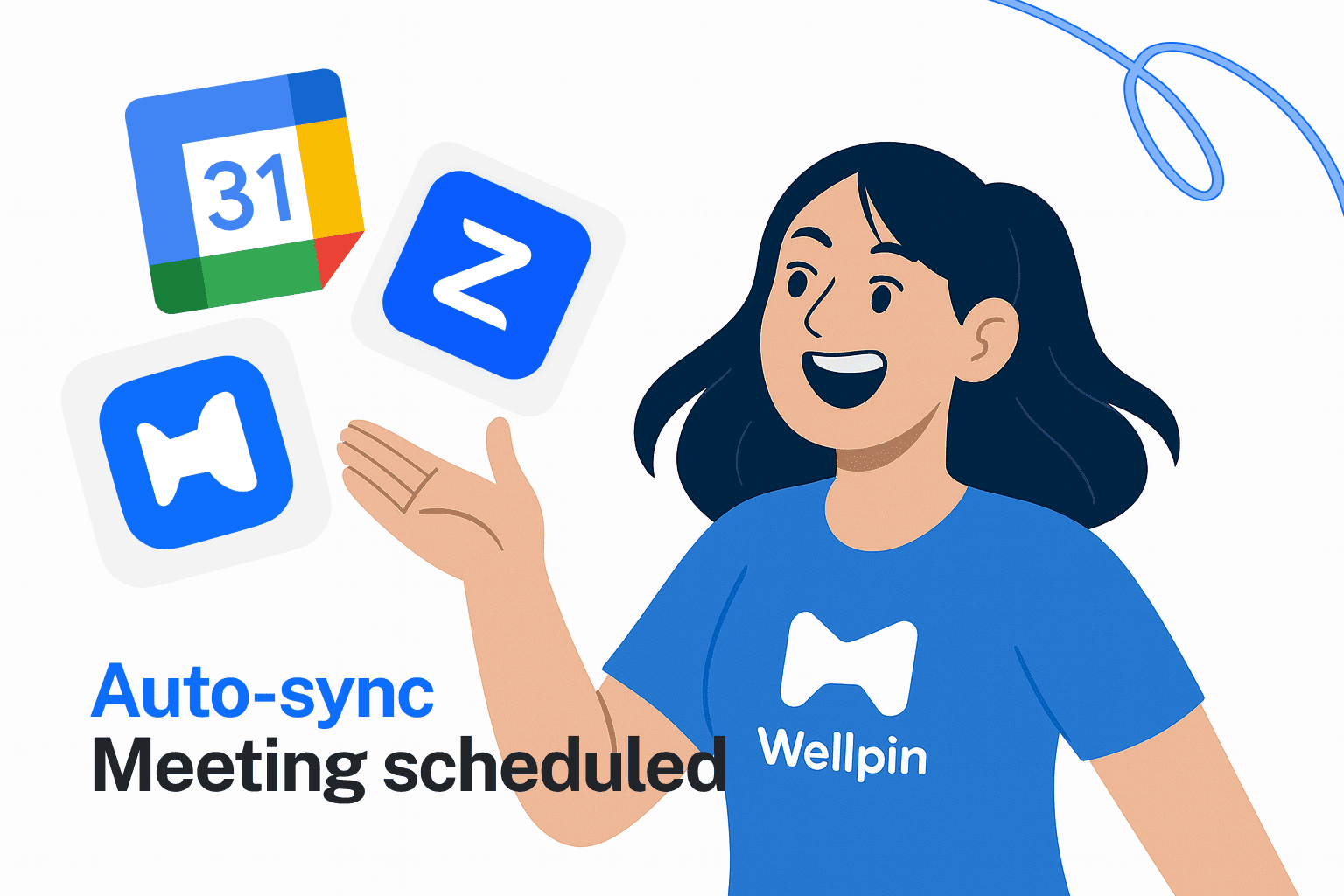
10. Automate Reminders and Follow-Ups
Last-minute no-shows? Missed follow-ups? Automate everything with Wellpin.
Connected with your Zoom account, Wellpin lets you schedule meetings, auto-insert meeting invitations, and sync recurring meetings. You’ll receive meeting reminders, auto-send summaries, and never lose a meeting URL again.
Use it across platforms — from Zoom desktop to Google Calendar events — and simplify your entire virtual meeting flow.
Zoom in 2025: Smart, Seamless, and Actually Enjoyable
Zoom has evolved into a full workplace suite — from waiting room tweaks and cloud storage to AI, smart layouts, and virtual backgrounds. The Zoom desktop client and web portal let you shape your ideal workflow.
But let’s be real — managing meeting settings, recurring meeting URLs, and invites can still be overwhelming. That’s where Wellpin helps: a smart scheduler that connects to your Zoom account, simplifies your meeting setup, and helps manage your schedule end-to-end.
Because in 2025, speed matters more than ever. And with the right tools, Zoom doesn’t just keep up — it helps you stay ahead.