Introduction to Meeting Scheduling
Let’s face it: scheduling meetings isn’t just about picking a date and hoping for the best. In today’s hyper-connected world, where teams are spread across continents and time zones, finding the right moment to meet can feel like a high-stakes game of Tetris. But here’s the good news—when you get meeting scheduling right, your whole organization runs smoother. Productivity goes up, confusion goes down, and your team actually has time to focus on what matters.
With the explosion of remote work, scheduling meetings efficiently has become a must-have skill. No more endless email chains or “Does this time work for you?” messages. Modern scheduling tools let you see everyone’s availability, handle different time zones automatically, and even suggest the best slots for your team. Meeting scheduler tools, scheduling software, and scheduling platforms are categories of solutions that streamline the process by offering automation, calendar integration, and collaboration features. Whether you’re wrangling a global project or just trying to get your local crew in sync, the right scheduling approach saves hours and keeps your meetings (and your sanity) on track.
So, if you want to boost productivity, keep your organization humming, and make scheduling meetings less of a headache, it’s time to embrace the tools and techniques—including meeting scheduling tools—that help teams around the world connect—no matter where (or when) they are.
Understanding the Importance of Effective Scheduling
Here’s the thing about meeting time. It’s never just “Tuesday at 2 PM.” It’s the hidden tax on your entire team’s sanity. You think you’re finding a time to meet. But really, you’re managing productivity, morale, and whether or not Karen’s going to sigh dramatically because you picked her one blocked-off hour. Productivity goes up, confusion goes down, and effective scheduling is crucial for maintaining productivity across teams.
There are several factors that influence finding the right meeting time, including participant schedules, meeting type, time zones, and even the meeting agenda. These factors can make scheduling a real challenge.
Good scheduling is like plumbing—you don’t notice it when it works, but when it doesn’t… everything gets messy fast. Meetings run over. People zone out. Deadlines slip. And the cost isn’t just in minutes lost, it’s in projects dragging on, opportunities missed, and, honestly, people just being annoyed.
So yeah, finding a meeting time that works for everyone isn’t just a logistical puzzle—it’s strategic.
Impact of Poor Scheduling
Ever sat in a “quick sync” that ate your entire morning? That’s poor scheduling. When meeting times aren’t thought through, you get late arrivals, constant reschedules, and wasted hours that nobody’s getting back. The impact? Projects stall, collaboration suffers, and people start dreading every single calendar invite. Ever sat in a “quick sync” that ate your entire morning? That’s poor scheduling. When meeting times aren’t thought through, you get late arrivals, constant reschedules, and wasted hours that nobody’s getting back. The constant back and forth of rescheduling drains team energy and delays progress. The impact? Projects stall, collaboration suffers, and people start dreading every single calendar invite.
And then? People stop showing up mentally even if they’re there physically (cameras off, multitasking on).
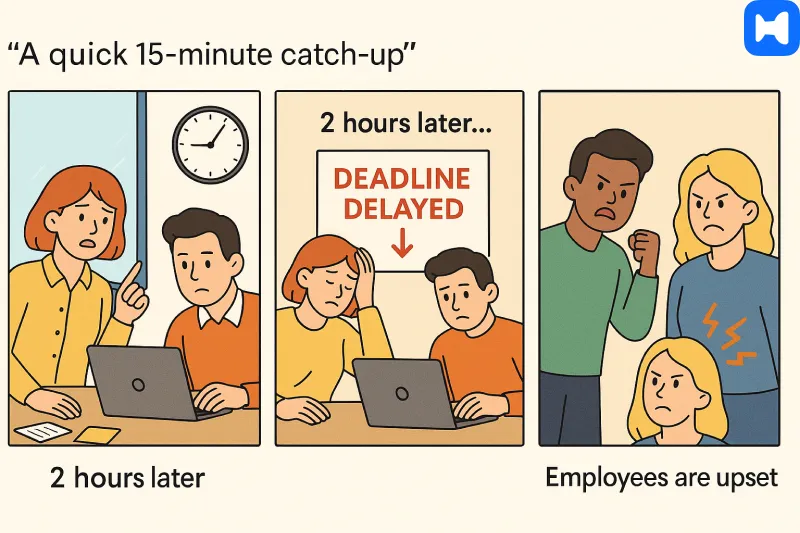
And then? People stop showing up mentally even if they’re there physically (cameras off, multitasking on).
Challenges in Finding Meeting Times
Here’s where it gets fun (read: painful).
Finding a meeting slot that works for everyone can be a real challenge, especially when trying to identify the best time for all participants across different time zones and busy schedules. Coordinating meetings often involves juggling multiple calendars, managing conflicting availabilities, and ensuring effective collaboration among team members.
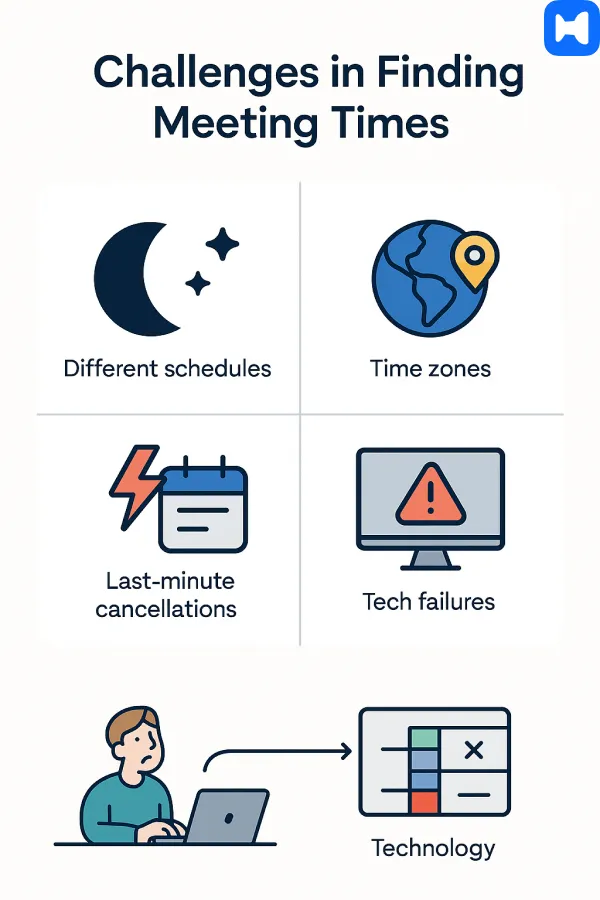
Diverse Schedules
Your designer’s a night owl. Your sales guy’s up at dawn. And somehow you’ve gotta align team members with different schedules without forcing someone to function at zombie-o’clock.
Time Zone Differences
Oh god, the timezone shuffle. Half the team in New York, a few in Berlin, someone in Sydney. Managing multiple calendars across time zones becomes a real challenge, as syncing schedules for everyone can be complicated. Suddenly “find a time to meet” looks like solving a physics equation.
Last-Minute Changes
Clients cancel. Priorities shift. That one person you absolutely need suddenly “has a conflict.” Finding a meeting time becomes a game of Whac-A-Mole. Last-minute changes can disrupt upcoming events and require teams to quickly adjust their schedules to keep everyone aligned.
Technology Barriers
Shared calendars that don’t actually sync. Broken links. People still emailing “Does this time work for you?” in 2025 (seriously?). The tech is supposed to help, but half the time it just adds another layer of chaos. Technology barriers can also include difficulties with account setup or access when using scheduling tools. Challenges can also arise when syncing a personal calendar with team scheduling platforms, leading to missed appointments or double-booking.
Benefits of Using a Meeting Scheduler
Let’s be honest: nobody wants to spend their day juggling endless back-and-forth emails just to pin down a meeting time. That’s where a meeting scheduler steps in and saves the day. By automating the scheduling process, meeting schedulers streamline everything—no more double-booking, no more missed invites, and way fewer headaches.
With a meeting scheduler, you get a centralized hub for all your scheduled events, whether you’re managing multiple meetings, appointments, or round robin interviews. These tools help you avoid scheduling conflicts by showing real-time availability and syncing with your favorite calendar apps like Google Calendar and Microsoft Teams. That means your meetings, reminders, and updates are always in sync, and you’re never caught off guard by a surprise overlap.
Customizable booking pages let you tailor the scheduling experience for different types of meetings, while automated reminders keep everyone on track (and out of the “I forgot” zone). Whether you’re handling a packed week of team check-ins or coordinating with clients across time zones, a meeting scheduler keeps your scheduling process smooth and your productivity high. In short: less chaos, more focus, and a whole lot more time to actually get work done.
Key Features of a Meeting Scheduler
Not all meeting schedulers are created equal—so what should you look for? The best meeting schedulers come packed with features designed to simplify scheduling and keep your team running like a well-oiled machine.
First up: scheduling links. These let you share your availability in a snap, so invitees can book meetings without the endless email ping-pong. Customizable booking pages are another must-have, letting you brand your scheduling experience and collect the info you need up front. Automated reminders? Absolutely essential—they keep everyone on the same page and cut down on no-shows.
Calendar integration is a game-changer, syncing your meetings with Google Calendar, Outlook, or whatever calendar app you use. Advanced features like video conferencing integration, multiple meeting time options, and team member management make it easy to handle everything from quick one-on-ones to complex group sessions. Many meeting schedulers offer a free plan to get you started, with paid plans starting at just a few bucks per user per month if you need more power.
Bottom line: the right mix of key features—like scheduling links, automated reminders, and seamless calendar integration—will help you simplify scheduling, reduce conflicts, and make every meeting count.
Choosing the Best Meeting Scheduler
Picking the best meeting scheduler isn’t about grabbing the first tool you find—it’s about finding the perfect fit for your workflow. Start by thinking about the types of meetings you schedule most often. Do you need to coordinate with multiple participants across different time zones? Look for a meeting scheduler with robust calendar integration and automatic time zone detection.
If you want to put your own spin on things, prioritize a scheduler with customizable booking pages and flexible scheduling links. And don’t forget to check out the pricing: some meeting schedulers offer generous free plans, while others have paid plans with extra features for power users or larger teams.
Consider how the tool handles scheduling processes—does it make it easy to schedule meetings, manage multiple participants, and avoid conflicts? Does it offer booking pages that are easy to share and update? By weighing your team’s needs, the features on offer, and your budget, you’ll land on the best meeting scheduler to streamline your scheduling processes and keep your team productive—no matter how complex your calendar gets.
Event Types and Scheduling
Not all meetings are created equal—and neither are their scheduling needs. Maybe you’re setting up a one-off meeting with a client, planning a recurring team sync, or running round robin interviews for hiring. Each event type comes with its own quirks, and the best scheduling tools let you handle them all without breaking a sweat. Many also support round robin meetings, making equitable scheduling among multiple participants simple and efficient.
For one-off meetings, a simple scheduling link or booking page lets invitees pick from your available time slots—no back-and-forth required. Recurring meetings? Pre-built templates and customizable options make it easy to set up weekly check-ins or monthly reviews, so you never have to start from scratch. If you’re managing multiple event types (like demos, support calls, or interviews), customizable booking pages let you tailor the experience for each scenario, ensuring the right details and time slots are always front and center. Customizable time slots allow you to offer flexible and personalized scheduling options for different event types, enhancing the overall booking experience.
The bottom line: whether you’re booking appointments, running group sessions, or juggling a mix of event types, using the right scheduling tool means less hassle, fewer mistakes, and a smoother experience for everyone involved. Scheduling pages provide a streamlined interface for booking various types of meetings, improving professionalism and efficiency.
Tips for Finding a Suitable Meeting Time
Here’s the part where we stop whining and start fixing. Organizing meetings effectively is crucial for saving time, reducing stress, and ensuring smooth team collaboration.
Offer Limited Options
Don’t ask, “When are you free?” That’s a black hole. Offer two or three times. People choose, done. By providing a specific time slot for participants to select, you make the process clear and efficient. Decision fatigue avoided.
In some scheduling tools, participants can vote on their preferred meeting times, making it easier to quickly reach a consensus.
Set Recurring Meetings
If you know you’ll need weekly check-ins, lock them in as recurring. Recurring meetings are especially useful for internal meetings that require regular updates, ensuring your team stays aligned and informed. Saves everyone from reinventing the wheel every Monday.
Poll Team Preferences
Sometimes the old-school approach works—using meeting polls to gather team preferences. Quick poll, majority wins. Just don't overuse it—or you'll end up in democracy hell where nothing gets decided.
Plan for Time Zone Differences
Use tools that auto-convert. Or just use Wellpin, which does it for you. Stop manually Googling “what time is 3 PM EST in Tokyo.”
Analyze Past Meeting Data
Look at what worked before. Reviewing examples of past meetings can help identify what times work best. Analyzing data from scheduled meetings allows you to spot trends and optimize future scheduling. Maybe afternoons are when people actually engage, or mornings are less chaotic. Patterns exist—you just need to notice them.
Communicate Meeting Details Clearly
Sounds basic, but half of “meeting chaos” is just poor info. Send the agenda, the link, the time with timezone (please), and reminders. Tools can handle this for you, but if not, at least triple-check the details before you hit send. Using email and SMS notifications can ensure everyone receives timely updates and reminders, improving communication efficiency and reducing the risk of missed meetings.
After the meeting, sending follow up emails can help ensure everyone is aligned and clear on next steps.
Calendar Integration and Booking Pages
If you want to schedule meetings without the hassle, calendar integration is non-negotiable. The best meeting schedulers sync effortlessly with your personal calendars—think Google Calendar, Microsoft Outlook, and more—so you always have real-time availability at your fingertips. This means fewer scheduling conflicts, smoother coordination, and a much easier time finding suitable meeting times for everyone involved.
Customizable booking pages are another secret weapon. They let you create personalized scheduling links that reflect your brand and capture all the details you need for each meeting. Whether you’re setting up a quick call or a full-blown team session, booking pages make it easy for invitees to see your open slots and book a time that works—no confusion, no missed connections.
With calendar integration and customizable booking pages working together, meeting schedulers help you schedule meetings, appointments, and events with confidence. You get a streamlined process, real-time updates, and a professional look that keeps your team and clients impressed—and your schedule running like clockwork.
Best Meeting Scheduler Apps in 2025
Here’s the reality check: nobody—and I mean nobody—wants to spend half their day trying to find a meeting time that doesn’t wreck three people’s calendars. That’s why the past few years exploded with scheduling tools. Many of these tools offer web-based interfaces, making it easy to access them from any browser, and let you embed booking pages directly on your website for seamless scheduling and a more professional appearance. Some are slick, some are clunky, some are free but useless. Let’s break it down.
This section is a review of the best scheduling apps available, helping you compare features, pricing, and usability to find the right fit.
Each scheduling app in this table is evaluated for its strengths and weaknesses to help you choose the best option. For paid plans, pricing is typically listed per user month, making it easy to compare the value of each app.
Overview of Top Scheduling Apps
- Wellpin – The AI-driven meeting time finder that doesn’t just suggest slots, it rearranges your calendar when priorities shift. Smart conflict detection, timezone auto-adjustments, and group scheduling that actually works. Wellpin also serves as an all in one scheduling solution, combining appointment booking, project management, and integrations in a single platform.
- Calendly – The OG. Still clean, still useful for simple one-on-one scheduling. Widely recognized as one of the leading appointment scheduling tools and booking tools, Calendly offers customizable meeting slots and shareable booking links. Struggles a bit with team complexity.
- Doodle – Poll-based. Great for large groups voting on availability, though it feels more like a survey than a scheduling assistant. Doodle is also used as an appointment scheduling tool for coordinating meetings with multiple participants.
- Microsoft FindTime – Tightly woven into Outlook. Works if your whole org lives in Microsoft’s ecosystem.
- Google Calendar’s “Find a Time” – Built-in and free, but limited compared to specialized tools.
Best Free Meeting Scheduler Options
- Google Calendar – Free and widely adopted, but it’s a basic “find a time to meet” tool, not a powerhouse, and its limited free plan restricts access to advanced scheduling features.
- Zoho Bookings (free tier) – Decent for small businesses, but you’ll hit walls quickly since the limited free plan only allows basic booking and lacks advanced customization or integrations.
- Wellpin Free Plan – Unlike most, the free version isn’t crippled. You still get group scheduling, auto-reminders, and real-time sync. Perfect if you’re testing waters or running a small team.
While these options offer solid free features, many scheduling tools also provide paid plans with advanced capabilities and expanded usage. Some platforms include personal plans specifically designed for individual users who need tailored scheduling solutions.
AI Scheduling Assistants
2025 is the year AI stopped being a gimmick and started doing the grunt work.
AI scheduling assistants now give users more control over automation and meeting preferences, allowing for extensive customization of workflows and integrations. For example, these assistants can optimize meeting times based on user habits, such as avoiding scheduling during preferred focus hours or automatically rescheduling when conflicts arise.
- Wellpin doesn’t just show open slots—it thinks. It notices you usually need focus time on Fridays, so it won’t shove a strategy session there. It predicts conflicts and even auto-moves non-critical meetings when something urgent pops up.
- Others (like Motion or Clockwise) dabble here, but Wellpin’s focus on finding a time that works for everyone makes it stand out. Integrating with project management software like Trello or Asana further enhances scheduling automation, enabling seamless workflow processes and automated reminders.
Meeting Schedulers for Different Needs
For Simplified Scheduling
Calendly or Google Calendar. These tools can also serve as an online booking system for straightforward appointment scheduling. Great if all you want is to avoid double-booking coffee chats.
For Polling and Standard Scheduling
Doodle. It is a meeting scheduler tool designed for polling and group scheduling, making it ideal for coordinating availability among multiple participants. Still the go-to for large groups where democracy (unfortunately) rules.
For Maximum Flexibility
Wellpin. It balances automation with customization—polls when you want, automation when you don’t. It integrates across Google, Outlook, Slack, Zoom, and CRMs, so your meeting doesn’t live in a vacuum. Flexible schedulers like Wellpin also let you create and share scheduling links, making it easy for invitees to view your availability and book meetings, streamlining the entire booking process. These features are similar to what most scheduling tools offer, such as automated reminders, team coordination, and efficient appointment booking to reduce scheduling conflicts.
How to Use Google Calendar's “Find a Time” Feature
Look, sometimes you don't need AI magic, you just need something that works. Google Calendar's built-in “Find a time” feature is exactly that—it's simple, clunky at times, but hey, it's free and it does the job.
After step 2, it's helpful to make sure your contact information for each guest is up to date before adding them to the event. This ensures everyone receives the invite and any follow-up communication.
How to Use Google Calendar’s “Find a Time” Feature
Look, sometimes you don’t need AI magic, you just need something that works. Google Calendar’s built-in “Find a time” feature is exactly that—it’s simple, clunky at times, but hey, it’s free and it does the job.
After step 2, it's helpful to make sure your contact information for each guest is up to date before adding them to the event. This ensures everyone receives the invite and any follow-up communication.

Step-by-Step Guide
- Create an event → Open Google Calendar, hit that big + button, and start a new event.
- Add guests → Drop in everyone’s emails. This is key—the feature only works if people are on Google Calendar.
- Click “Find a time” tab → Right next to “Event details,” there’s a “Find a time” tab. That’s where the magic hides.
- Check availability → You’ll see a grid of everyone’s calendars. If they’re busy, it’s shaded. If they’re free, you’ve got a shot.
- Pick the slot → Scroll, adjust, pick. Done. Google will automatically send invites.
- Optional sanity check → If you’re dealing with multiple time zones, double-check because Google isn’t always as “smart” as you want it to be.
And here’s the kicker:
If you’ve got three people, it’s fine. If you’ve got eight people across four time zones, suddenly it feels like playing Sudoku blindfolded. That’s where you hit the wall. Which is exactly when something like Wellpin’s meeting time finder saves you from tearing your hair out.
Google helps you find a meeting time. Wellpin helps you find a time that works for everyone without the back-and-forth emails.
Microsoft Teams Meeting Integration
If your team lives in Microsoft Teams, you know how crucial it is to keep everything in one place—especially when it comes to scheduling meetings. The best scheduling tools now offer deep integration with Microsoft Teams, making it a breeze to book meetings, send invites, and manage reminders without ever leaving your workflow.
With Microsoft Teams integration, you can schedule meetings directly from your calendar or scheduling tool, automatically generate Teams meeting links, and ensure all the details are synced across your organization. No more double booking or missed invites—everyone gets the right notifications, and your meetings show up exactly where they need to. Plus, built-in reminders and seamless updates mean your team stays in the loop, even when plans change at the last minute.
For organizations already using Teams, this integration is a game-changer. It keeps your scheduling process efficient, your calendars accurate, and your team connected—so you can focus on the meeting itself, not the logistics.
Virtual Meetings with Google Meet
Virtual meetings are the new normal, and Google Meet is one of the go-to video conferencing tools for teams everywhere. Scheduling meetings with Google Meet is easier than ever when you use a scheduling tool that integrates directly with Google Calendar. Just pick your meeting times, add your attendees, and a Google Meet link is automatically generated and included in the invite—no extra steps required.
This seamless setup means you can book virtual meetings in seconds, share the meeting link with your team or clients, and jump straight into the call when it’s time. Whether you’re running a quick check-in or a large team presentation, Google Meet integration ensures everyone has the right link, the right time, and the right details—no more scrambling to find the video call info at the last minute.
For remote teams and global organizations, this kind of integration is a lifesaver. It keeps your virtual meetings organized, your schedules clear, and your team connected—no matter where in the world you’re working from.
Creating a New Event
Ready to get your next meeting on the books? Creating a new event with a modern scheduling tool or calendar app is refreshingly simple—and way more efficient than the old-school way. Start by hitting “create” or “new event,” then fill in the details: event name, date, time slots, location (virtual or physical), and any notes or agenda items.
Next, add your invitees—whether it’s your whole team, a client, or just a couple of key participants. Many tools let you customize forms, so you can collect extra info (like preferred meeting times or dietary restrictions for in-person events) right up front. Use pre-built templates to save time for recurring meetings or common event types, and set up automatic reminders so nobody forgets.
Once you’ve reviewed everything, hit save—and your event is live. Attendees get the invite, the details, and any necessary links, all in one go. With customizable options and smart scheduling features, creating a new event is no longer a chore—it’s the first step to a productive, well-organized meeting.
Integrating Scheduling Tools with Other Apps

Here’s the truth: no scheduling tool lives on an island. If your shiny new meeting time finder can’t talk to the rest of your stack, it’s basically a glorified notebook. And nobody’s got time for that.
Integrating scheduling tools helps businesses respond to customers more efficiently and offer flexible meeting options to meet customer needs.
Using Zapier for Automation
Zapier is like duct tape for the internet. Want to auto-create a Zoom link every time a meeting is booked? Done. Need Slack to ping the team the second someone accepts? Easy. With Zapier integrations, your calendar stops being passive and actually runs your workflows for you.
Wellpin plugs into this perfectly. You can set up automations like:
- When a client books → add them to CRM.
- When a meeting changes → auto-send updated agenda via email.
- When a recurring meeting is scheduled → log hours straight into a time-tracking app.
- After a meeting ends → send automated follow ups to attendees.
Basically, it’s the “why am I doing this manually” cure.
Connecting with Slack and Other Tools
Look, if your team lives in Slack (or Teams, or Discord, or wherever your notifications never stop), then your scheduling tool better meet them there. No one wants another tab.
That’s why modern schedulers—especially Wellpin—push updates right where you’re already hanging out. Book a meeting? Everyone gets notified in the channel. Change the time? Instant update, no confusion.
It’s not just about syncing calendars; it’s about syncing communication. And when you stack integrations across Slack, Zoom, Salesforce, Trello, Google Workspace—you suddenly realize you’re not just “finding a time to meet,” you’re running an actual system that doesn’t break when someone reschedules last minute.
Improving Meeting Productivity
Here’s the thing about meetings: finding a time is only half the battle. The other half? Making sure the meeting isn’t a soul-sucking black hole where productivity goes to die. A good meeting time finder can get everyone in the room (or on the call). For example, using a meeting time finder to quickly coordinate a team check-in ensures everyone is available and ready to contribute, setting the stage for a productive session. But once they’re there—you need strategy.
Effective Office Meeting Strategies
Start with the obvious. Don’t meet just to meet. Every session needs a purpose: decisions, updates, brainstorming. Not “weekly sync because we’ve always done it.”
Practical hacks that actually help:
- Cap the meeting length (30–45 min is sweet spot).
- Assign roles (moderator, note-taker, timekeeper).
- Circulate a micro-agenda beforehand (literally 3 bullet points works).
- End with action items and ownership, not vague “we’ll follow up.”
And if you’re using Wellpin? It auto-builds agendas from your project tools (like Trello or Asana), so you walk in already knowing what’s on the table. No scrambling. No awkward silences.
Removing Wasted Gaps from Your Calendar
Ever notice how a “quick meeting” at 11:15 nukes your entire morning? Or a random 2:30 call means the afternoon’s basically toast? That’s what I call “calendar shrapnel.”
Smart scheduling tools—yep, Wellpin again—can compress meetings, align them into blocks, and leave you with large, uninterrupted focus windows. Instead of 4 useless 20-minute scraps, you get one solid 2-hour block. Which, let’s be honest, is the only way deep work ever happens.
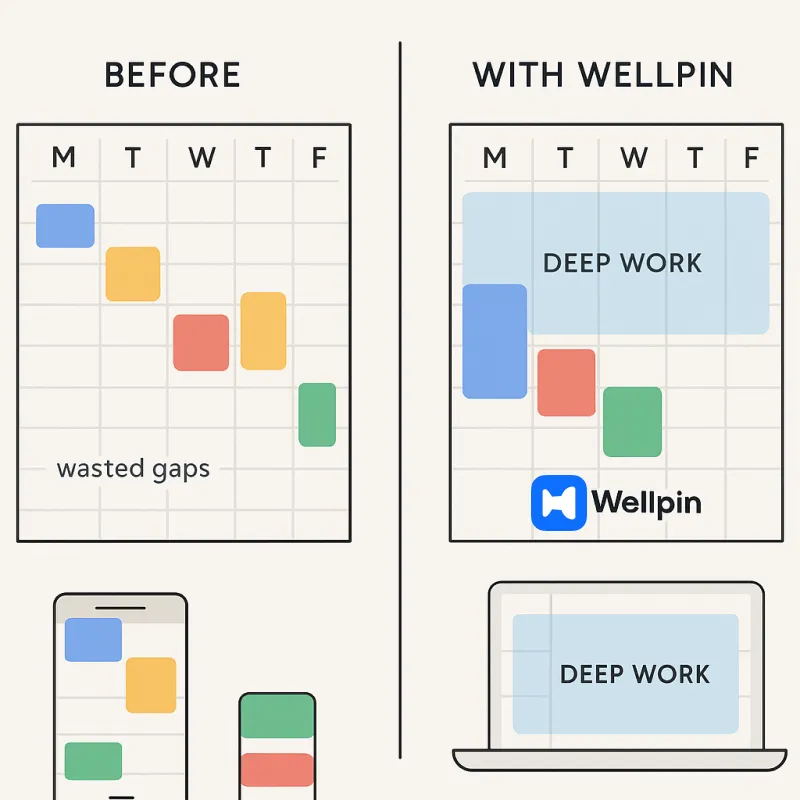
Some people even let Wellpin auto-reschedule low-priority meetings to optimize the week. It’s like telling your calendar: “Protect my brainpower first, shuffle the rest.” And suddenly, meetings stop being random interruptions and start feeling like part of the flow.
Optimizing meeting times can also involve considering different locations, whether digital or physical, to maximize productivity.

.webp)


