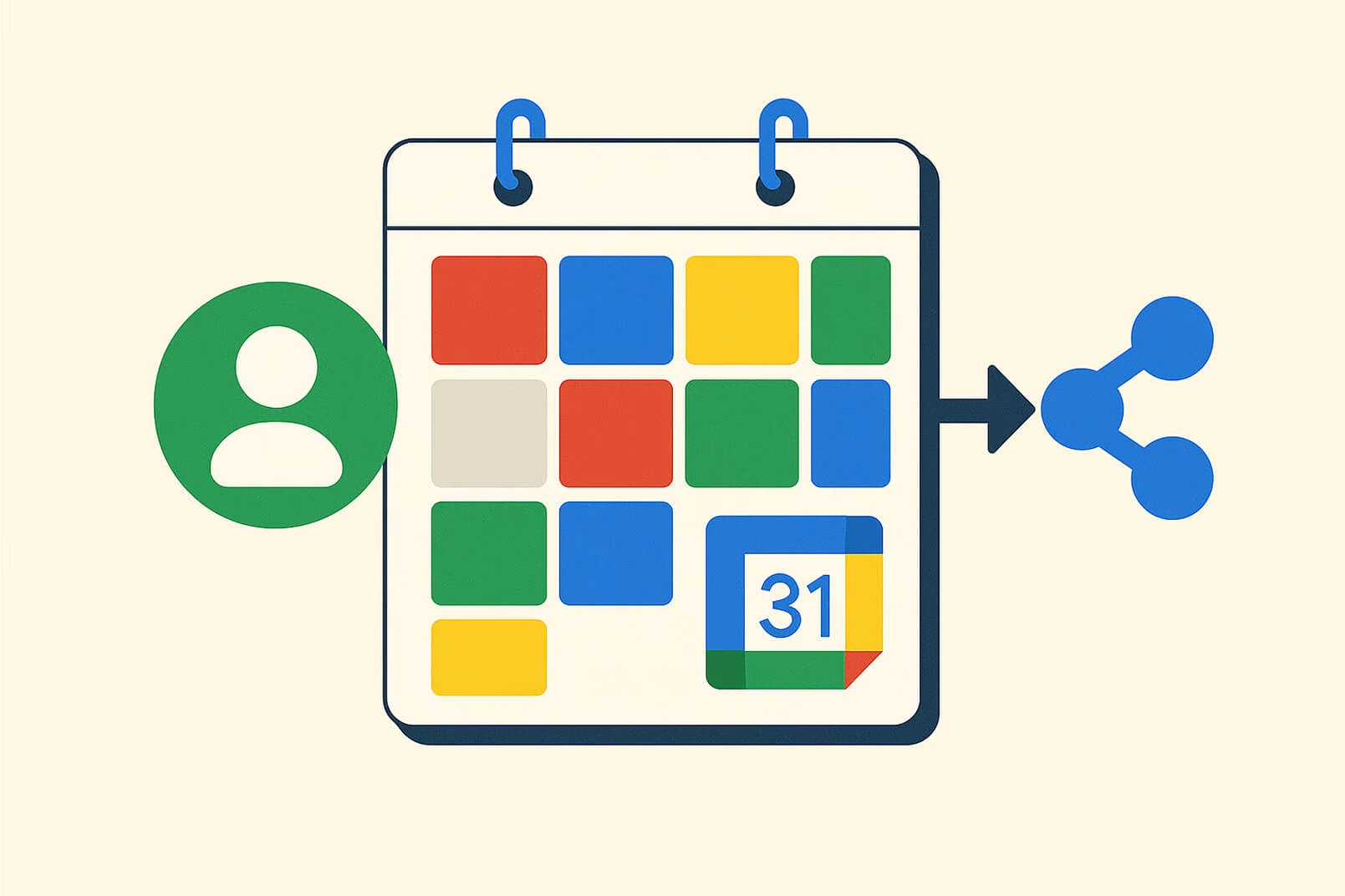The Benefits of Sharing Your Google Calendar
You can benefit from sharing your Google Calendar for three main reasons:
- Efficient Collaboration: Colleagues can coordinate meetings and events easily.
- Family Planning: Family members can view upcoming events and responsibilities.
- Shared Project Management: Users can create and edit events collaboratively.
- App Integration: Tools like Wellpin enhance scheduling and appointment management.
How to Share Your Google Calendar
Step 1: Open Google Calendar
Visit calendar.google.com or open the Google Calendar app on your device.
Step 2: Locate Your Calendar
In the “My Calendars” section (left panel), choose the calendar you want to share.
Step 3: Access Calendar Settings
Hover over the calendar name → click the three dots (⋮) → select “Settings and sharing.”
Step 4: Choose Your Sharing Options
Share with Specific People
- Go to “Share with specific people”
- Click “Add people”
- Enter email addresses of individuals or Google Groups
- Choose permission level:
- See only free/busy (hide details)
- See all event details
- Make changes to events
- Make changes and manage sharing
- Click “Send” to notify users
Make Your Calendar Public
- Under “Access permissions,” check “Make available to public”
- Choose permission visibility
- Your calendar becomes searchable via Google
Step 5: Share the Calendar Link
- Navigate to “Integrate calendar”
- Copy the Public URL or iCal link
- Share it to allow others to add your calendar
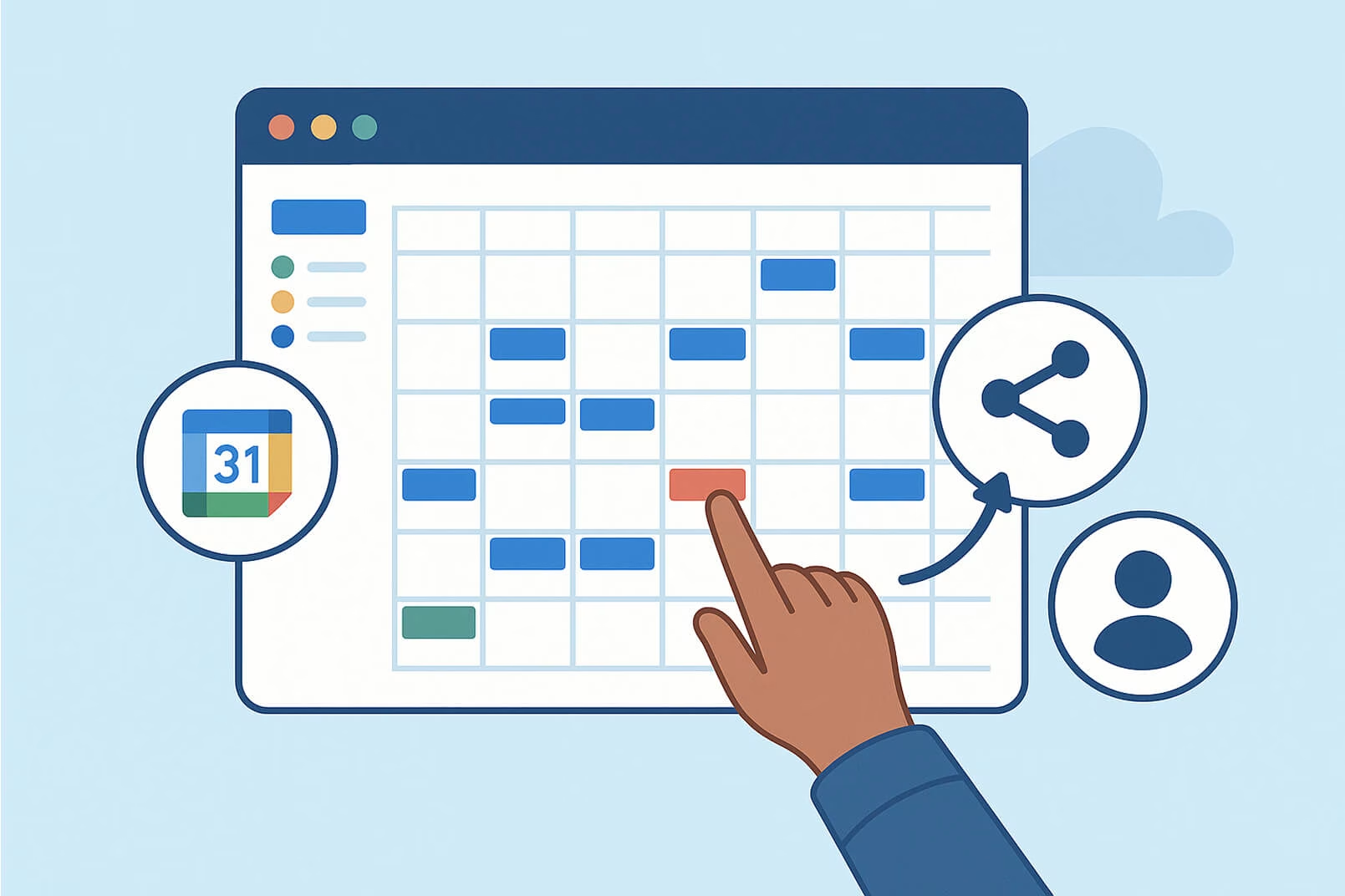
Managing Access Permissions
To adjust calendar permissions, go back to the “Settings and sharing” section. Under “Share with specific people,” you can change each person’s access level using the drop-down menu next to their name. If you need to revoke someone’s access entirely, simply click the trash icon 🗑 next to their entry. If you want to maintain your privacy while still showing when you're available, select the option “See only free/busy (hide details),” which hides event information but keeps your schedule visibility intact. For a step-by-step guide on inviting others to your calendar, check out this helpful article: How to Send a Google Calendar Invite.
Editing and Collaborating on Events
Users who have editing permissions on your Google Calendar can actively manage events by adding new entries directly, modifying time slots, updating descriptions or locations, inviting guests, setting reminders, and attaching files. This level of collaboration offers significant advantages, such as real-time updates and a reduced risk of miscommunication among participants. To stay connected on the go, you can download the Google Calendar app for Android or iOS devices, sign in with your Google account, and enable notifications to receive timely reminders about upcoming events. To learn more about integrating video calls into your events, check out this guide on Google Meet.
Integrating with Wellpin
Wellpin enhances scheduling by connecting directly with your Google Calendar.
Benefits of Using Wellpin
- Create meetings without back-and-forth emails
- Automatically notify participants
- Display available time slots from your calendar
- Focus on work while Wellpin handles scheduling
How to Integrate Google Calendar with Wellpin
- Sign Up: Create a Wellpin account
- Connect Google Calendar in settings
- Set Preferences: Availability, meeting duration, buffer times
- Share Your Link: Send your personalized scheduling link
- Automatic Updates: Bookings sync with your Google Calendar
Troubleshooting Tips
Advanced Features
To better organize your schedule, consider creating multiple calendars for different areas of your life — such as work, personal matters, and family activities. Each calendar can be customized with its own color code and specific sharing permissions, making it easier to manage and distinguish between responsibilities. It’s also important to set your default time zone so that all events adjust automatically when dealing with participants in different regions. To stay informed, you can enable notifications via email or pop-up alerts, which can be configured in the “Event notifications” section of your calendar settings. Finally, always keep security in mind: be cautious when making calendars public, regularly review who has access to your calendar, and use strong passwords along with two-factor authentication to protect your account.
Conclusion
Google Calendar’s sharing features streamline scheduling, foster collaboration, and keep everyone aligned. When integrated with Wellpin, your scheduling becomes even more efficient — helping you book, notify, and manage meetings effortlessly.