So here’s the thing. You’d think sharing an Outlook calendar would be easy—like, “click, done.” But nope. Half the time it feels like you’re playing hide-and-seek with settings buried three menus deep. And then you wonder if you accidentally just gave your entire office the ability to see your dentist appointment.
But, breathe. Sharing your calendar in Outlook—whether you’re on Windows, Mac, iPhone, Android, or just stuck in the Outlook Web app—can actually be painless once you know which buttons to smash. Plus, if you use a scheduling tool like Wellpin, the whole “who can see what, and when” part basically takes care of itself.
Introduction to Calendar Sharing
Sharing your Outlook calendar is one of the easiest ways to keep your schedule in sync with your team, family, or anyone else who needs to know when you’re available. Whether you’re coordinating meetings, planning appointments, or just making sure no one double-books you, calendar sharing in Outlook gives you control over who can see or edit your calendar.
With Outlook, you can set specific calendar permissions for each user, so you decide if someone can only view your availability or if they can actually edit your appointments and meetings. The process starts by navigating to the calendar icon in the left sidebar of your Outlook account. From there, you can access your shared calendars, adjust permissions, and manage who has access to your schedule.
The New Outlook experience makes it even easier to manage shared calendars and delegate access, so you can quickly set up the right level of access for each person. Whether you’re sharing your default calendar or creating a new one for a specific project, Outlook’s sharing features help you stay organized and in control. Understanding how to set permissions and manage shared calendars is key to making the most of your Outlook calendar and keeping your schedule running smoothly.
Overview of Calendar Sharing Options
Here’s the quick breakdown. Outlook lets you:
- Share directly → You invite specific people (coworker, boss, assistant) and choose how much they can see.
Sharing options and permissions may vary depending on the type of Outlook or Microsoft 365 accounts involved, such as Exchange, shared, or external accounts.
- Publish → You generate a public link. Works if you’re coordinating with clients, students, or the one soccer coach who refuses to use Microsoft products.
And yeah, those permissions matter. Maybe you just want someone to see when you’re free/busy. Or maybe you actually trust them enough to edit your calendar (rare, but it happens).
Now—real talk. Outlook is solid, but it’s still very… Microsoft. If you’ve got one foot in Google Calendar, another in iCal, plus a team living in Slack, things get messy. That’s where Wellpin smooths it out. It pulls Outlook into the same hub as everything else. No tab juggling. No “wait, which calendar is this?” meltdown.
Sharing Your Calendar on Different Platforms
Share Your Outlook Calendar on Windows
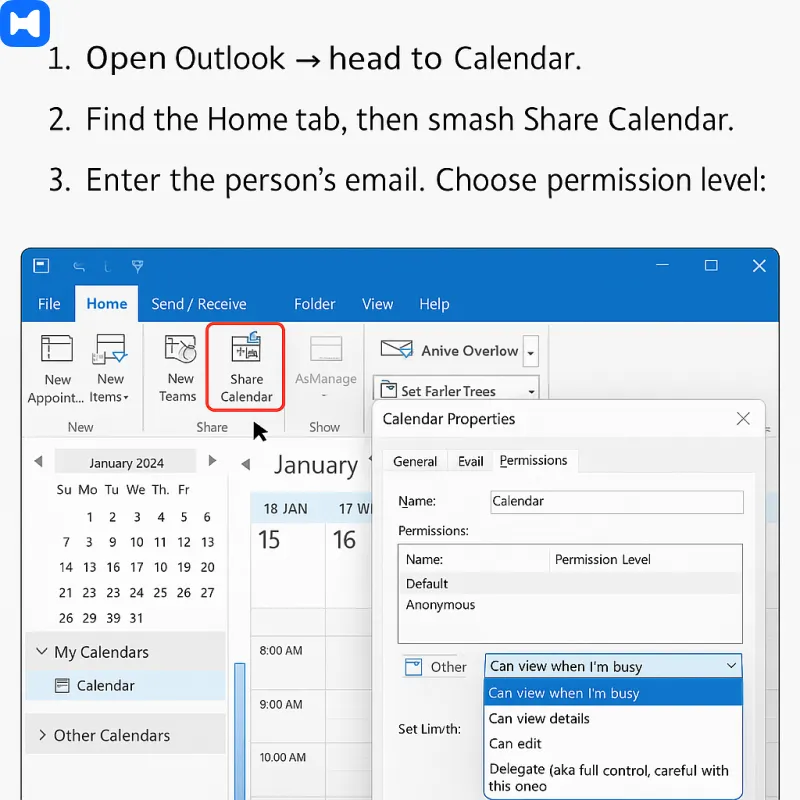
The classic. If you’re running Outlook on Windows, you’ll:
- Open Outlook → head to Calendar. First, select calendar you want to share.
- On the screen, find the Home tab, then smash the Share Calendar button.
- Enter the person’s email in the box provided. Choose permission level:
- Can view when I’m busy
- Can view details
- Can edit
- Delegate (aka full control, careful with this one).
After entering the details, select share to confirm your sharing preferences.
Send it off. Done. Sorta. Just remember—permissions can be updated anytime if you gave someone a little too much power.
Share Your Outlook Calendar in Outlook Web
Web version’s actually a bit easier.
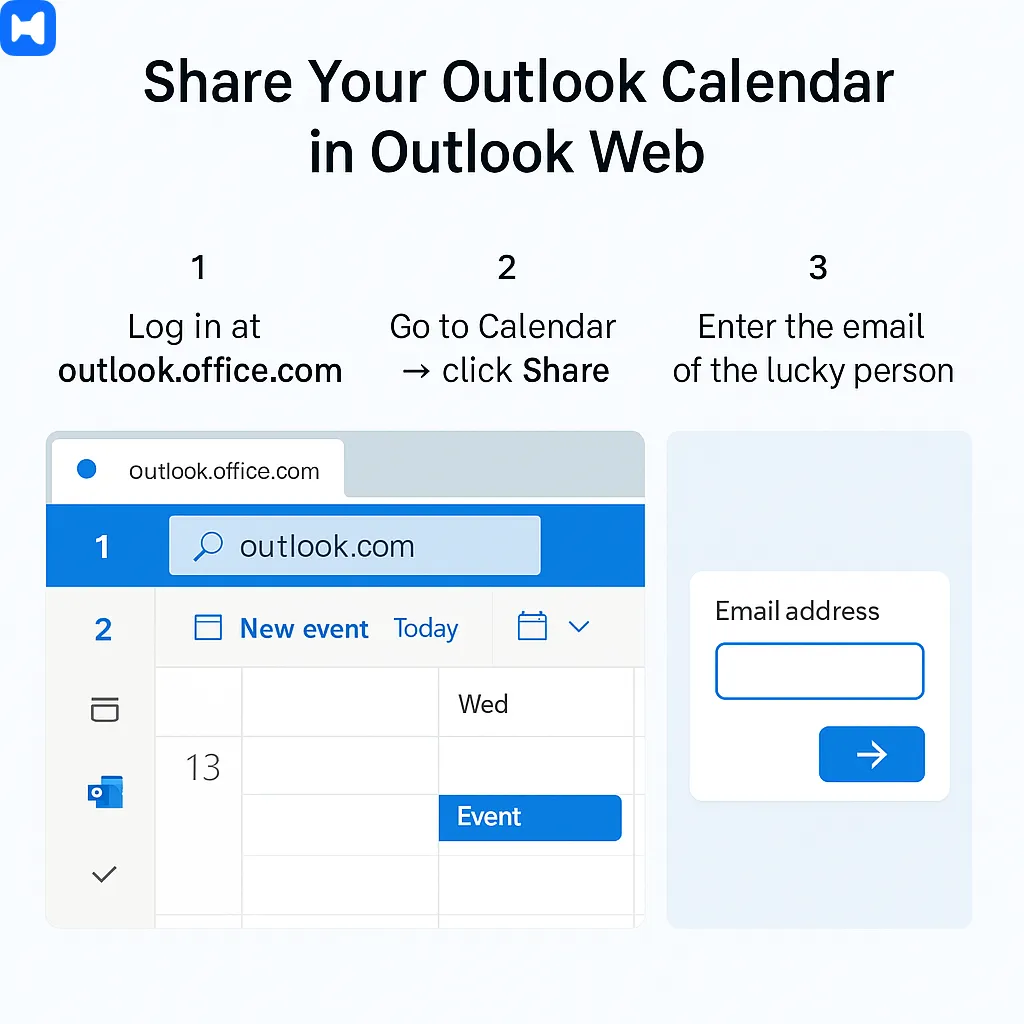
- Log in at outlook.office.com.
- Go to Calendar → click Share. In the Sharing and Permissions window, select sharing permissions for each person you want to add.
- Enter the email of the lucky person. Pick their permission level. Hit share. Recipients can view the shared calendar directly in their browser using the link provided.
Tip: Outlook Web plays nicer with external users (clients, contractors, etc.), though sharing with an external user may have different permission options or limitations. But if you’re bouncing between calendars, Wellpin syncs it across platforms so you’re not copy-pasting links into five apps.
Share Your Outlook Calendar on Mac
Mac users get a slightly different UI. Because of course they do.
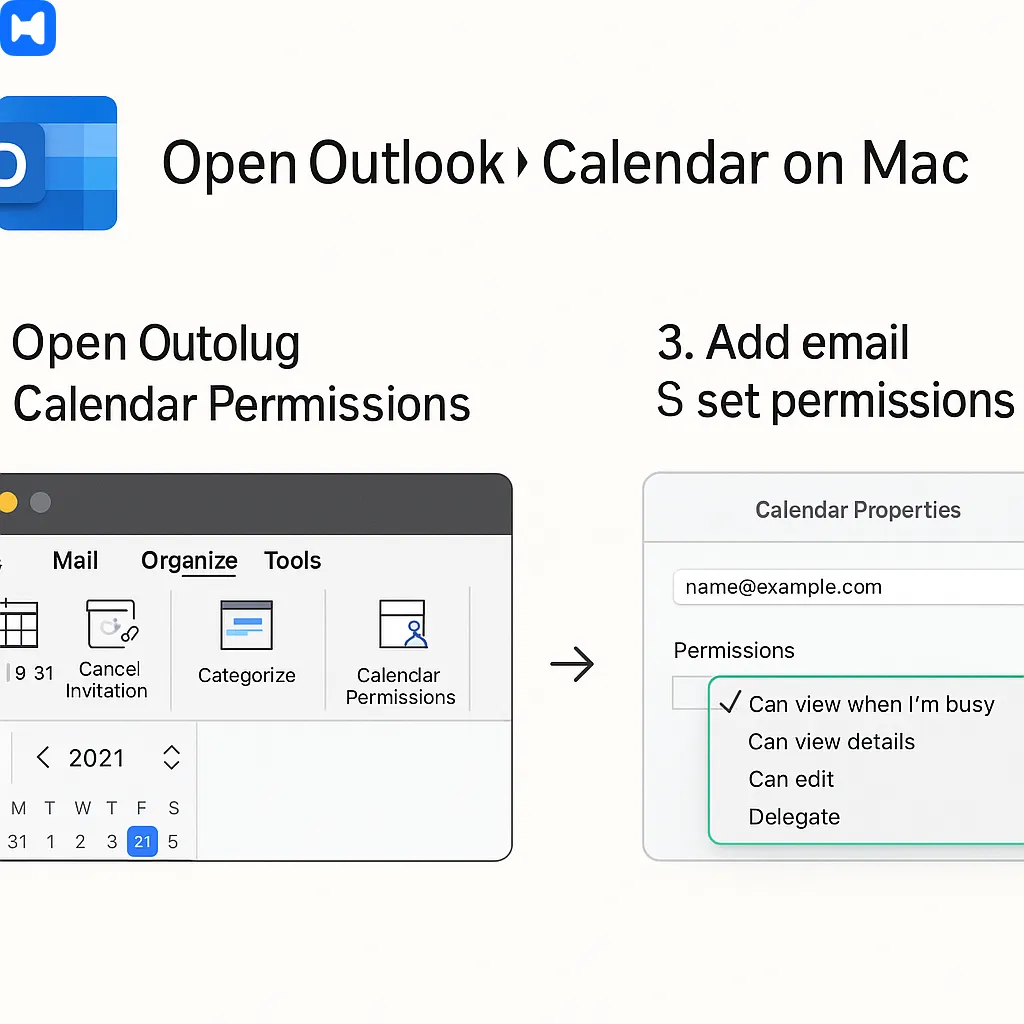
- In Outlook for Mac, go to Calendar.
- Hit the Organize tab → Calendar Permissions.
- Add the person's email account, set the permissions. Note that the available permissions may vary depending on the type of email account you are adding.
You can modify sharing permissions at any time if access needs change.
And yeah, it works. But honestly? A lot of Mac users end up pulling Outlook into Apple Calendar and Google Calendar. Which is basically begging for sync hell. Solution: Wellpin stitches them together automatically, so the version on your Mac matches what your team sees in Outlook Web, Slack, and Google.Share Your Outlook Calendar on Android
If you’re one of the brave few using Outlook on Android (respect), here’s how it goes:
- Open the Outlook app.
- Tap the hamburger menu → go to Calendar.
- Find the three dots (yep, more menus) → Share.
- Enter the person’s email, set the level of access, send it off.
And yes, sometimes Android sync decides to nap. That’s why a tool like Wellpin is handy—it forces consistency. If it shows up in Outlook on your phone, it shows up everywhere else too.
Share Your Outlook Calendar on iPhone
Apple users, your turn.
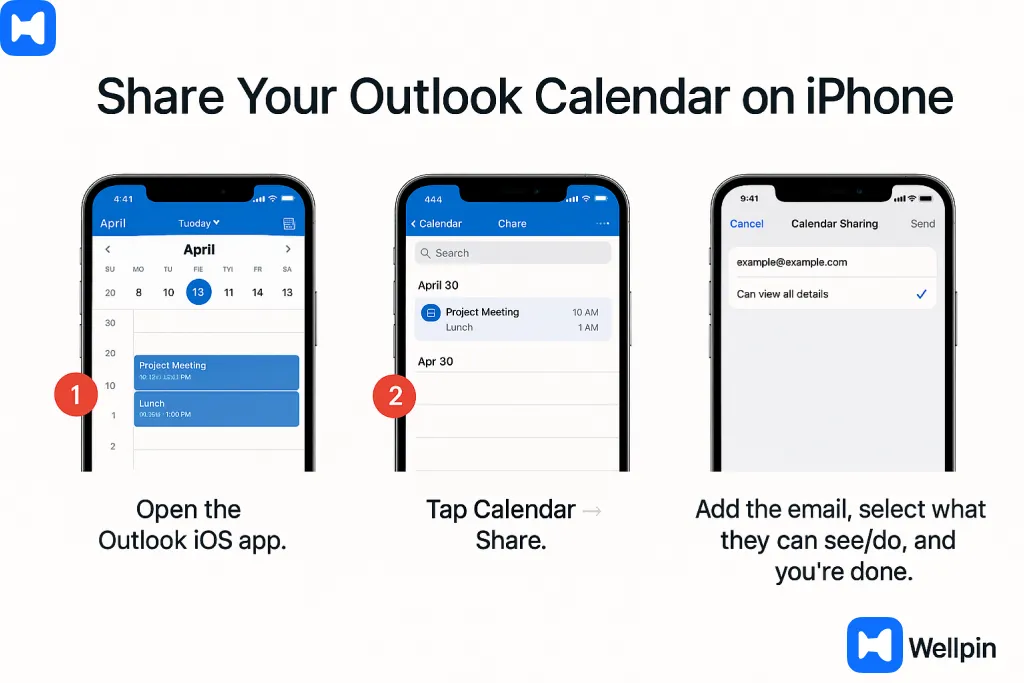
- Open the Outlook iOS app.
- Tap Calendar → Share.
- Add the email, select what they can see/do, and you’re done.
iOS does a decent job syncing across devices, but again—you’re juggling. Outlook → iCal → maybe a Google Calendar your group project insists on using. Wellpin saves you from that circus by unifying it into one clean interface.
Setting Up Delegate Access
Delegate access is a powerful feature in Outlook that lets you give someone else the ability to manage your calendar as if it were their own. This is perfect if you have an assistant, coworker, or team member who needs to schedule meetings, respond to invites, or edit your calendar items on your behalf.
To set up delegate access, start by navigating to the calendar icon in the left sidebar of Outlook. Right-click the calendar you want to share, then select “Properties” to open the settings window. Click on the “Permissions” tab, and then click “Add” to search for the person you want to grant delegate access to. Enter their name or email address, select them from the search results, and choose the appropriate permission level—such as “Editor” for full editing rights or “Delegate” for full management capabilities.
Once you’ve set the permission level, click “OK” to send an email invitation. The person will receive a message to accept the shared calendar, and once they do, they’ll be able to manage your calendar, respond to meeting requests, and edit appointments as needed. Setting up delegate access ensures your schedule stays up-to-date, even when you’re not managing it yourself, and gives you peace of mind knowing someone you trust has the right permissions to help keep things running smoothly.
Understanding Calendar Sharing Permissions
Okay, so here’s where people trip up. Sharing isn’t just binary “yes/no.” Outlook lets you pick levels of access, which can either save your life… or ruin your week if you hand out edit rights to the wrong person.
You can also grant limited access, such as allowing others to see only your free/busy times without revealing event details.
What Permissions Can Others Have to Your Calendar
How to Change Calendar Sharing Permissions
Mistakes happen. You gave your boss edit rights when you meant view. Don’t panic. You can modify calendar sharing permissions at any time to adjust access levels.
- Windows & Mac → Right-click the calendar → Properties or Permissions.
- Outlook Web → Go to Calendar → Permissions tab → modify, adjust or revoke.
And yeah, Wellpin makes this less terrifying because you can control permissions across all your calendars in one dashboard. You decide once, it applies everywhere—Google, Outlook, iCal. No more hunting through submenus.
Viewing Shared Calendars
So, you’ve shared yours. Cool. But half the battle is actually seeing the calendars other people toss your way. Once a shared calendar is added, it appears alongside your own calendar for easy comparison. Otherwise you’re still flying blind.
Add Another Person's Calendar to Your View
On Outlook Desktop (Windows/Mac):
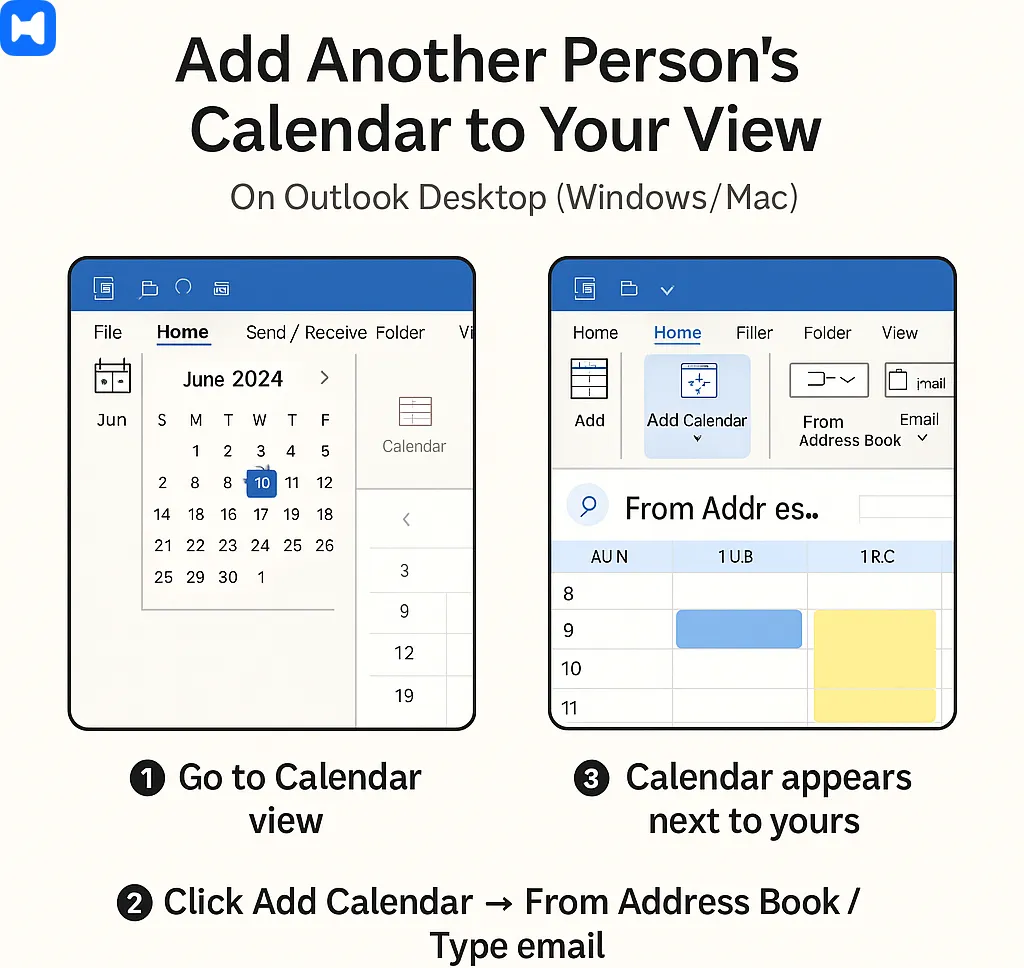
- Head to Calendar view.
- Click Add Calendar → choose From Address Book or type the email.
- Boom, their calendar pops up alongside yours.
- If you receive a calendar sharing invitation, simply accept it to add that person's calendar to your view.
On Outlook Web:
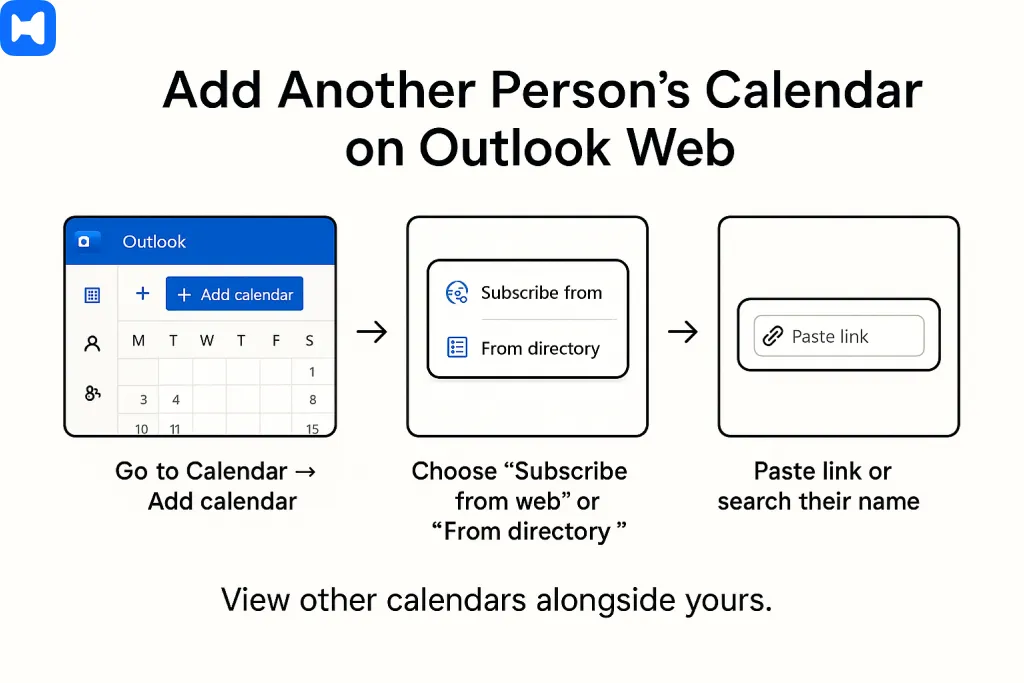
- Go to Calendar → Add calendar → Subscribe from web or From directory.
- Paste their link or search their name.
Why this matters: comparing calendars side by side is the only way to dodge double-booking chaos. And if you’re on Wellpin? It does this automatically, no manual clicking. Your coworker’s shared Outlook calendar syncs into the same dashboard as your Google and iCal. Which means—finally—no “Wait, which app is this invite in?” moments.
View Shared Calendars in Outlook
Once you’ve added them, you can toggle calendars on and off like layers. This lets you see a snapshot of everyone’s availability at a glance. Want to see everyone’s? Check them all. Want peace and quiet? Uncheck.
But here’s the annoying part: Outlook can feel clunky if you’re juggling too many. The interface wasn’t exactly designed for “I manage five teams and three projects across time zones.” That’s where Wellpin shines—it merges them into one clean, color-coded view without looking like spreadsheet vomit.
Publishing Your Calendar
Sometimes, instead of micromanaging who has access, you just need to publish your calendar. Think: sharing availability with external clients, contractors, or, y’know, your family who never remembers your schedule.
When sharing calendars with people outside your organization, be aware that your organization's policies and restrictions may affect how and whether you can share or publish your calendar externally.
How to Publish Your Calendar
- Outlook Web makes it easy: Settings → View all Outlook settings → Calendar → Shared calendars → Publish.
- Choose which calendar, set permissions (view free/busy or full details), then copy the link. You can share it via email, Slack, or embed it on a site.
It’s basically like saying: “Here’s my schedule. Work around it.” And yes, it feels liberating.
Unpublish Your Calendar
Changed your mind? Go back to the same menu and hit Unpublish. The links you sent stop working instantly.
Pro tip: Wellpin takes publishing a step further—you can create custom booking pages where people pick times you’ve approved, not just creep on your entire calendar. Huge difference between “visibility” and “control.”Troubleshooting Calendar Sharing Issues
Outlook calendar sharing sounds simple in theory. In practice? Half the time it’s “Why can’t I share my calendar?” followed by twenty minutes of rage clicking. Let’s dissect.
Why Can’t I Share My Outlook Calendar With Someone?
Couple of usual suspects:
- Different platforms — Outlook desktop, Outlook web, Exchange, Microsoft 365… they don’t always play nice. Sometimes permissions don’t sync across.
- Org restrictions — IT admins love locking things down “for security.” Translation: you can’t share outside your company unless someone in IT flips a switch.
- Wrong account — yeah, I know, obvious. But people constantly try to share from their personal Outlook.com calendar when the other person’s only got an Exchange work account. Guess what? Doesn’t work. Always double-check that you’re using the correct email address to avoid sharing errors.
- Free/busy only setup — some orgs only allow free/busy sharing, so you can’t send full details even if you try.
Common errors include using invalid email addresses or having duplicate permissions entries, which can prevent successful sharing. Make sure the user's calendar and permissions are configured properly for sharing and synchronization to work as expected.
And the dumbest one? Outdated client. If you’re on an old Outlook build, sharing just… fails. Update your app, and boom, suddenly it works.
Fix Issues Sharing Your Calendar
Okay, so what do you do?
When troubleshooting calendar sharing issues, it’s crucial to follow the correct instructions to ensure permissions and sharing settings are configured properly.
- Update everything → Outlook desktop, Outlook web, even Office patches. Don’t skip.
- Check permissions → Right-click your calendar → Permissions. Make sure the other person’s actually listed and not just sitting in “wishful thinking” land.
- Test with Outlook Web → Sometimes the desktop client glitches, but the web version works. If it shares fine online, it’s your client, not your account.
- Ask IT (ugh) → If you’re trying to share with someone outside your org and it keeps failing, yeah… it’s probably an admin policy thing. No amount of clicking will fix it.
- Wellpin detour → Honestly? If you keep hitting walls, plug your Outlook calendar into Wellpin. It bypasses half these headaches because it doesn’t care if your coworker is on Google, Apple, or Exchange—it just syncs everything into one universal view.
- Stopping Calendar Sharing
Sometimes you overshare. Not like “too many vacation pics” overshare, but literally too much calendar visibility. Maybe you gave a coworker full details access when you only meant free/busy. Maybe you let your client see everything, including “dentist at 3pm” (awkward). Point is: you can stop it.
How to Stop Sharing Your Calendar
- In Outlook desktop (Windows/Mac) → Go to your Calendar, right-click on it, hit Properties → Permissions. Pick the unlucky soul, hit Remove. Done. They vanish from your share list.
- In Outlook Web → Settings gear → View all Outlook settings → Calendar → Shared calendars. Under People you’re sharing with, just remove their name. They lose access instantly.
- On mobile (iPhone/Android) → Honestly, it’s easier to just do it on web/desktop. Mobile apps are flaky with permissions. But if you must: Settings → Calendar Sharing → Tap the person → Remove access.
Couple of caveats:
- If you published your calendar as a link, unpublish it (Settings → Shared calendars → Publish/unpublish). Otherwise that link keeps working.
- If you’re in a corporate setup, sometimes removing doesn’t really remove because IT forces default org-wide visibility. Annoying, but you can only downgrade them to “Free/Busy” instead of nuking entirely.
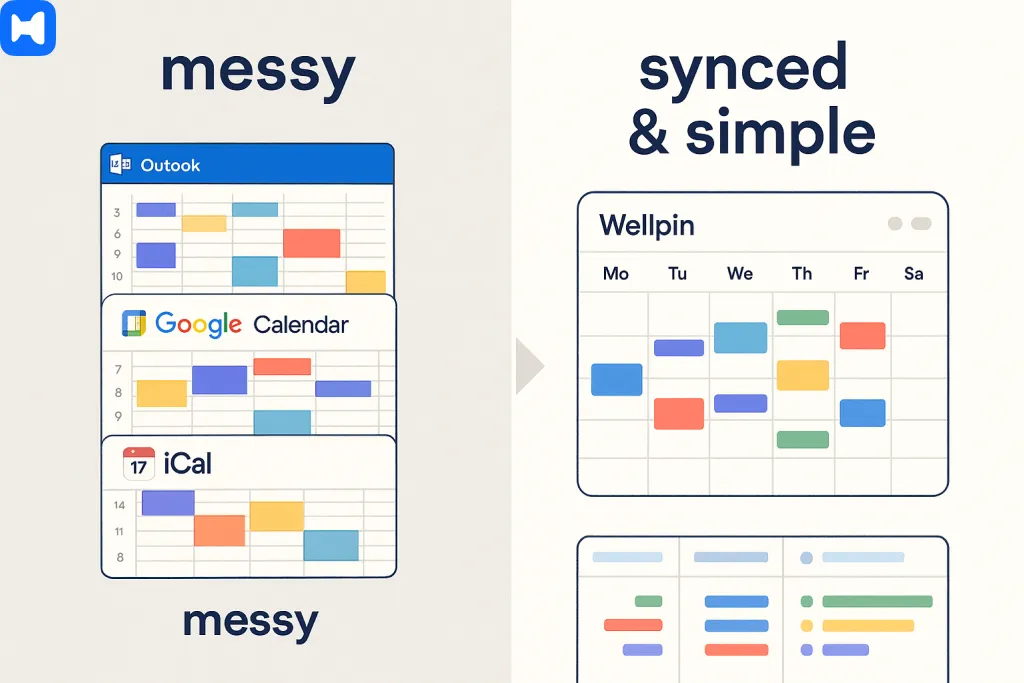
And here’s the kicker: with Wellpin you don’t even need to go through this circus. You manage your shared links in one dashboard, kill access instantly, and—bonus—you can even set expiry dates so you don’t forget. Temporary share, auto-destruct. Way saner.
Conclusion and Best Practices
Mastering Outlook calendar sharing can transform the way you manage your time and collaborate with others. By understanding how to set the right calendar permissions, use the calendar icon to navigate your shared calendars, and manage delegate access, you’ll keep your schedule organized and your information secure.

.webp)


