Let’s skip the pleasantries: Google Calendar looks boring as hell at first glance. Just a bunch of squares with numbers. But if you actually live in it—juggling work calls, side hustles, random dentist appointments, and that one recurring reminder to water your plant—it turns into a lifeline. And with the right mix of Google Calendar tips, hacks, and tricks, plus some essential calendar tips and tricks to unlock hidden features and boost productivity, you can go from “oh god I missed another meeting” to “wait, I actually have free time?” Using Google Calendar is key to staying organized and managing your schedule efficiently.
So yeah. Let’s tear it apart.
Introduction to Google Calendar
If you’ve ever felt like your schedule is a game of Tetris you’re losing, you’re not alone. That’s where Google Calendar steps in—not just as a digital planner, but as a full-blown command center for your time. Google Calendar isn’t just a calendar; it’s a powerhouse of features designed to help you wrangle meetings, deadlines, and daily chaos with way less stress.
With its clean, intuitive interface, Google Calendar makes it ridiculously easy to create events, set reminders, and stay on top of everything—whether you’re managing a solo hustle, a team project, or just trying to remember your next dentist appointment. The real magic? It plays perfectly with other Google apps (think Gmail, Google Meet, Google Tasks), so your entire schedule syncs up without you lifting a finger.
Whether you’re a busy professional juggling back-to-back calls, a student trying to keep track of classes and assignments, or part of a team that needs to stay in sync, Google Calendar has your back. You can set up event notifications, color-code your calendar events, and even use keyboard shortcuts to fly through your schedule like a pro. In this guide, we’ll break down all the essential Google Calendar features—from creating and managing events to using keyboard shortcuts and setting up reminders—so you can finally take control of your time (and maybe even find a little free space).
Getting Started with Google Calendar
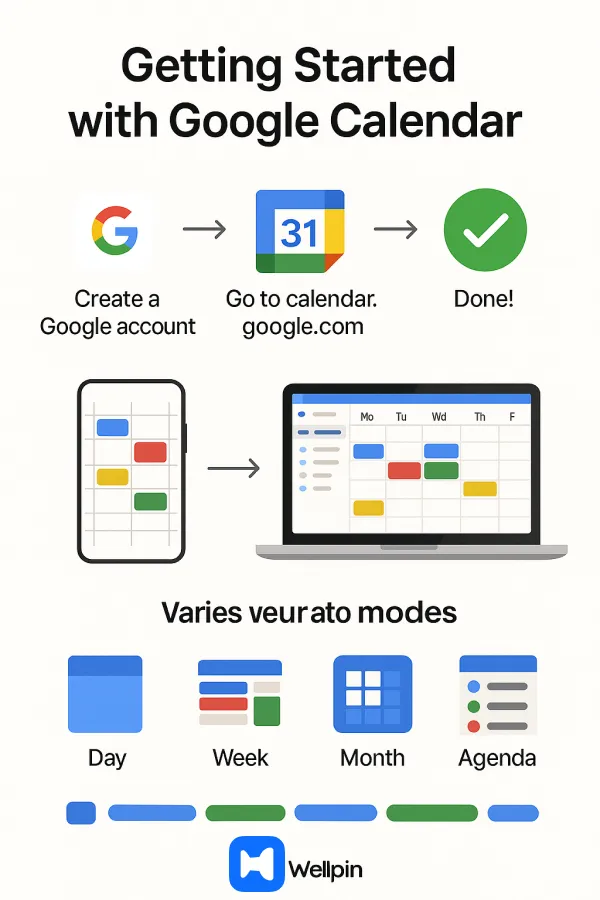
Creating a Google Calendar Account
Obvious first step, but you’d be surprised how many people still just… never make one and try to survive on paper planners. Open your Google account, head to calendar.google.com, and boom—you’ve got a basic calendar. Nothing fancy yet. Just a blank canvas that’s going to hold your life together (or fall apart if you ignore it).
And if you’re a student? Same deal. Google Calendar for students is free, accessible anywhere, and synced on your phone so you can’t use the “I forgot” excuse anymore. If you have a Google Workspace account, you can set up Google Calendar with extra features for work or school, like managing working hours and sharing your availability.
Viewing and Accessing Google Calendar
Here’s where most folks mess up: they only ever open Calendar on desktop. Rookie mistake. Download the Google Calendar app (iOS, Android, doesn’t matter), and suddenly your schedule’s following you everywhere. The Google Calendar app offers advanced features compared to default phone calendars, making it easier to access, check, and manage your schedule on the go. That awkward moment when someone asks “are you free Tuesday?”—you’ll actually know.
The Google Calendar mobile app also lets you set goals, manage reminders, and add events using voice commands or quick actions, with some features being exclusive or more effective on mobile. This makes it perfect for staying productive wherever you are.
Also, the multiple view modes matter. You can switch your calendar view between Day, Week, Month, and Agenda options to customize how you see your schedule. Use them. Switch them around. I live in weekly view, but sometimes zoom out to month view when I want to pretend I’m strategic.
Make sure to stay up to date with the latest Google Calendar updates to take advantage of new features and improvements.
Customizing Your Calendar Settings
Don’t just take the defaults. Dig into settings—notifications, working hours, default meeting length (why is it always 60 minutes by default? most meetings should die at 30). Take advantage of Google Calendar's settings to customize your workflow, from adjusting notification preferences to setting your working hours.
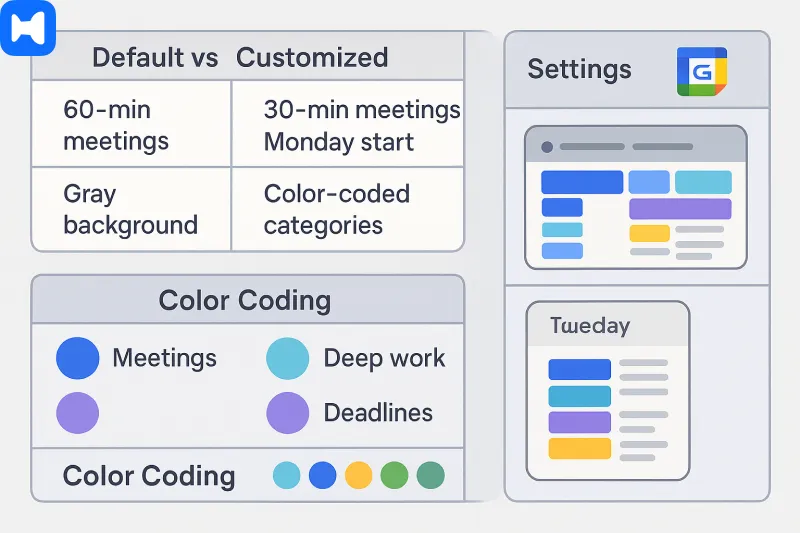
And yes, color themes. If your calendar looks like a washed-out spreadsheet, you’ll never want to open it. Customize the colors, the time zone, even the first day of the week (Monday > Sunday, don’t fight me). Google Calendar's features include custom views, color coding, and flexible notification options, allowing you to organize your schedule visually and stay on top of important events.
Set up a custom calendar view to tailor the display to your preferences, like hiding weekends or choosing a default view such as Day, Week, or Month. Explore the variety of tools and options Google Calendar offers to help you manage your time more effectively.
Little tweaks here make everything smoother later.
Maximizing Productivity with Google Calendar
Setting Up and Managing Events
This is the bread and butter. Events are the whole point, right? Calendar events are the core function of Google Calendar, allowing you to organize and manage your schedule efficiently. Click a time slot to create an event in Google Calendar, drop in the details, and it’s alive. When adding details, manage your Google Calendar events by attaching files, setting locations, and more. You can also attach documents directly to the calendar entry for better organization. Google Calendar makes it easy to view and coordinate all the events in your schedule, so you can plan and organize every appointment, meeting, and task in one unified view. But here’s the trick most people ignore—don’t just slap in a title like “Meeting”. Add the location, attach the Zoom link, maybe even throw in a doc. Future-you will thank past-you when you’re not frantically digging through Slack five minutes before the call.
If you need to create similar meetings, use the duplicate events feature to quickly copy details and save time. You can also merge or delete duplicate events to keep your calendar free from clutter.
And pro move: adjust the default duration. Not every call needs to be a soul-crushing 60 minutes. Make 25- or 45-minute events your new normal. You can also drag and drop events to new time slots if your schedule changes. Google Calendar doesn’t care, but your brain (and bladder) will.
Creating Events
Simple: To create event entries in Google Calendar, click the “Create” button, type the name, and add people—done. You can also create events quickly using keyboard shortcuts or integrations with other apps. The hidden hack? Descriptions. Use them to add details to your Google Calendar event, such as the agenda or a link to the deck. You can even add new events directly from emails or other sources, streamlining your workflow. With recent updates, it's now even easier to add new Google Calendar events and manage your scheduling efficiently.
Setting Recurring Events
To set recurring events, just a couple clicks let you schedule weekly syncs, monthly reviews, or that annoying stand-up that never actually stands up. A recurring event can help automate reminders and meetings, saving you time and keeping your calendar organized. If you’re smart, end after X occurrences—nothing worse than a calendar clogged with zombie meetings that should’ve died three months ago.
Adding Attachments to Events
Yes, you can stick files directly onto the event, such as a meeting agenda. Slides, docs, images. Google Drive plays nice here. No more “Can you resend me the doc?” ten seconds before the call.
Creating Appointment Schedules
This one’s underrated. Google Calendar now lets you schedule events with its built-in appointment scheduling feature. Basically, you set the times you’re available, send a booking link, and people slot themselves in. Like Calendly, but… already inside your Google account. Saves you from 14 back-and-forth emails of “Does Thursday 2 work?”
Using Google Tasks and Reminders
Tasks aren’t sexy. But stick them in Calendar, and suddenly you’re not just managing meetings—you’re managing your life. Add a reminder for “pay rent” or “call grandma.” Or, if you’re me, “water plant” (still dead, RIP).
Sharing and Collaborating on Calendars
Sharing Your Google Calendar
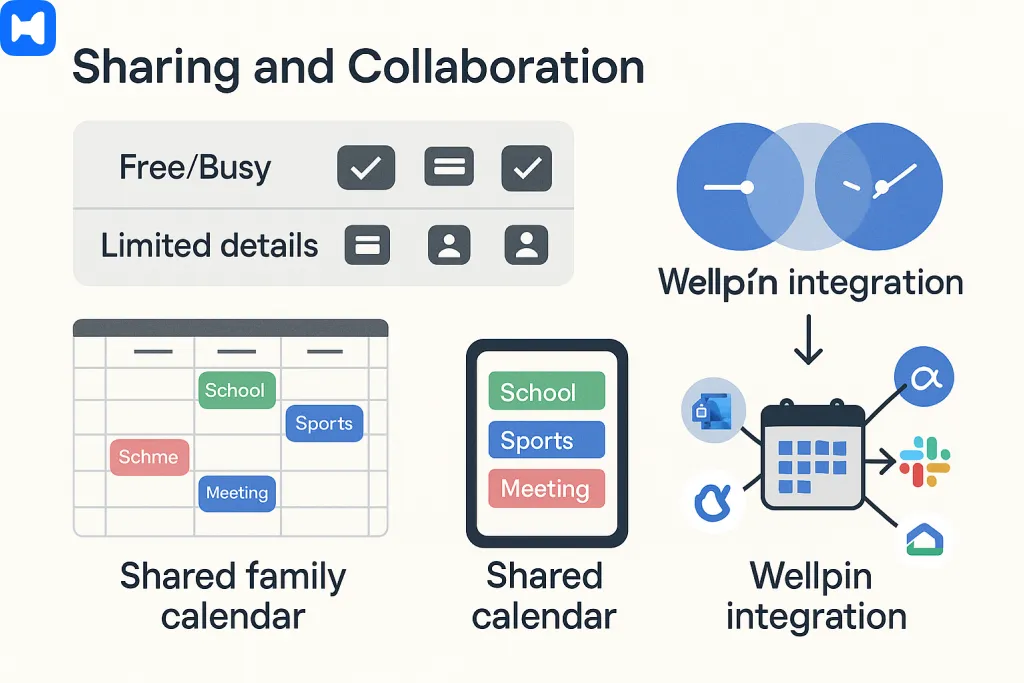
You’ve got two paths: share with specific people (coworkers, friends, whoever), or publish it to the wild internet (why though?). With Google Calendars, you can choose to share individual calendars or multiple Google Calendars depending on your needs. With permissions, you decide: full details, or just free/busy blocks.
You can also subscribe to or view someone else's calendar in Google Calendar, making it easy to coordinate schedules and improve collaboration within your team or group.
This is where tools like Wellpin come in clutch—because maybe your work crew lives in Outlook, your side project is on Slack, and your friends are stuck in iCal. Wellpin merges them so you don’t end up in scheduling hell.
Creating Shared Calendars
Group projects? Family schedules? Just spin up a new calendar as a separate shared calendar. You can easily create a shared calendar for family members, making it simple to coordinate activities and keep everyone in sync. Everyone dumps their events in, and suddenly the chaos has shape. (Well, sometimes.) You can also add new calendars for different groups or purposes, making it easier to organize various activities. Color-code it so you don’t mistake “soccer practice” for “client pitch.” Don’t forget to configure other notifications for your shared calendars to keep everyone updated on changes and upcoming events.
Advanced Google Calendar Features
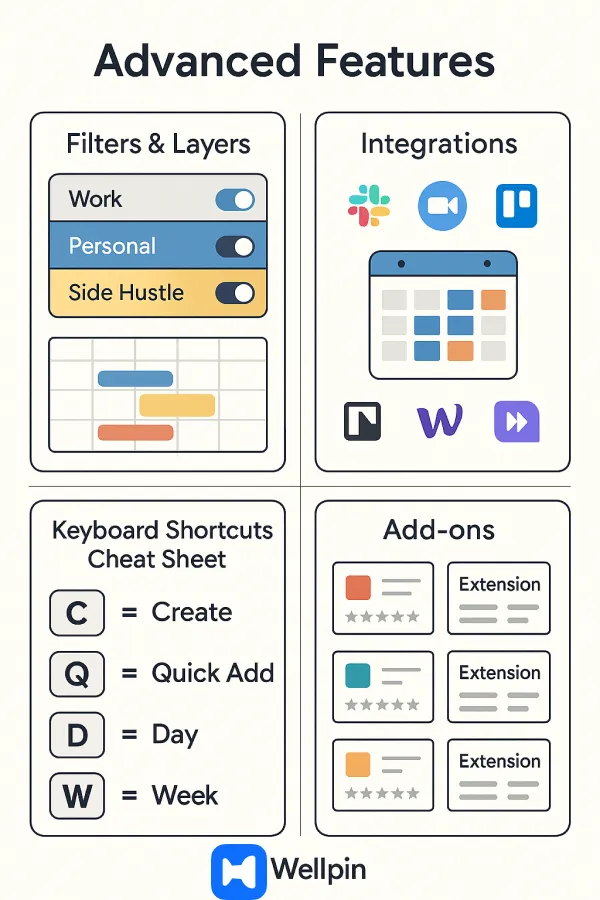
Using Filters and Rules
So here’s the thing: most people don’t even realize Google Calendar has filtering options. You can create multiple calendars (work, personal, side hustle, “don’t forget dentist”) and toggle them on/off like layers using the left hand menu. It’s kinda like Photoshop for your time. The left hand menu lets you manage calendar visibility, so you can reduce clutter and focus on what matters. But if you don’t assign rules—color coding, naming conventions—you’ll just drown in overlapping boxes. Pro tip? Use filters to separate “hard” commitments (meetings) from “soft” ones (reminders). That way you’re not panicking about gym time the same way you do about board calls.
Integrating Google Calendar with Other Apps
This is where the magic actually happens. Google Calendar by itself? Decent. Google Calendar plugged into Slack, Zoom, Trello, Notion? Suddenly your whole life talks to each other. You can sync Google Calendar with external apps to keep everything up to date, ensuring your schedule is always current across platforms. You can set it so a Trello due date auto-drops on your calendar, or a new Zoom invite creates an event without you doing anything. When creating an event, you can also add a Google Meet link directly to your Google Calendar event, making it easy for invitees to join virtual meetings with a single click from the event details. Google Calendar helps import and manage events from other calendar apps, streamlining your schedule management and integration. And yeah—if you’re juggling Outlook and iCal on top? Wellpin stitches them all into one interface so you don’t miss a beat. Otherwise you’ll be copy-pasting links into five places like it’s 2009.
Keyboard Shortcuts for Efficiency
Google Calendar keyboard shortcuts are a powerful way to boost efficiency. Look, if you’re clicking through menus, you’re already behind. To get started, make sure to enable keyboard shortcuts Google Calendar in your settings for faster navigation. Hit “C” to create an event, “Q” to add quickly, “D” for day view, “W” for week, and use the left bracket “[” to go to the previous time period. Memorize five shortcuts and you’ll feel like a wizard. (Or at least like you’ve got your life 10% more together.) Honestly, it’s such low-hanging fruit but nobody uses them.
Using Add-ons and Extensions
Here’s the fun rabbit hole: Chrome extensions and add-ons inside Google Workspace Marketplace. Want to embed a scheduling poll? Done. Need to push tasks from Asana straight into your calendar? Easy. Some add-ons are gimmicks, sure, but the right one makes Calendar less of a passive grid and more of a living command center.
Don’t overlook the Google Calendar feature that lets you add public calendars. You can explore calendars of interest—like regional holidays, religious observances, sports events, and moon phases—to enhance your schedule. Just use the 'browse calendars of interest' option in Google Calendar to add these holidays, sports, and other events directly to your calendar.
Just… don’t install 20 at once. Been there. You end up with lag, popups, and regret.
1) Spotting when everyone’s free
Create an event → hop to the “Find a time” tab → you’ll see a grid of availability (only for folks who’ve shared with you, obviously). If there’s a clean gap, drop the meeting in. If access isn’t set up, ask first — or just let Wellpin pull in all calendars so you’re not begging people for permissions.

2) Map it so nobody gets lost
Type in the location field and Calendar instantly pulls from Google Maps. Attendees click the address and boom, directions. No more “Wait, is it the side entrance?” chaos.

3) Virtual meetings in one tap
Hit “Add video conferencing” and you get a Meet link right away. Using Zoom or RingCentral? Add-ons make them pop up automatically. Wellpin takes it further by picking the right conferencing tool for the type of meeting.

4) Attach files directly
Instead of sending a separate email, add docs right inside the event (from Drive or local upload). Everything’s there when the call starts, no inbox diving. For huge files, just link the Drive folder.
5) Optional guests, aka polite invites
Hover over the little icon by someone’s name and mark them “optional.” They’ll see it but won’t feel guilty skipping. It’s perfect for stakeholders who want visibility but don’t need to be active.

6) Recurring events, minus the manual grind
Change “Does not repeat” to whatever schedule makes sense. Weekly syncs, monthly reviews—done once, not fifty times. Wellpin even auto-adjusts repeats when conflicts appear.
7) Handle time zones without losing your mind
Set the time zone in the event so everyone sees the right slot. No more “Wait, is this EST or PST?” And if it’s global? Wellpin auto-adjusts for each participant.
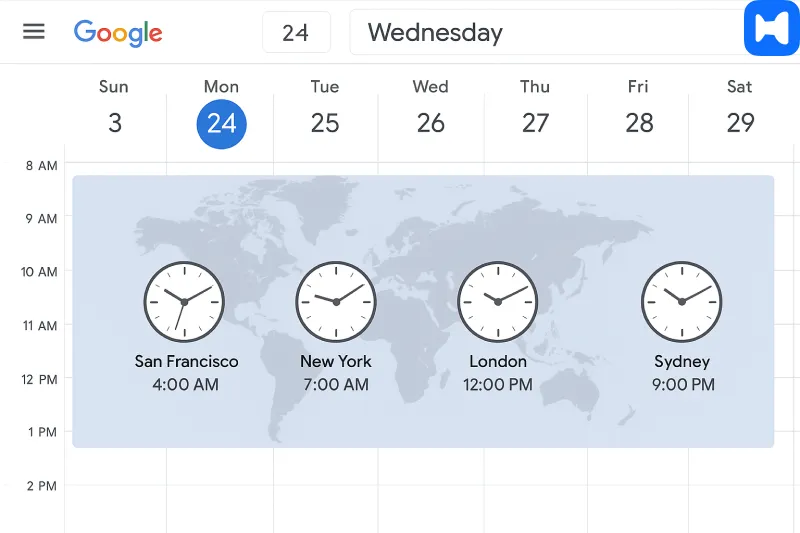
8) Handing the meeting over
Life happens—family emergency, project handoff. More actions → Change owner → type their email. They get full control. You don’t have to babysit the invite anymore.
9) Clone an event
Need the same structure for another meeting? Duplicate it, tweak the date or place, done. Saves time, especially for repeating-but-not-regular events.
10) Rescue from the trash
Deleted something by accident? Settings → Trash. You can restore events up to 30 days old. If your calendars are tied into Wellpin, the restore syncs everywhere automatically.
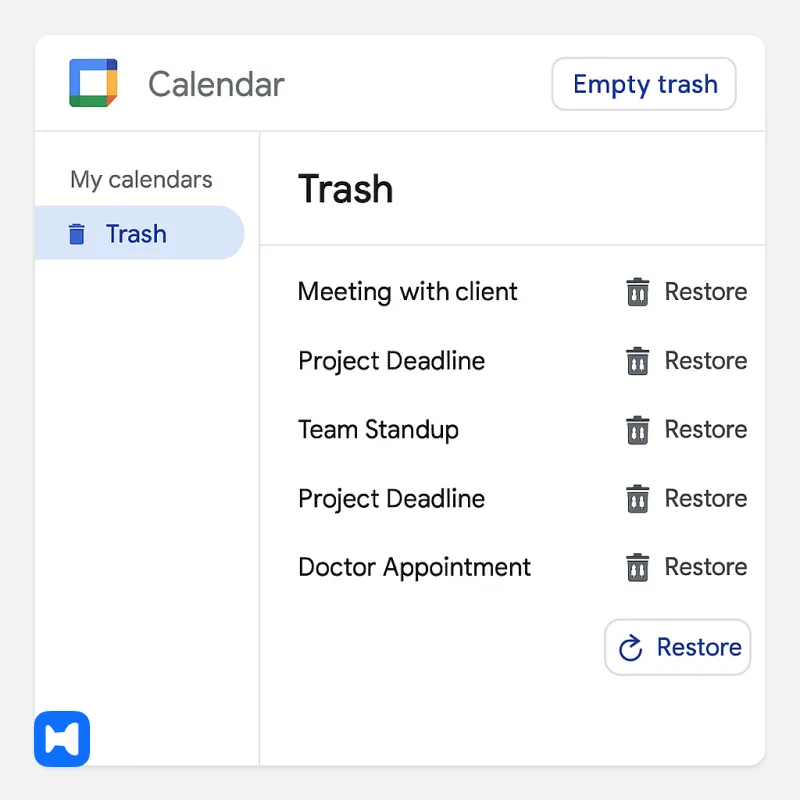
11) Quick Chrome access
Add the Calendar extension in Chrome. You’ll see your agenda or create an event without leaving the tab you’re on. Small, but handy.
12) Hook in your conferencing tool
Use Zoom, RingCentral, whatever? Grab the add-on in Google Workspace Marketplace and it shows up in the “Add conferencing” menu. Smooth integration, no copy-paste links.
13) Copy an event to multiple dates
Unlike recurring, this lets you place the same event on different, non-pattern days (think: scattered review sessions). Tools like Google Calendar Plus make it possible.
14) Track your time
Pair with Toggl (or similar) and see how much time you actually burn on calls and meetings. Useful if you bill hours, but honestly also a wake-up call when “just a quick sync” turns into two hours.
15) Status auto-updates
Connect Calendar to something like RingCentral and your status flips to Busy when you’re in a meeting. No one slacks you mid-pitch. Saves interruptions.
16) Moving from Outlook to Google
Don’t manually port everything—use IFTTT or Wellpin. It automates syncing so you can live in Google without losing your old events.
17) Separate calendars for sanity
Run multiple roles? Create separate calendars (Marketing, Personal, Sales). Toggle them on/off depending on what you need to focus on. Cleaner view, less clutter.
18) Shared calendars for teams
Under Settings & sharing, grant access: free/busy only, full details, edit rights, or full-on manage. Great for vacations, on-call schedules, or project timelines.
19) Subscribe to someone else’s calendar
Other calendars → Subscribe → enter their email. Once they approve, their events appear alongside yours. Planning gets way easier without endless “are you free then?” messages.
20) Add regional holidays
Browse calendars of interest → pick the country. That way you don’t schedule a product launch on someone’s national holiday. A small detail, huge save.
21) Drag-and-drop reschedules
Need to move something? Just drag it to another time/day. Or stretch it to extend the length. So much faster than editing the event form.
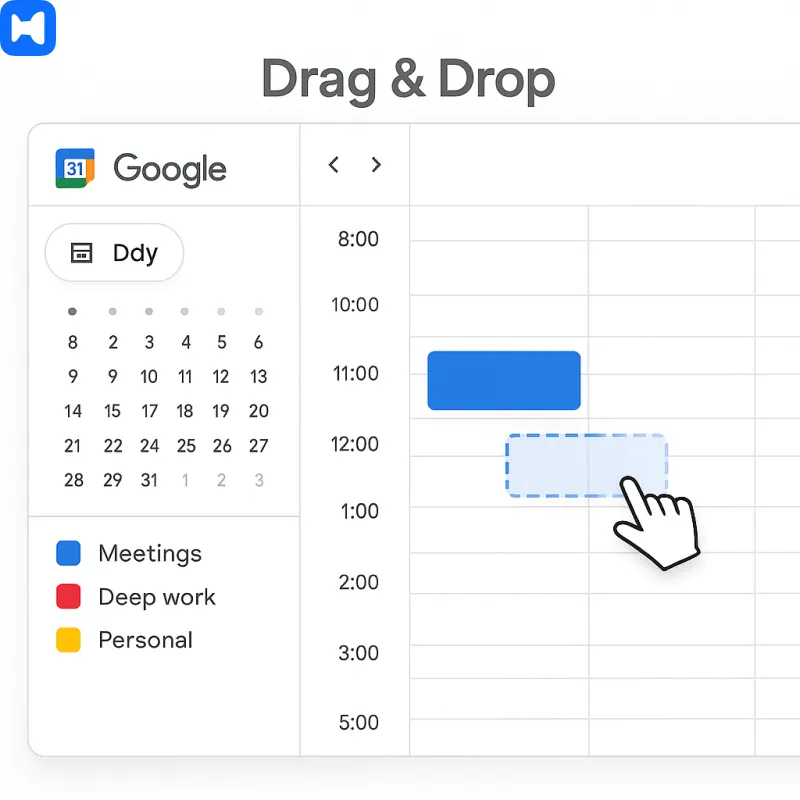
22) Keyboard shortcuts = speed boost
Turn on shortcuts in Settings, hit “?” for the cheat sheet. Once you get used to them, the mouse feels like a slowpoke.
23) Voice scheduling
“Hey Google, add a meeting tomorrow at 4.” It throws it straight into Calendar. Fix details later. Perfect when you’re in the car or mid-conversation.
24) Hide the sidebar
Click the hamburger icon and clear the clutter. Focus on the calendar grid without the noise of extra menus.
25) Working hours feature
Set your working hours in Settings → General. Colleagues get a warning if they book outside your range. It’s a gentle way of saying “Don’t drag me into 11 PM calls.”
26) Search smarter
Use the search bar to filter by name, keyword, or location. Way quicker than scrolling week by week.
27) Colors as mental shortcuts
Assign different colors to different calendars or even events. One glance and you know what’s client work, what’s personal, what’s deep focus. Wellpin keeps these colors consistent across integrated calendars.
28) Change your view
Day, week, month, 4-day, custom—you pick. You can even hide weekends if your calendar’s just for work. Tailor the view to how your brain works.
29) Event notifications
Choose between email or push. Customize globally or per calendar. Keeps you reminded without drowning in pings.
30) Daily agenda emails
Enable Daily Agenda under Other notifications and get a morning summary in your inbox. A nice way to glance at the day over coffee.
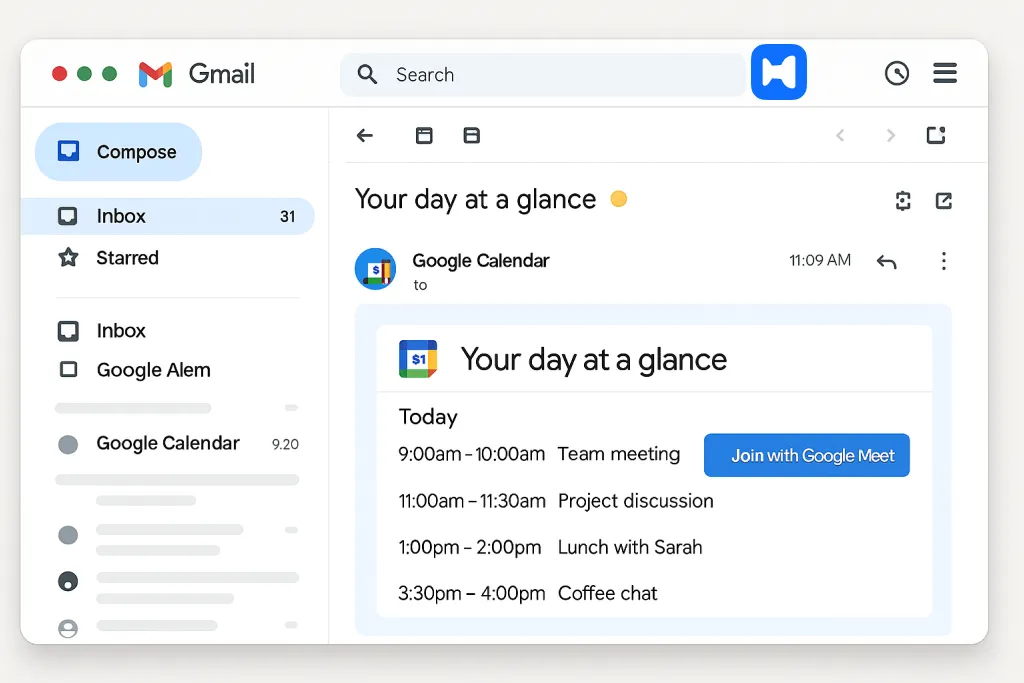
31) Response notifications off
Event responses → None. That stops your inbox from filling with 20 “yes” replies for one invite.
32) Make events private
If your calendar’s shared, mark sensitive stuff as Private so details stay hidden. “Doctor’s appointment” won’t be everyone’s business.
33) Reminders vs events
Need a personal nudge? Use Reminders. They roll forward until you complete them. Good for little things that don’t need time slots.
34) Tasks with deadlines
Use the built-in Tasks panel. Add due dates so to-dos sit alongside your calendar view. Much more realistic than a vague list.
35) Email attendees directly
Inside an event, click the envelope icon to draft an email to all guests. Pre-populated addresses, subject, everything. Saves jumping to Gmail.
Tips for Better Time Management
Finding Meeting Times that Work for Everyone
When scheduling meetings, you know that endless “Does Tuesday at 3 work?” loop? Yeah, kill it. Google Calendar has the “Find a time” view, which is… okay, but clunky if you’ve got more than 3 people. The smarter move: integrate a scheduling tool (Wellpin does this beautifully). It grabs everyone’s calendars, accounts for time zones, and spits out slots where people aren’t double-booked. This way, everyone stays on the same page when coordinating across time zones, avoiding confusion and saving you from those passive-aggressive reply-all chains.
Setting Working Hours
This one’s underrated. Go into Calendar settings and use the working hours feature in Google Calendar to define when you’re actually available. That way people stop booking you at 7AM just because the slot looked open. (Yes, Karen, I could technically be awake, but no.) The working hours feature + focus time blocks tell coworkers “don’t even try,” and if you’re syncing with Wellpin it will automatically respect those boundaries across Outlook, Slack, Zoom invites, whatever.

Color Coding Your Events
It looks silly until it doesn’t. Assign a color per category—blue for meetings, green for deep work, red for deadlines. Suddenly your week isn’t just a wall of grey boxes, it’s a visual map. Honestly, your brain processes it faster this way. Also, it feels oddly satisfying when all your “important” stuff stands out and the fluff fades into the background. Just don’t overdo it with 15 colors—you’ll end up in rainbow chaos.
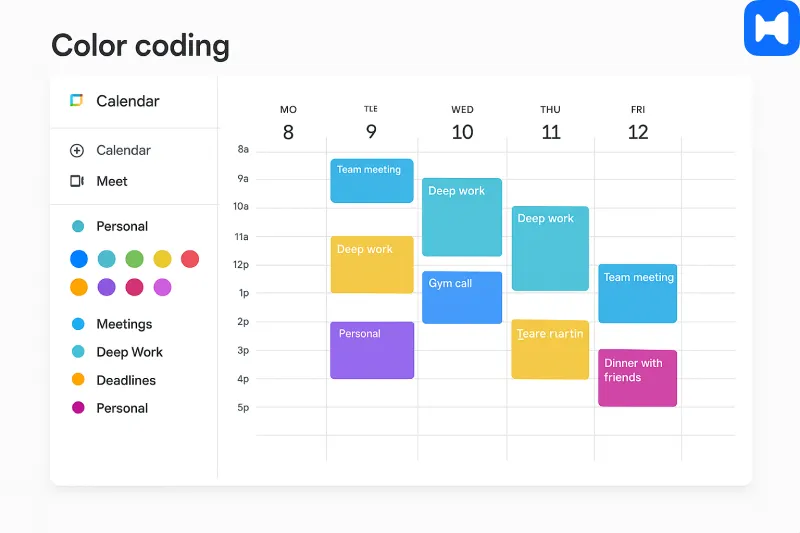
Getting Daily Agenda Emails
There’s a setting for this buried in the notifications tab: a daily email that basically dumps your schedule in your inbox every morning. Old-school? Sure. But it works—especially if you’re the type who checks email before coffee. It’s like a built-in accountability partner that gently reminds you “hey, you promised to hit the gym at 6” before you forget.
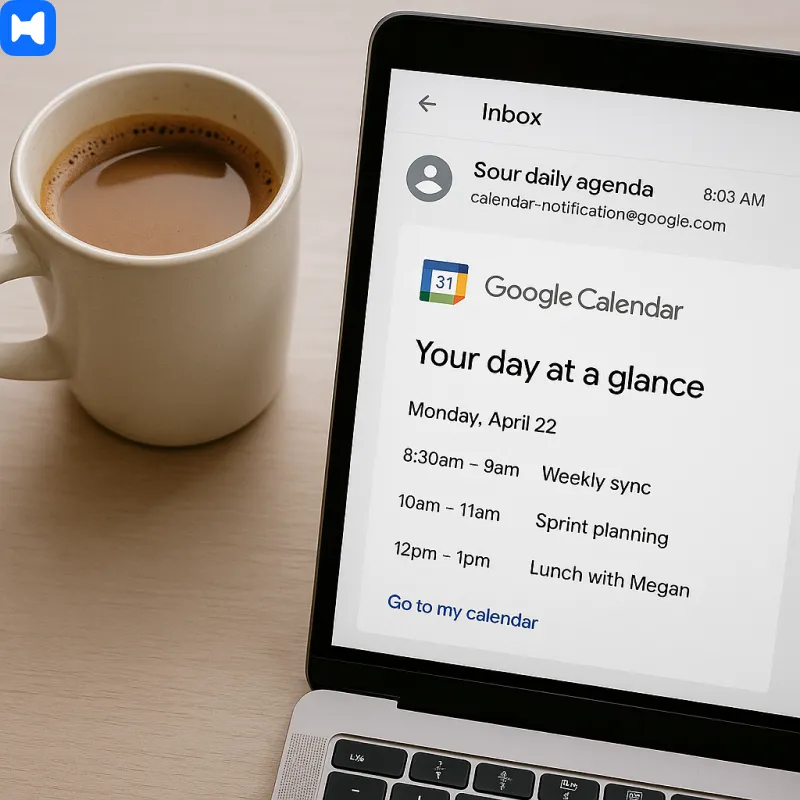
Maintenance and Calendar Upkeep
Google Calendar isn’t just a set-it-and-forget-it tool—it’s more like a digital garden. If you don’t do a little pruning and tidying now and then, things get wild fast. Regular maintenance keeps your Google Calendar running smooth, helps you spot what’s actually important, and makes sure you’re not tripping over ancient events or duplicate reminders. Here’s how to keep your calendar in fighting shape.
Cleaning Up Old Events
Let’s be real: nobody needs to see last year’s “Quarterly Sync” or that dentist appointment from 2021. Cleaning up old events in Google Calendar is the digital equivalent of clearing out your junk drawer. Open Google Calendar, browse calendars on the left, and pick the one that’s gotten a little too crowded. Click on any event you don’t need anymore and hit “Delete”—it’s weirdly satisfying. If you’re dealing with a mountain of outdated stuff, use the search bar to find and delete events in bulk. The payoff? A calendar that’s focused on upcoming events, not haunted by the ghosts of meetings past. Trust me, future-you will thank you every time you open Google Calendar and see only what actually matters.
Archiving and Exporting Calendars
Sometimes you don’t want to nuke your old schedule—you just want to tuck it away or take it with you. That’s where archiving and exporting come in. Head to your Google Calendar settings, pick the calendar you want to preserve, and choose “Archive” to move it out of sight but not out of reach. Need to switch to Apple Calendar or Outlook Calendar, or just want a backup? Use the “Export” option in Google Calendar settings to download your calendar data in iCal or CSV format. It’s perfect for moving your schedule to another calendar app, or just keeping a record of your entire schedule for posterity. Whether you’re switching platforms or just like having receipts, Google Calendar makes it easy to keep your data portable and safe.
Best Practices for Long-Term Calendar Management
If you want Google Calendar to actually make your life easier (and not just be another digital mess), a few habits go a long way. First, regularly review and update your event details—don’t let vague “catch-up” invites or mystery meetings pile up. Use recurring events for anything that happens on a schedule, so you’re not constantly re-creating the same reminders. Create separate calendars for work, personal life, side projects—whatever needs its own space. This way, you can toggle calendars on and off and keep your brain from melting.
Get cozy with Google Calendar’s keyboard shortcuts: hit “c” for a new event, “d” for day view, and so on. It’s a small thing, but it makes a big difference when you’re juggling a packed schedule. Don’t forget about Google Tasks—integrate your to-do list right into your calendar so nothing slips through the cracks. And if you’re scheduling meetings across time zones, use the world clock and time zones features to avoid those “wait, what time is it there?” moments. With a little regular upkeep and these best practices, Google Calendar transforms from just a calendar into your personal command center—organized, efficient, and always up to date.
Troubleshooting Common Issues
Restoring Deleted Events
Accidentally nuked that big client call from your calendar? Don’t panic. Google Calendar keeps a trash bin (yep, like Gmail). You can browse recently deleted events in the “Trash” and quickly restore deleted events with just a few clicks. Open the sidebar → “Trash” → boom, everything you deleted in the last 30 days is sitting there waiting for redemption. Click restore and pretend it never happened. Side note: syncing with Wellpin means even if you delete something in one calendar, it doesn’t vanish everywhere—it acts like a safety net.
Fixing Sync Issues
Ah, the classic. Events show up on your laptop but not on your phone. Or worse, they show up an hour off because of daylight saving chaos. First thing: refresh the app. If that doesn’t work, check your sync settings under Accounts. Worst case? Remove and re-add the Google account. (Annoying, but 90% of the time it works.) Also, if your event locations aren't opening correctly, make sure the links work with your preferred maps app to ensure seamless navigation. And if you’re juggling multiple platforms—Google, Outlook, iCal—Wellpin basically overrides the mess, syncing everything in real time so you don’t miss meetings because of some silly cache glitch.
Conclusion: Take Control of Your Scheduling
Look, Google Calendar is deceptively powerful. On the surface it’s just boxes on a grid, but dig in a little—color codes, working hours, meeting time finders, integrations—and suddenly you’re running your week instead of the week running you.
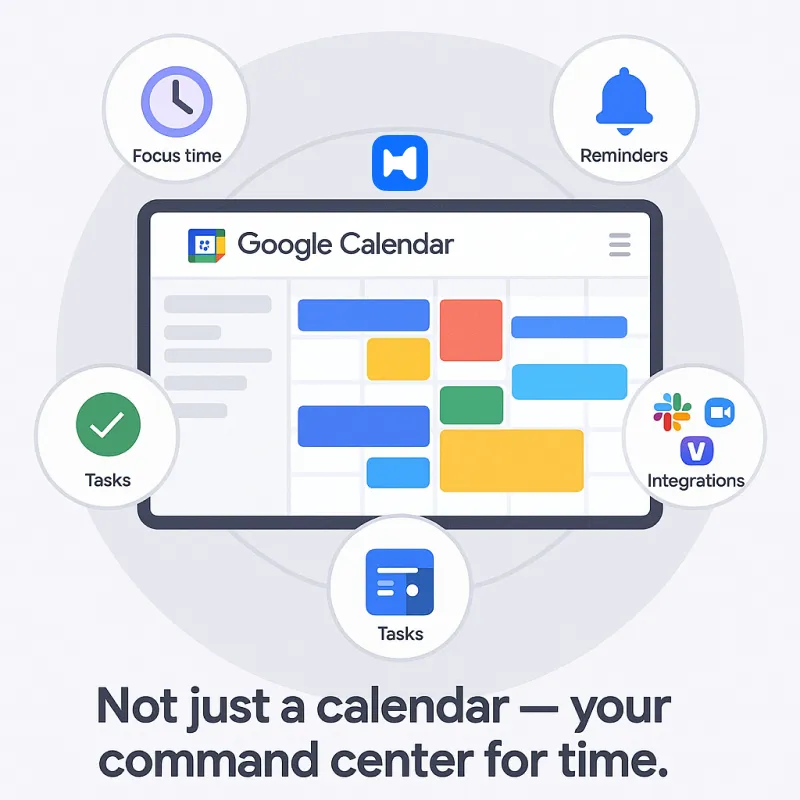
And yeah, sometimes it breaks, sometimes you forget to toggle the right setting, but that’s fine. The real hack is using tools that play nice together. Calendar + reminders + a platform like Wellpin that actually respects your time = sanity.
Because at the end of the day, the best Google Calendar tip isn’t about some obscure shortcut. It’s about making sure your calendar stops being a stress magnet and turns into a quiet little system that just works in the background. Google Calendar helps you schedule meetings efficiently, keeping your week organized and making collaboration easier.

.webp)


